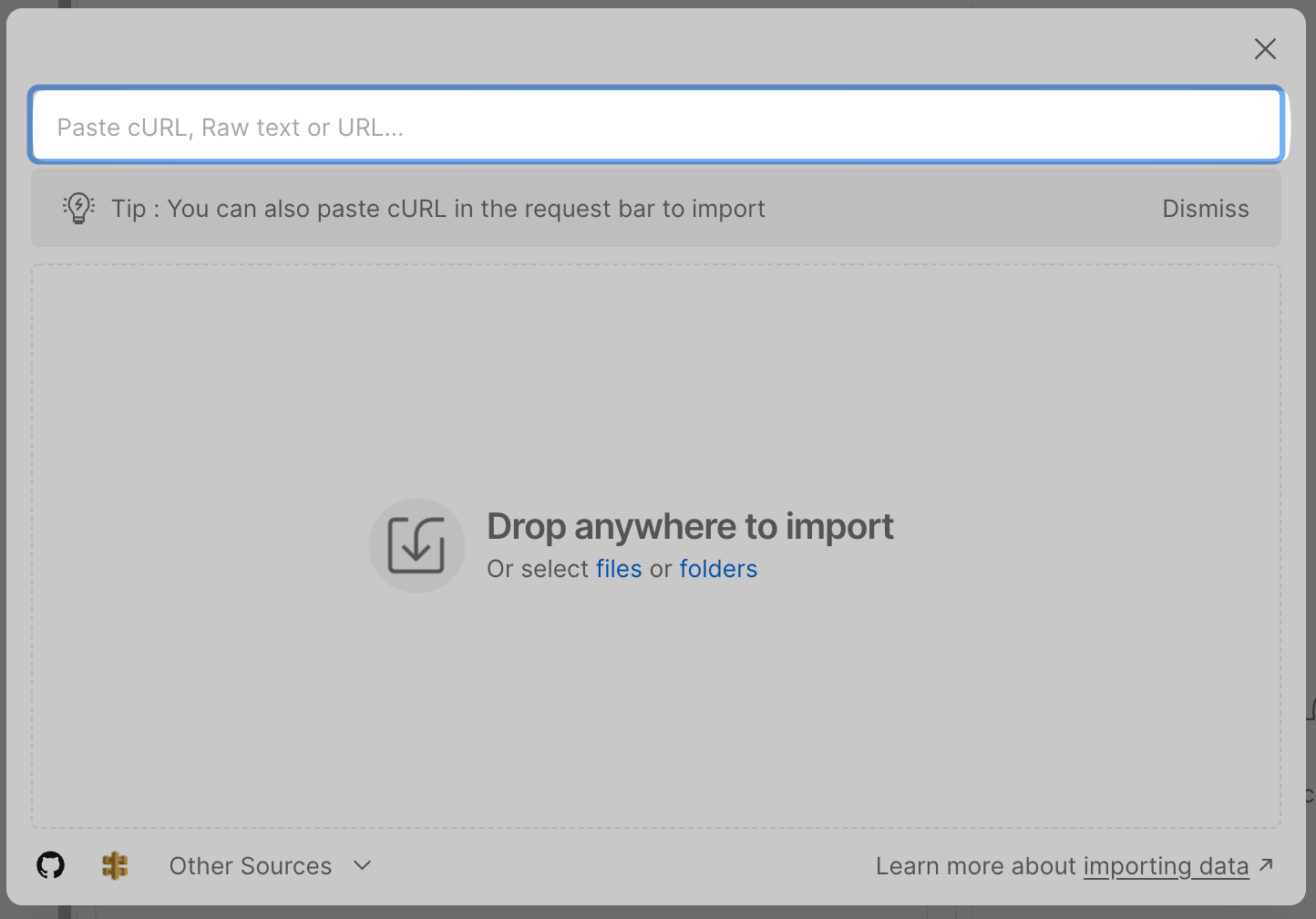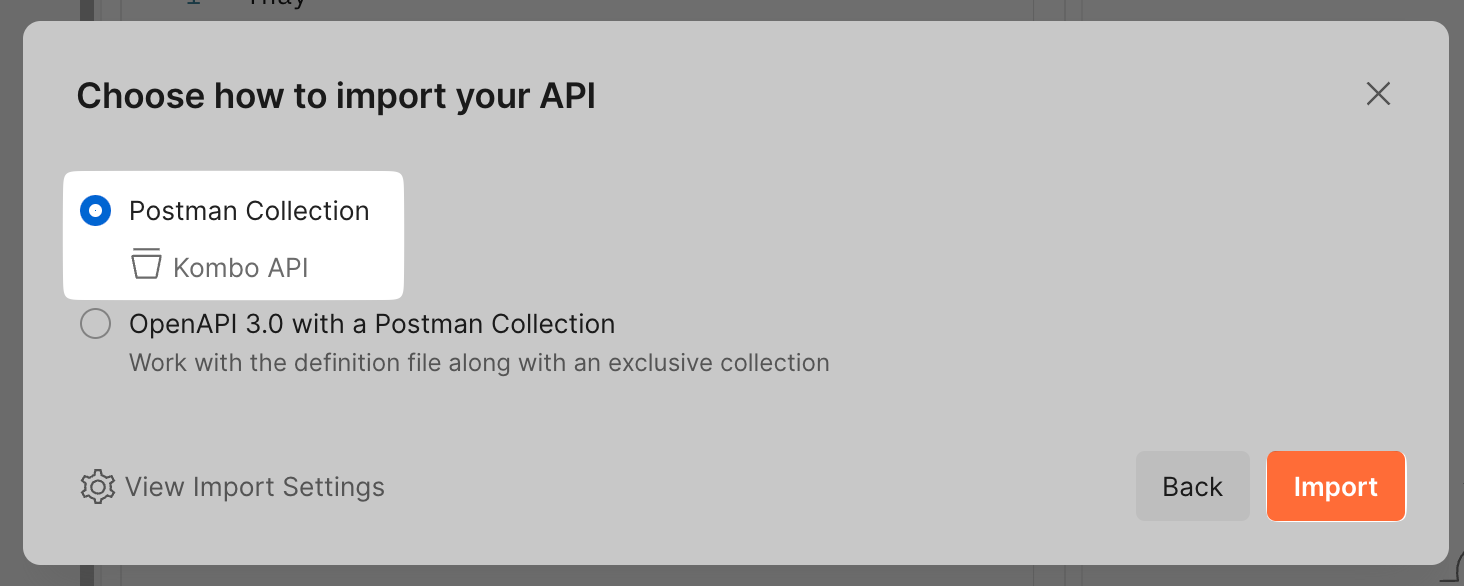Log into the dashboard
Log into the Kombo dashboard. You should have received an invite via email but if you didn’t, reach out to your team members or to Kombo directly via Slack/Teams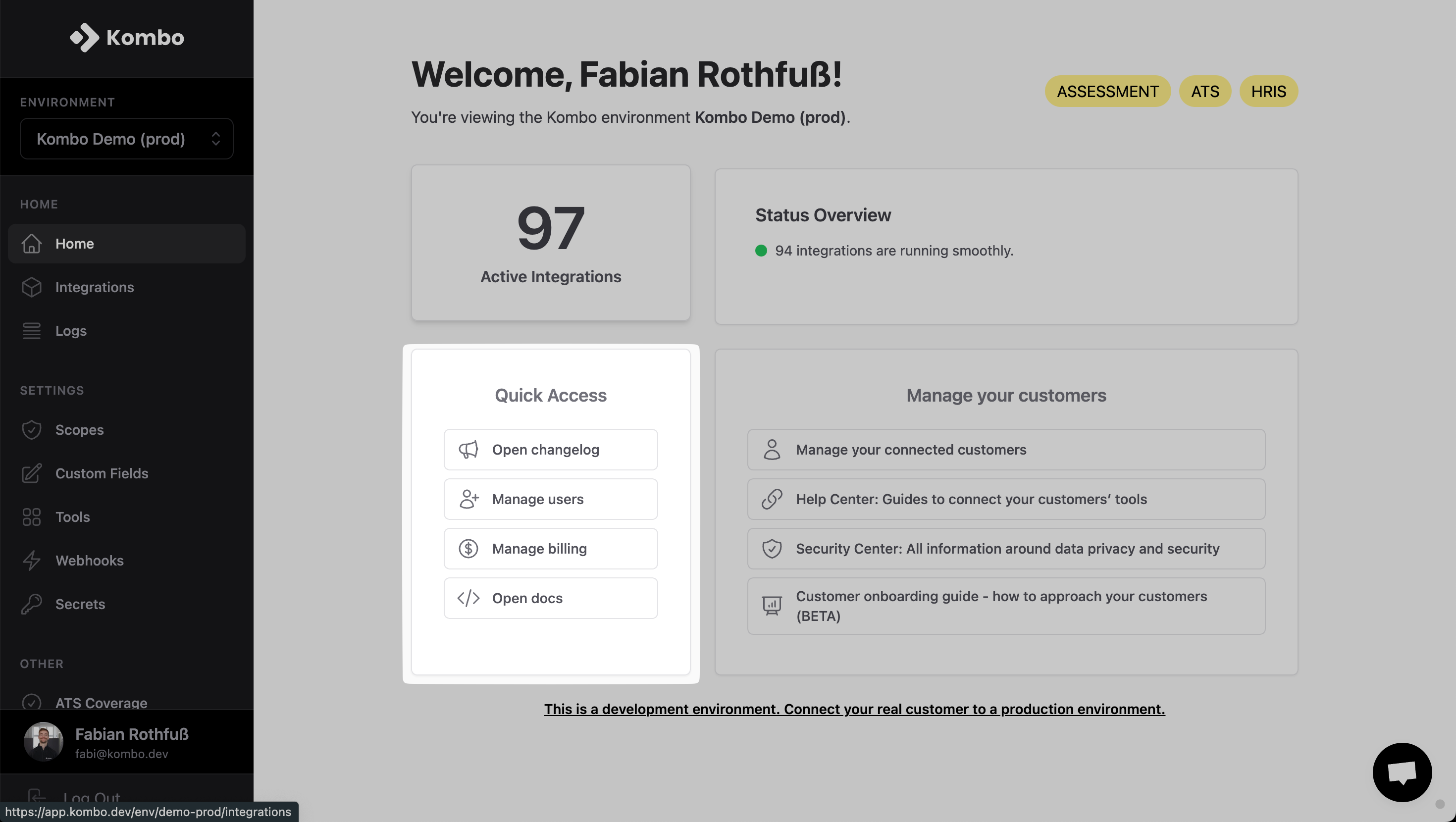
Integration configuration
Go to the tools overview and select / deselect all integrations that you want to offer. You can change this at any time.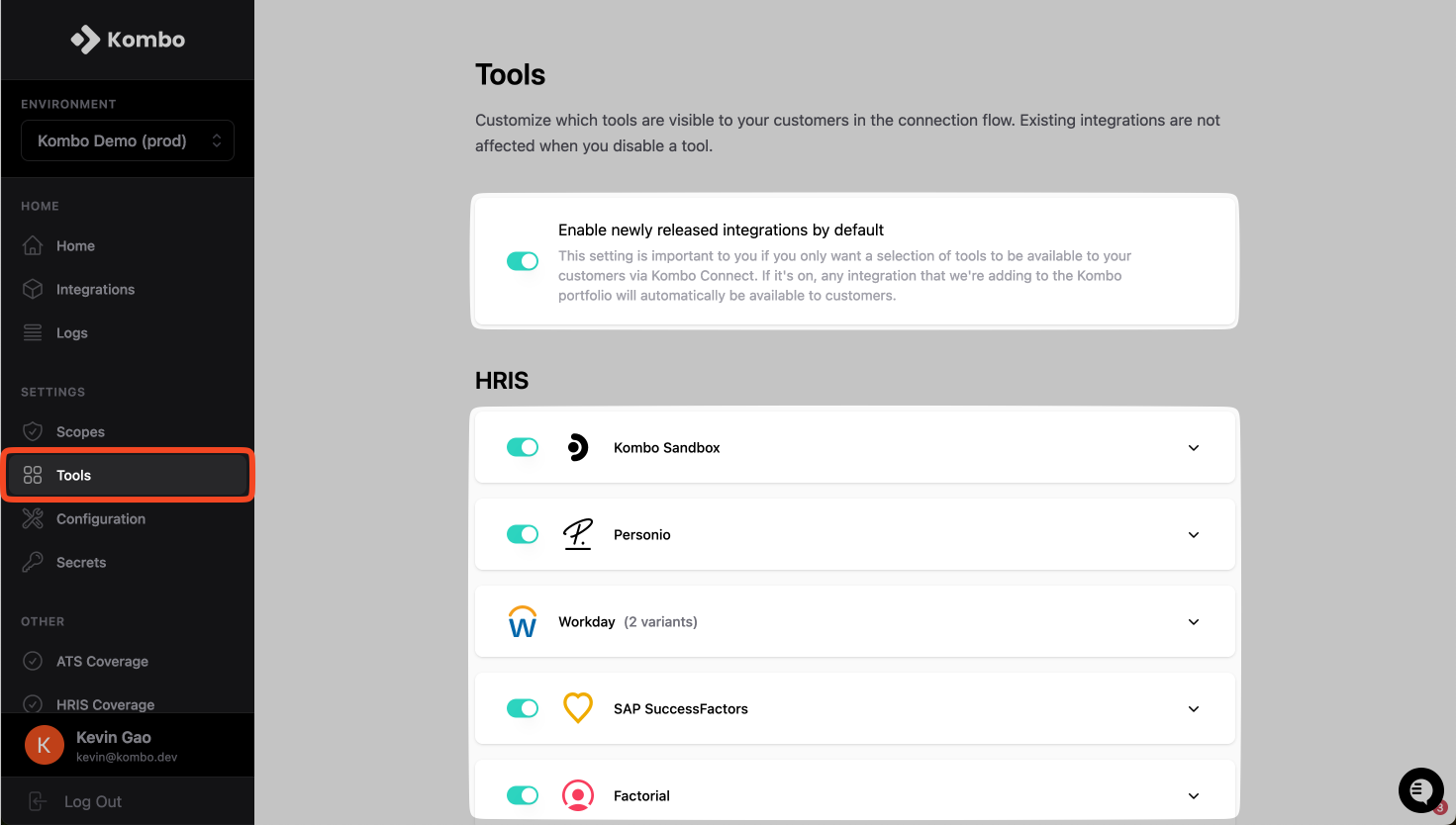
Scope configuration
Go to the scopes overview and click on “New config” or “Edit” an existing one.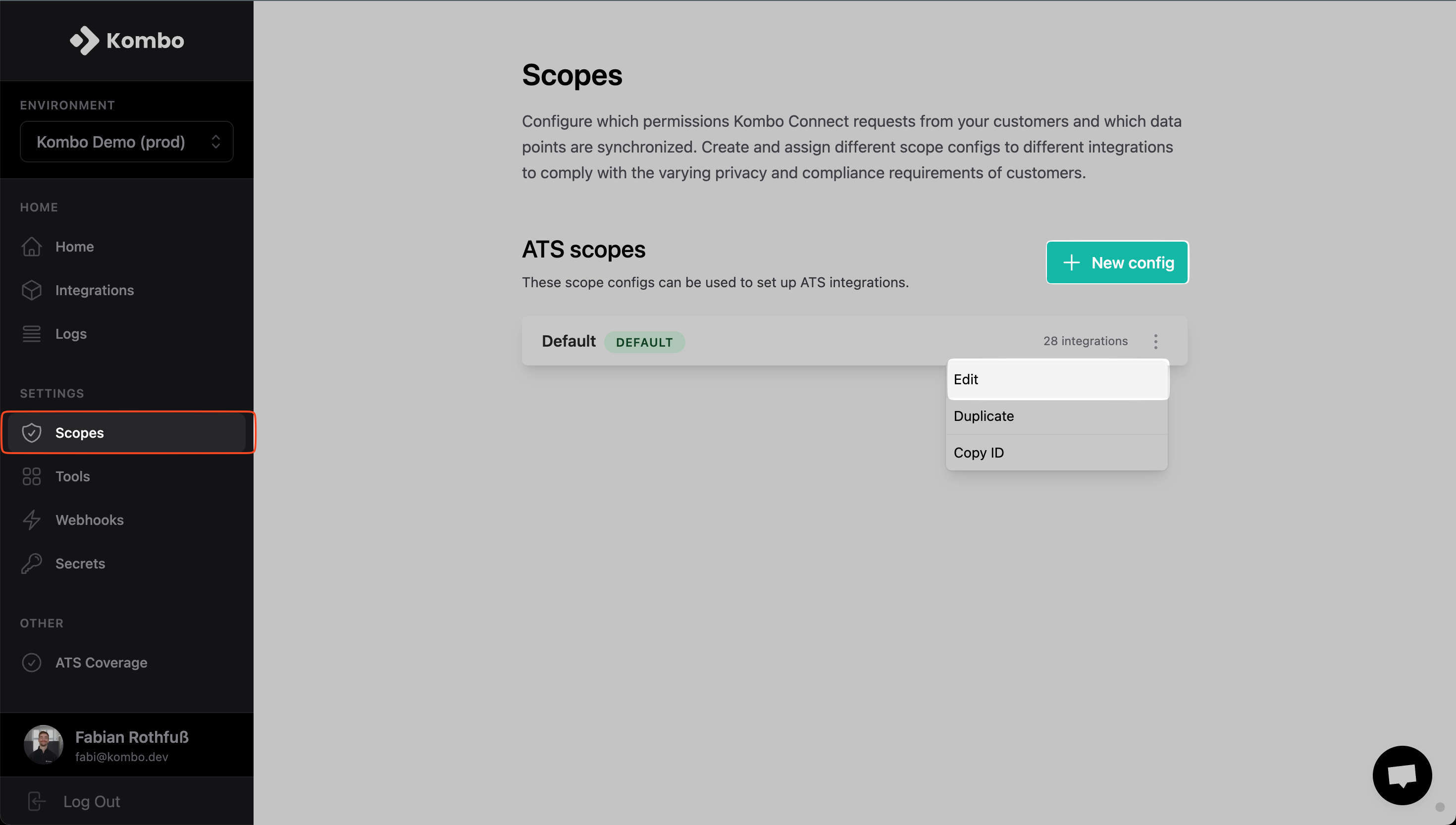
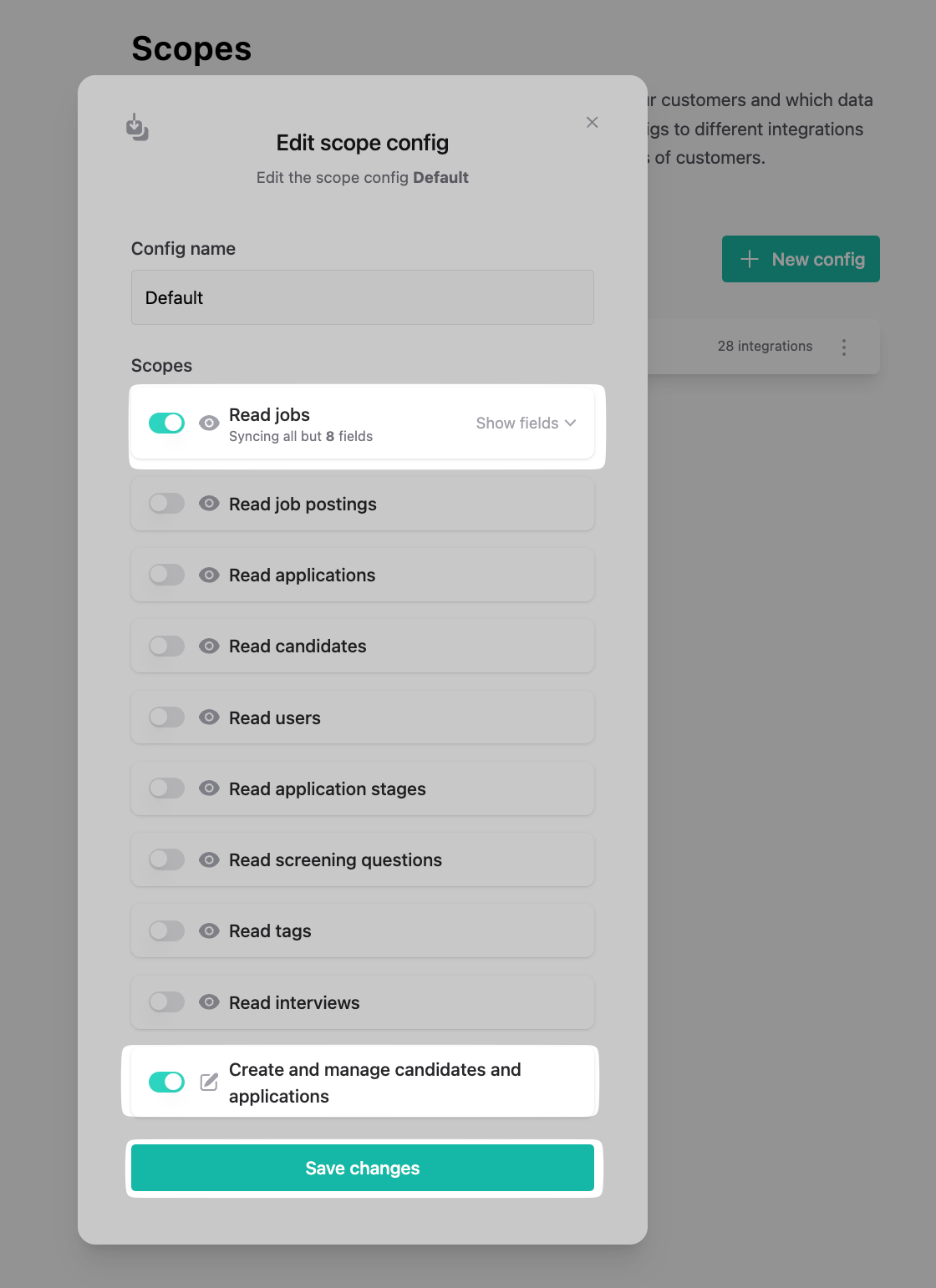
🦉 These scopes are just for development. To understand more about this feature and how to use it to evoke a great first impression with customers, read more here.
Set up a linked account for development
To call the API you always need to have a linked ATS account to pull and push data from. You can either get yourself a sandbox via a free trial, or use our built-in mock integration to get started faster (recommended). Go to the integrations tab and click on “Create a sandbox integration”.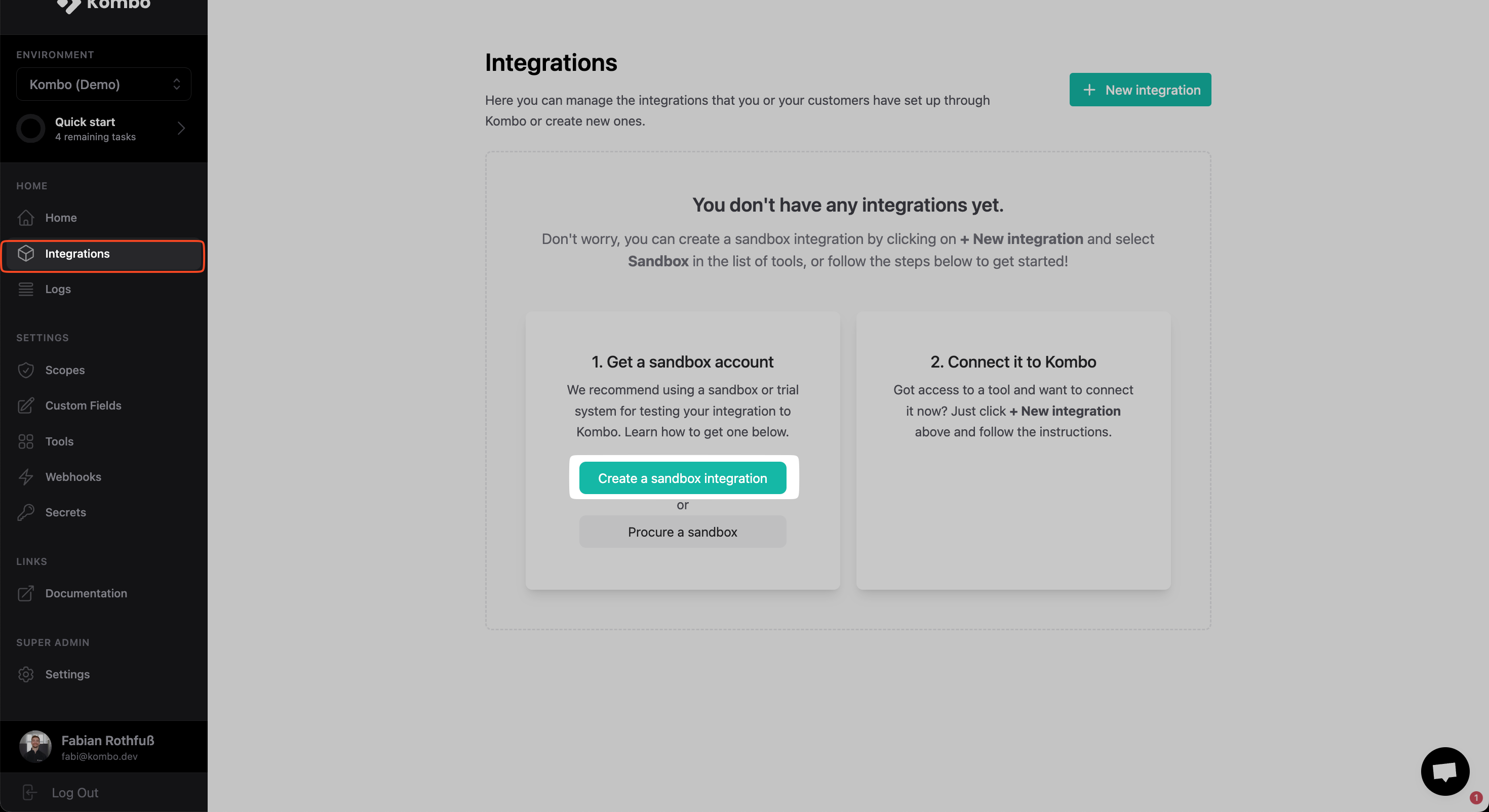
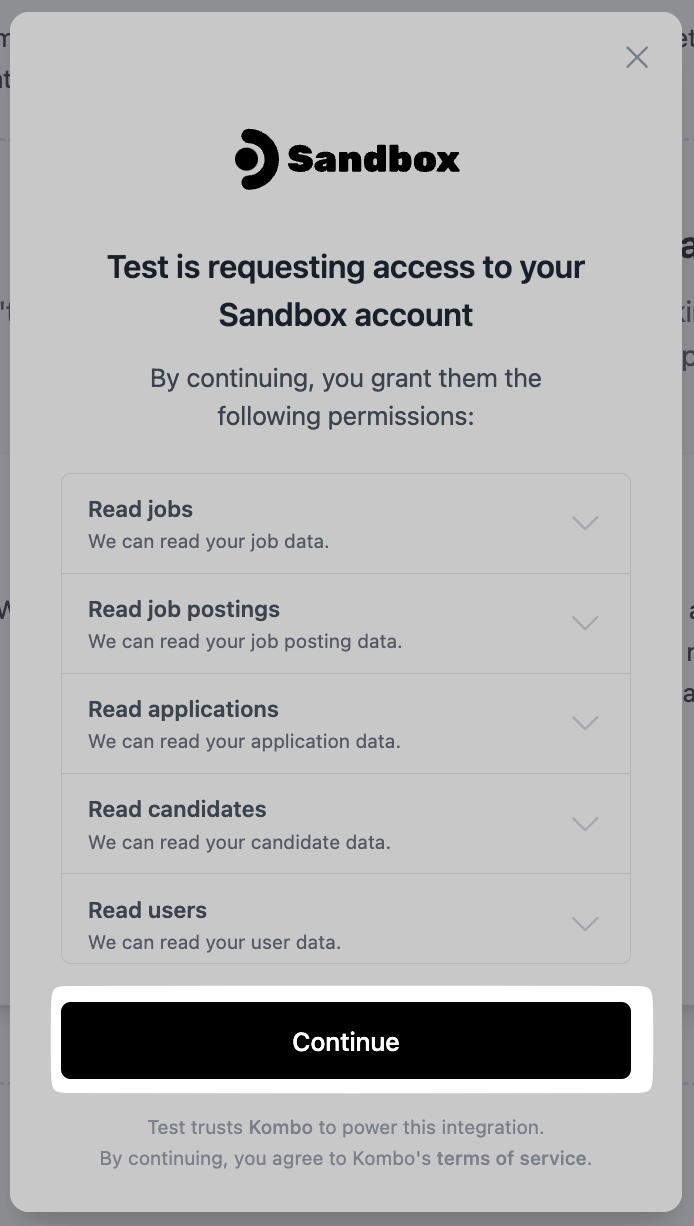
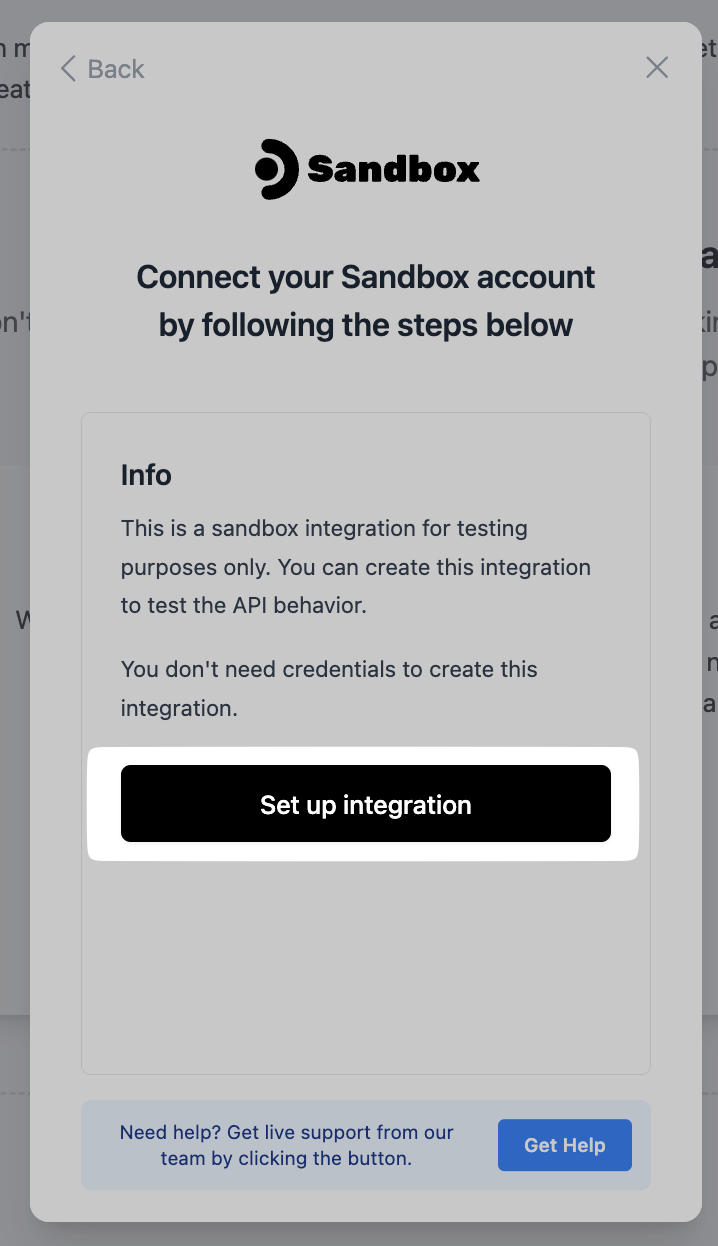
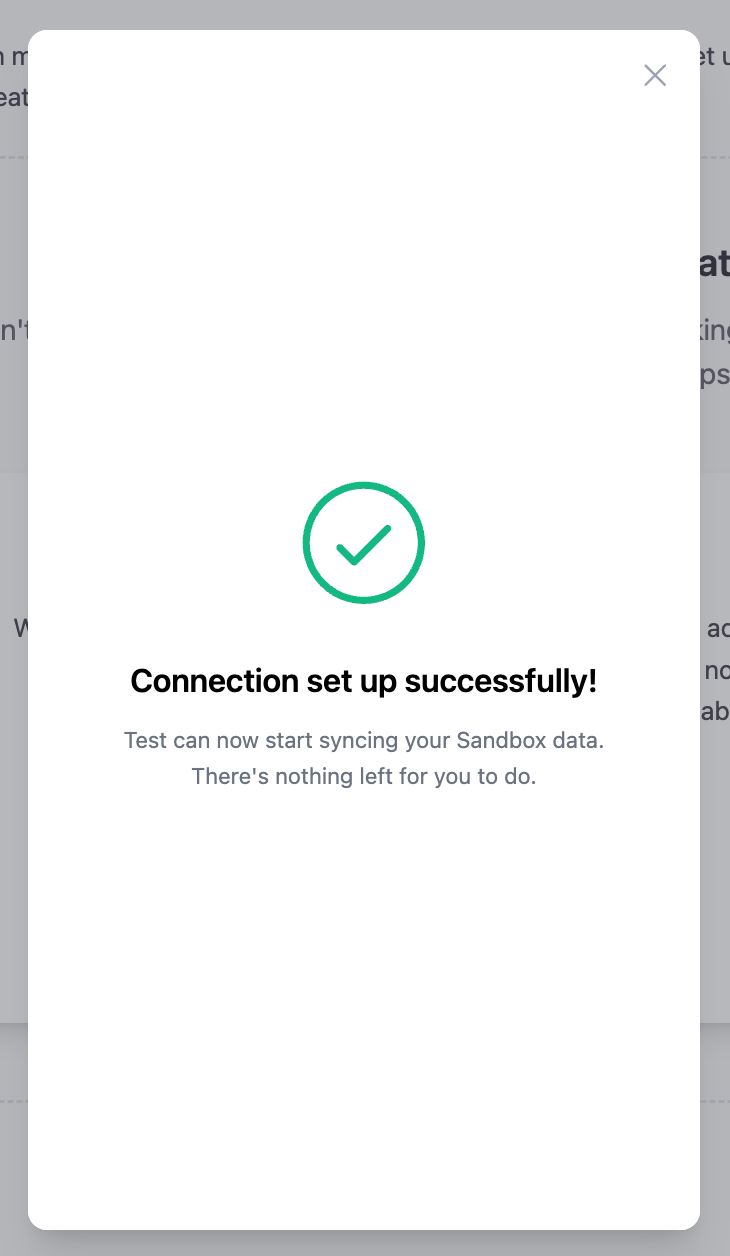
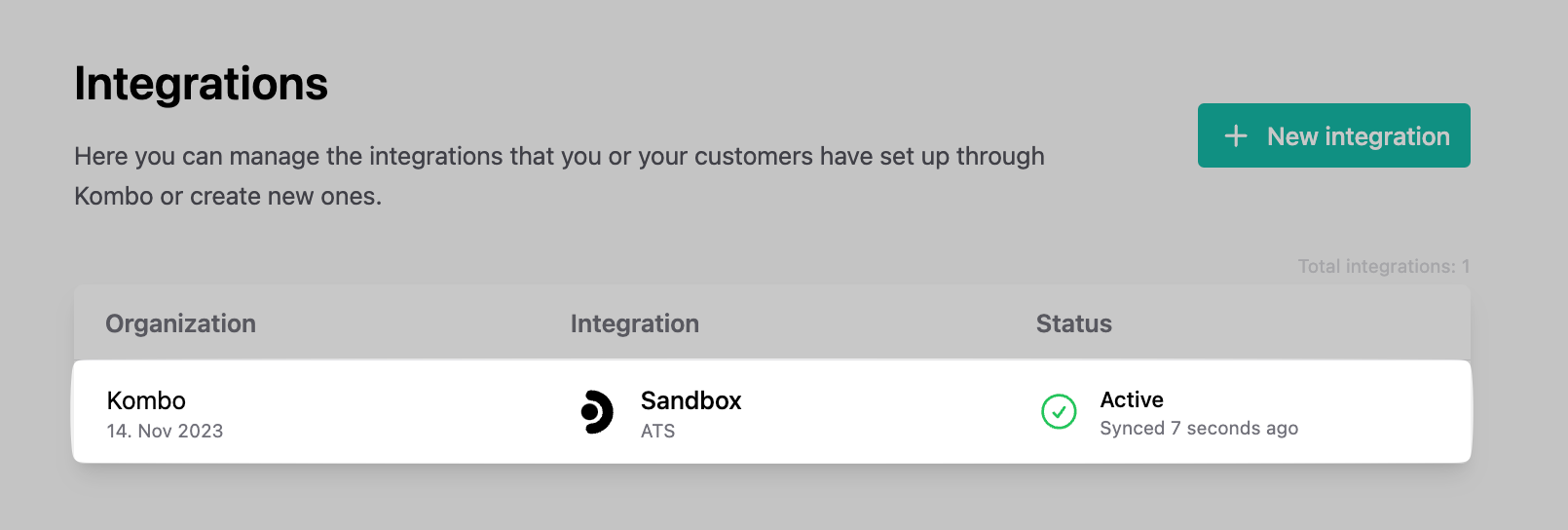
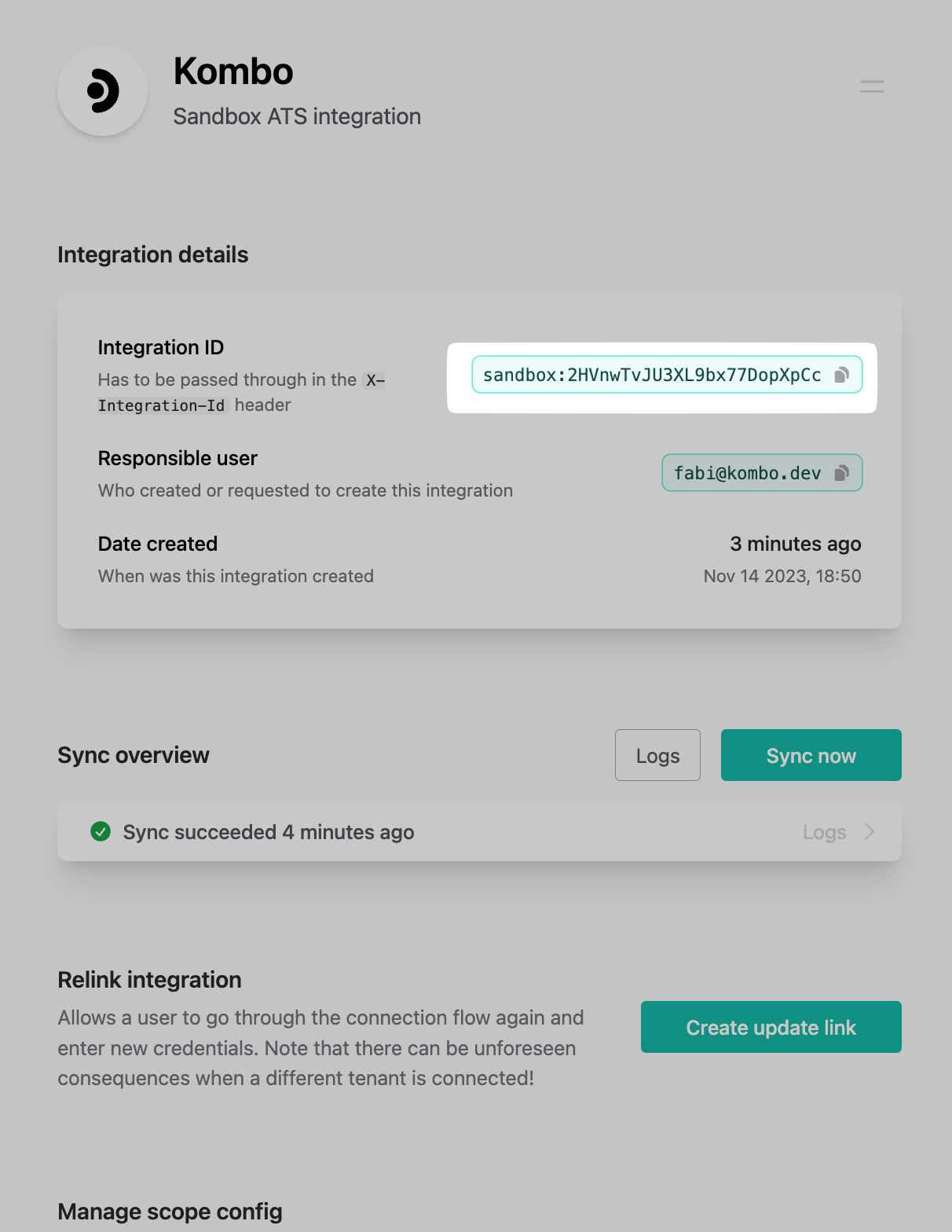
Create Kombo API key
Go to the Secrets tab and click on “New API key”.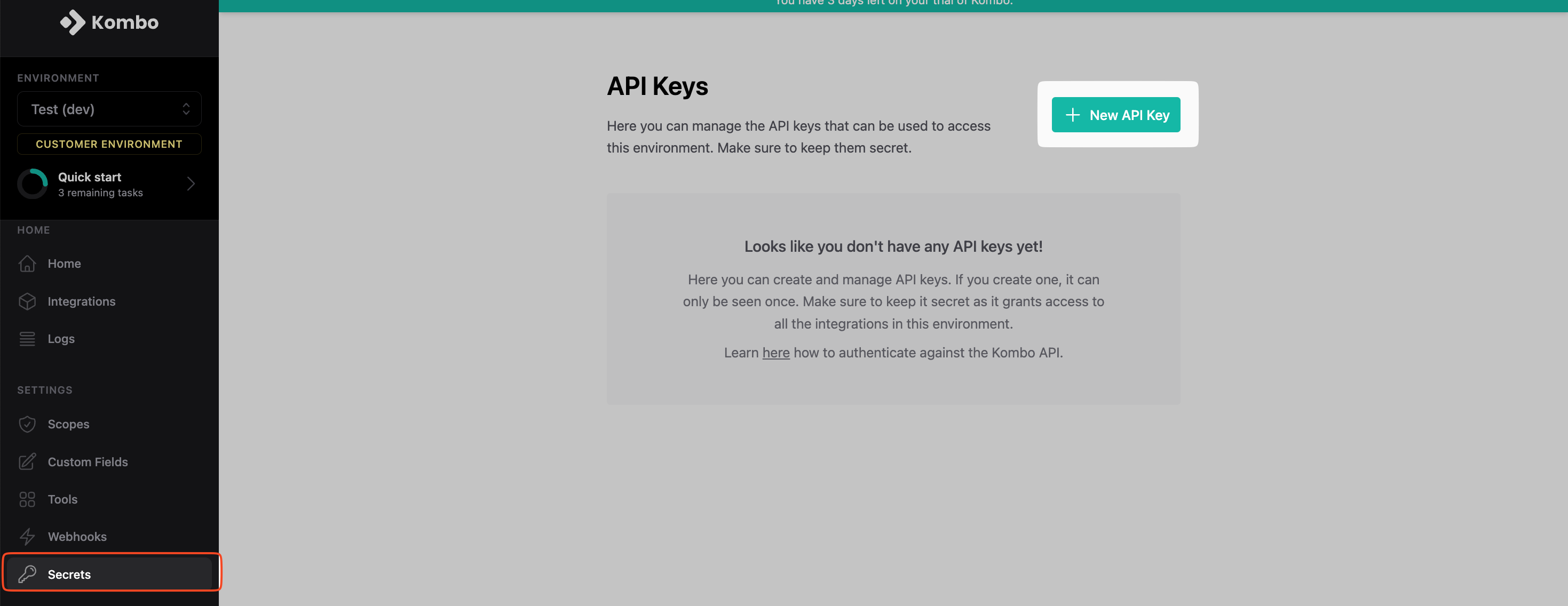
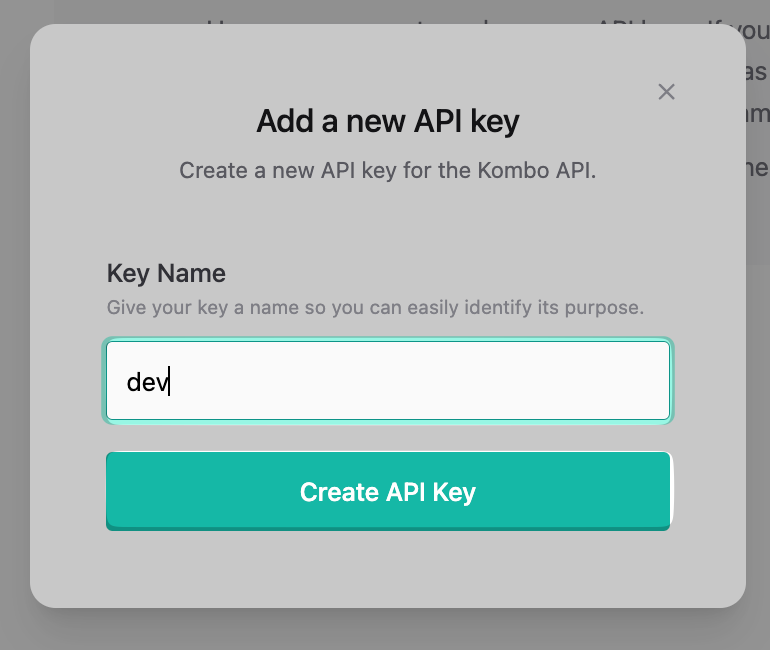
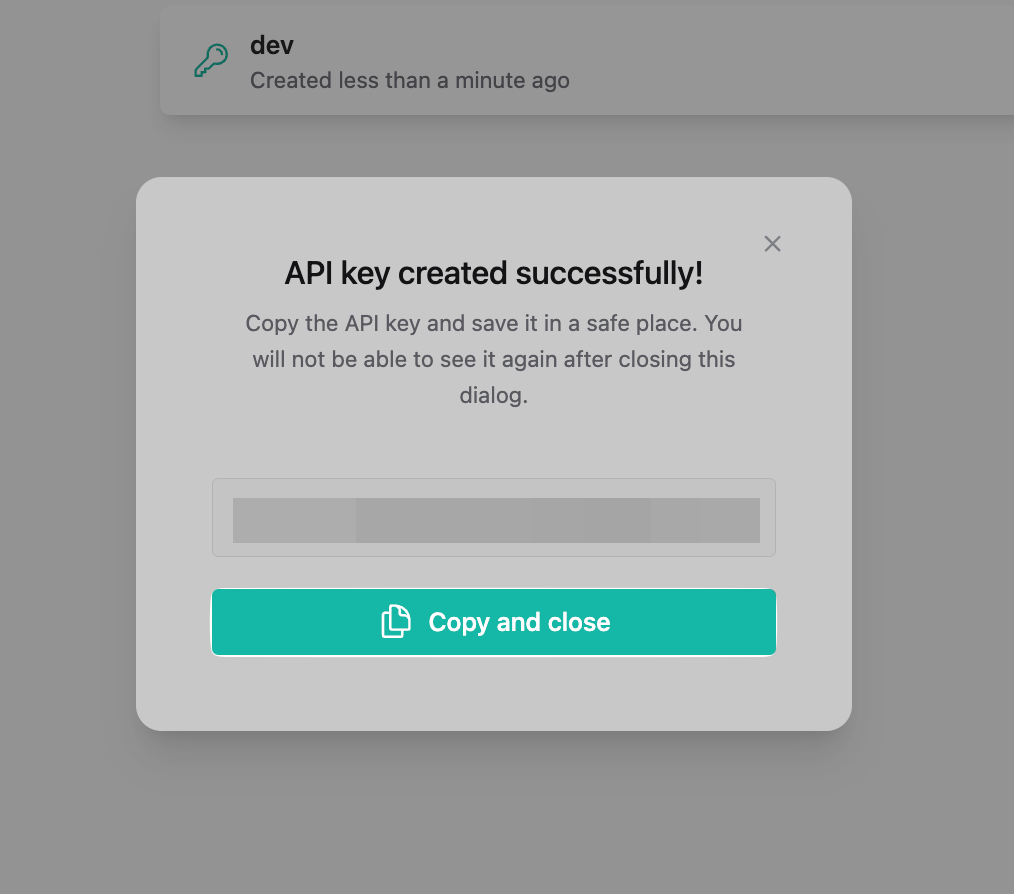
Test your setup
🎉 You made it through the setup and have everything in place to get started developing 🎉 To verify you set up the sandbox integration and API key correctly, try the following HTTP request to the “get integration details”-endpointOptional: set up Postman collection
To make development easier, we recommend setting up a Postman collection. It takes only one minute and can be done like this:-
Copy the link of our OpenAPI schema:
-
Open Postman, and click Import
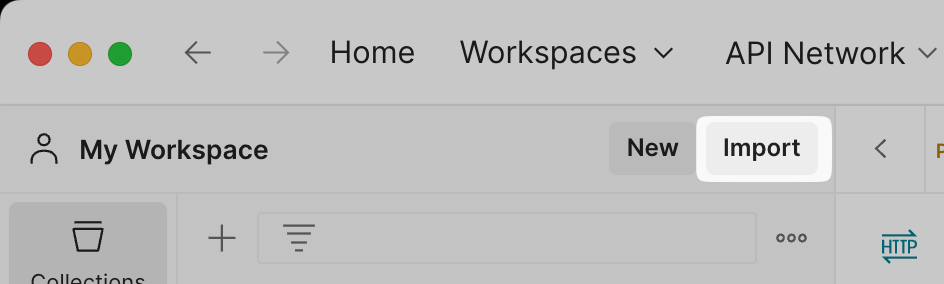
-
Paste the URL and click Import