Overview
The Data Explorer is a visual layer on top of Kombo’s unified API. It allows you to view and search for data entries and execute all write actions from a convenient UI in the Kombo dashboard. This allows you to easily debug issues with your integrations, develop new features, and test changes with your customer’s data or your sandboxes.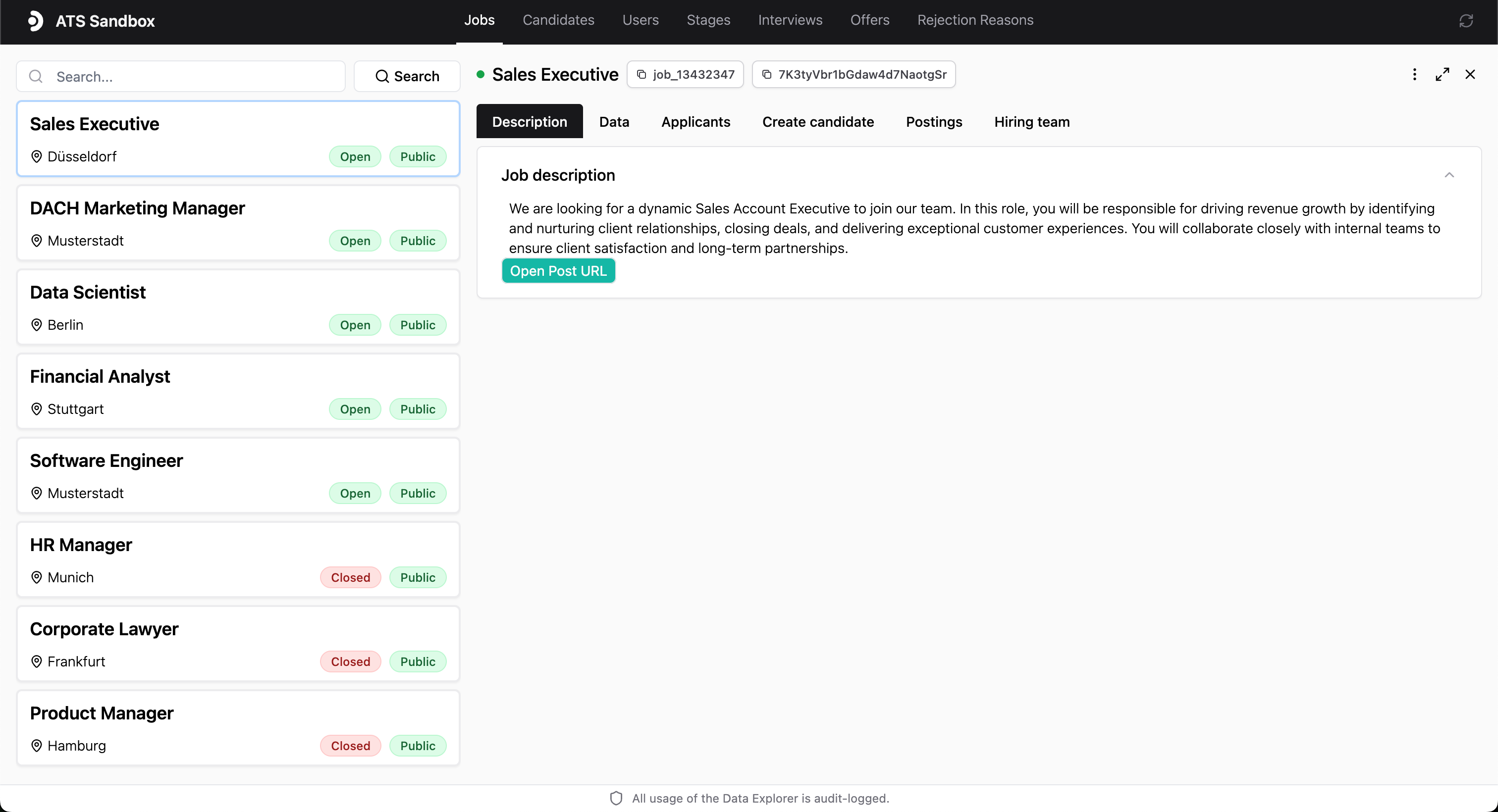
Data Explorer
Features
Below a few examples showing what you can do with the Data Explorer.View data
View data
You can view any data field of any data model available
on the Kombo API in the Data Explorer. This includes jobs, candidates,
users, stages, interviews and rejection reasons, attachments, and all their
relations to each other.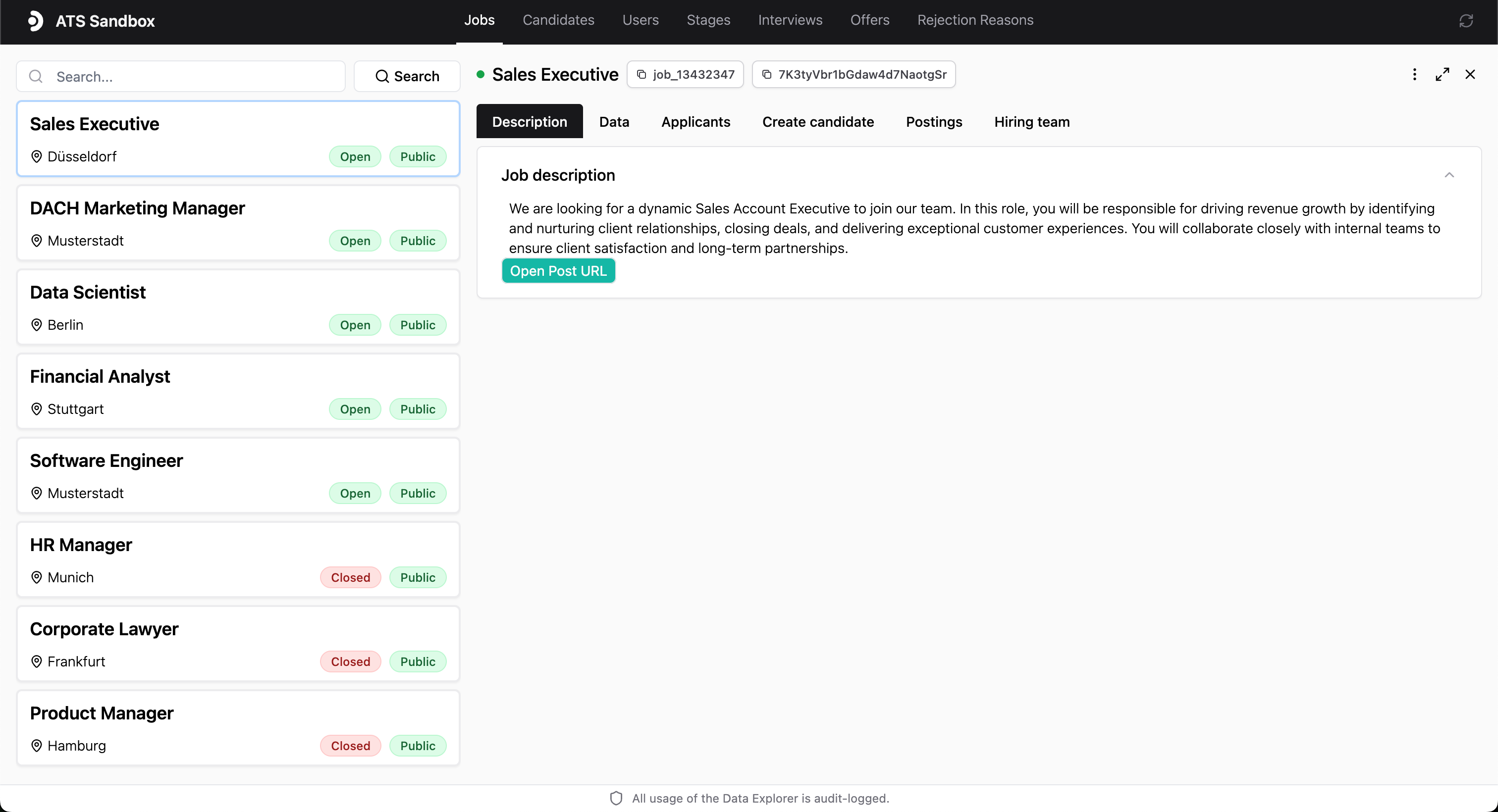
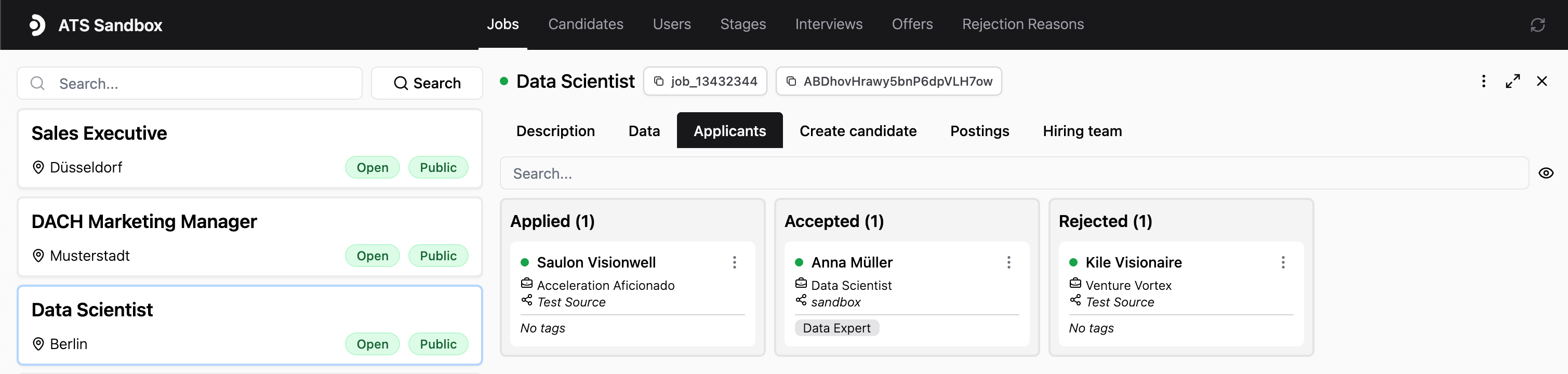
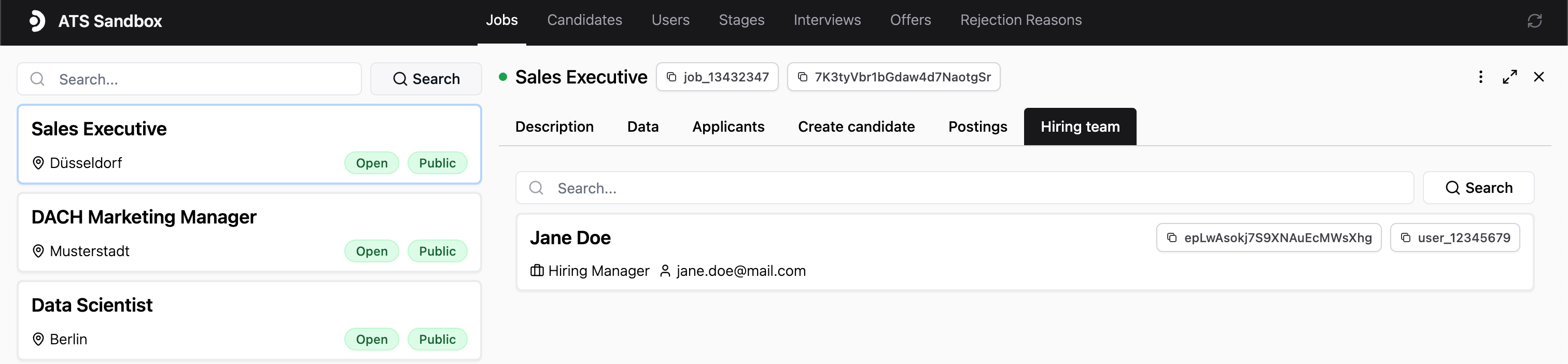
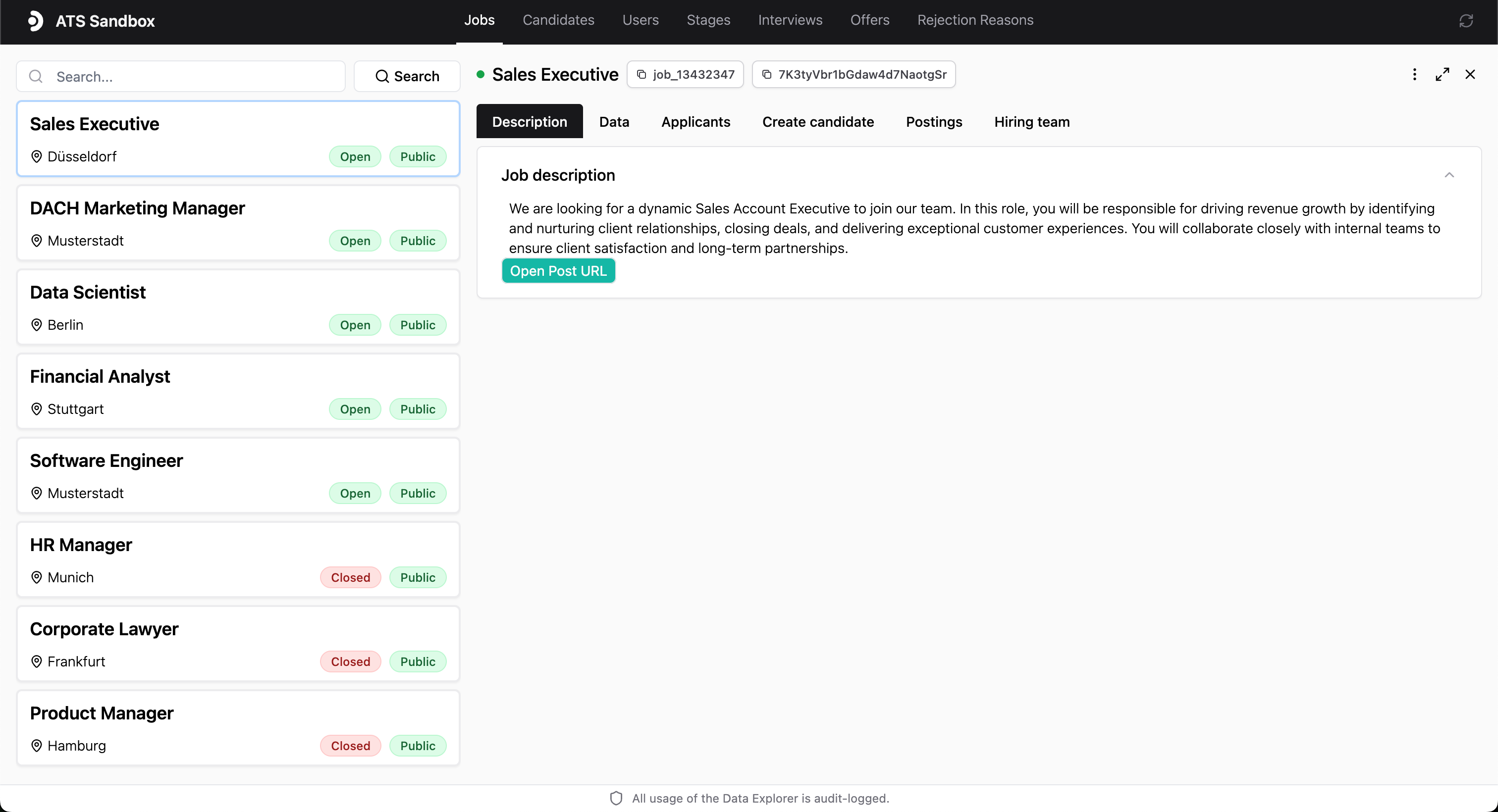
Job overview
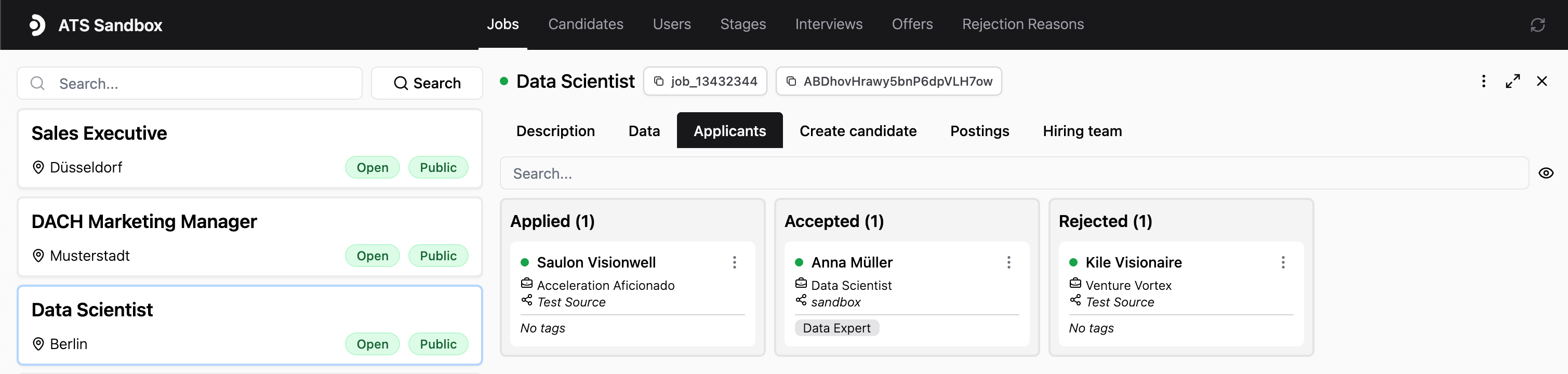
The applicants on a job | job <> application relation
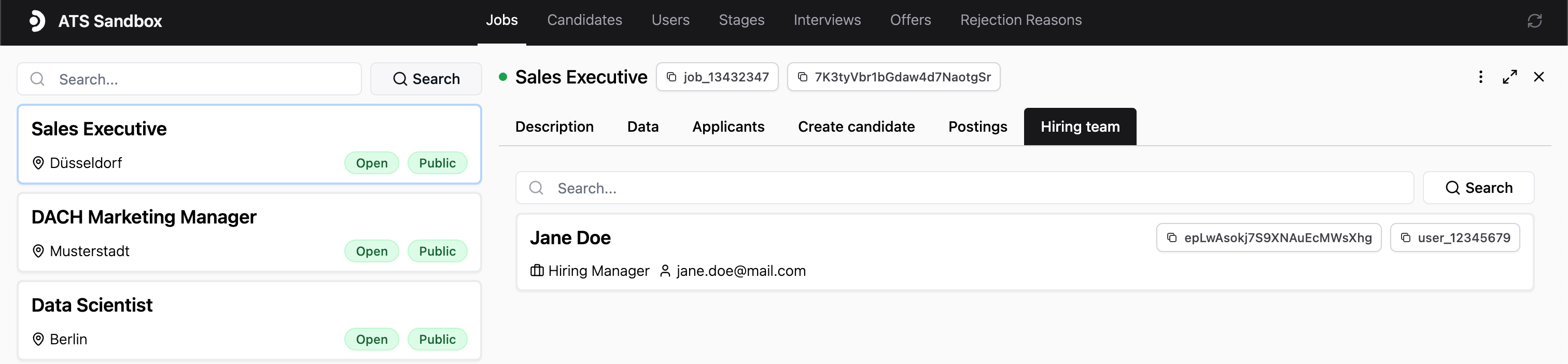
The hiring team of a job | user <> job relation
Modify data (e.g. creating applications)
Modify data (e.g. creating applications)
You can run any write action supported by the Kombo API in the Data
Explorer. This includes adding tags, attachments, creating applications,
moving candidates between stages, rejecting candidates, and more.Write actions can be accessed by clicking the three dots next to a data
entry, for example here on the application.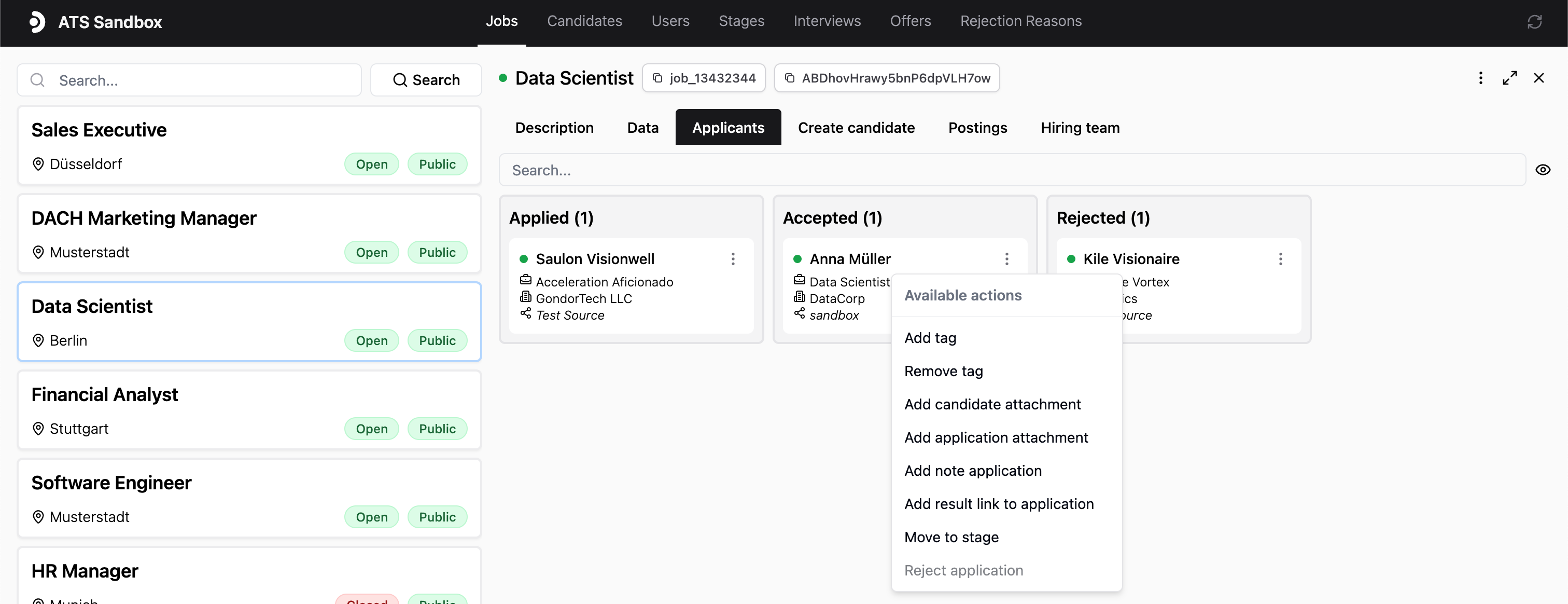
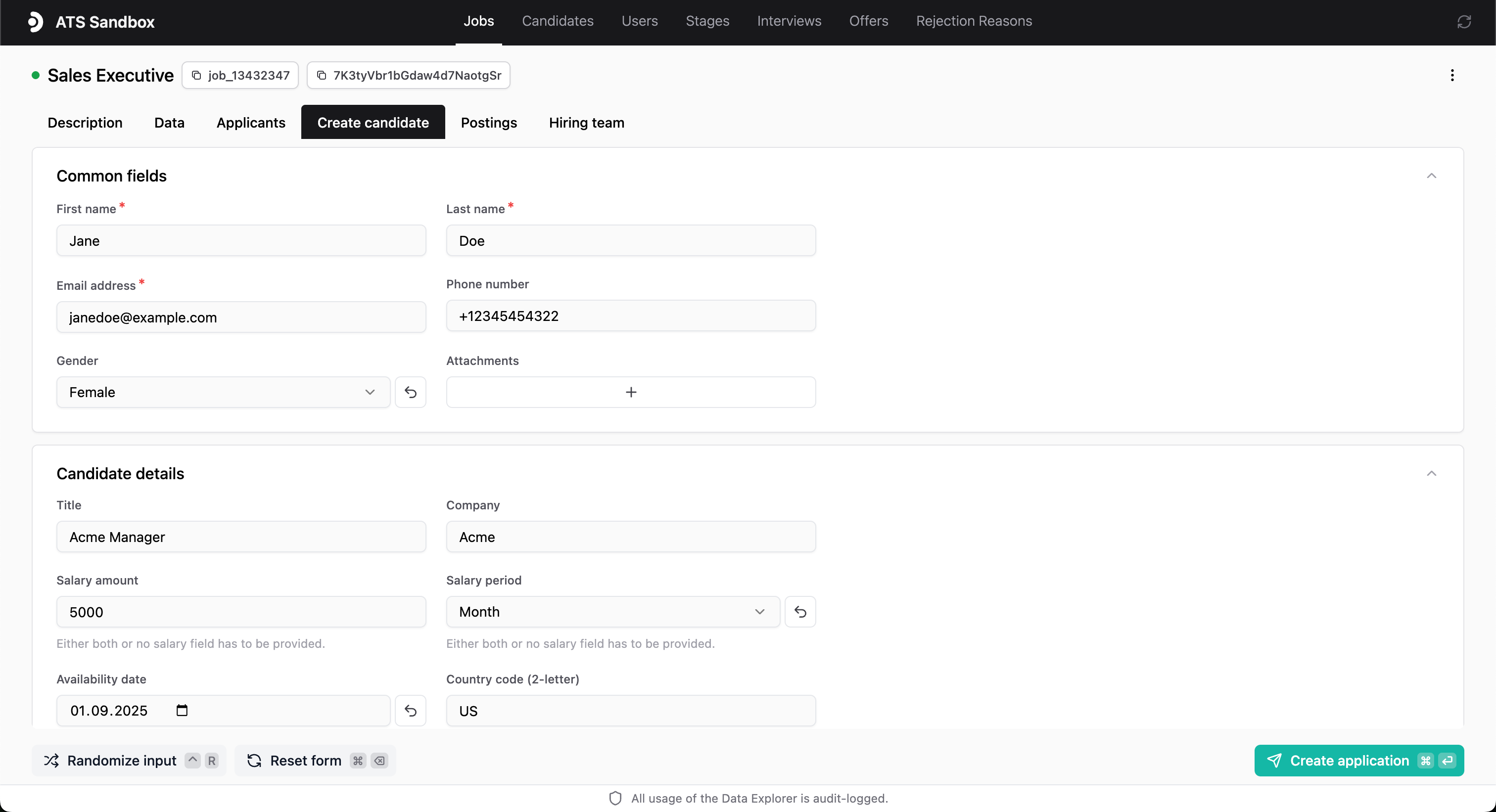
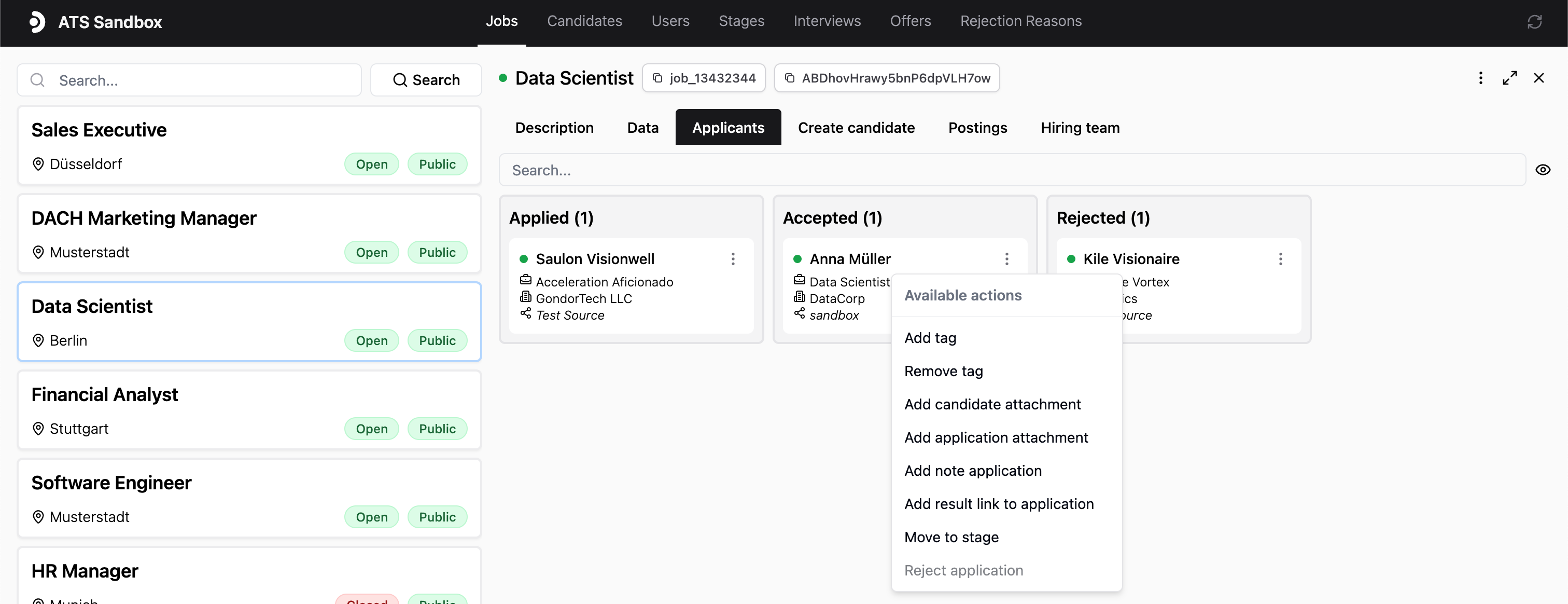
Application write actions
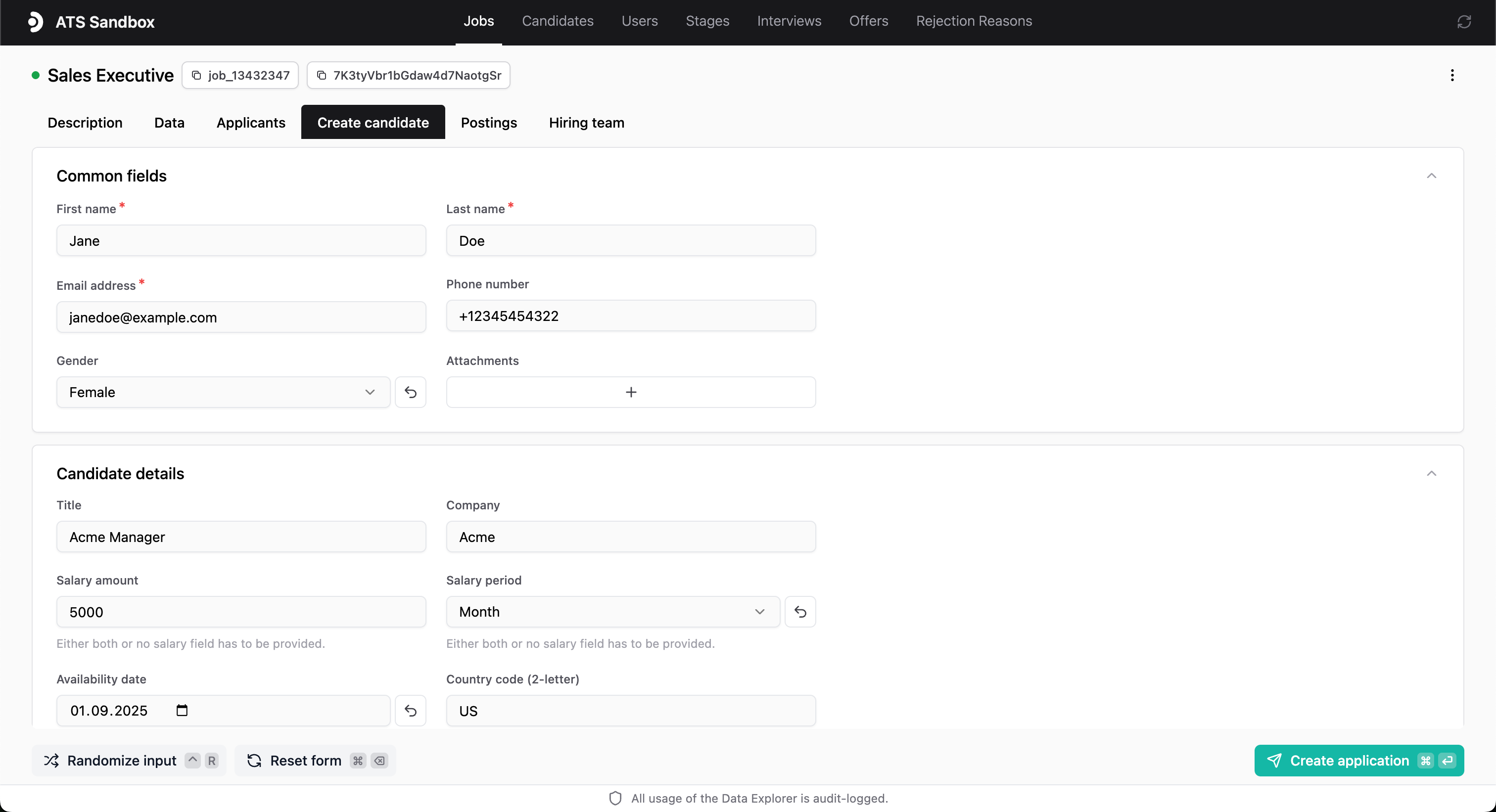
Create an application
View available custom fields
View available custom fields
For supported models you can view all available custom fields in the Data
Explorer. This feature is currently only implemented for some integrations.You can access it either from the custom fields card on a data entry or
from the three dots menu under 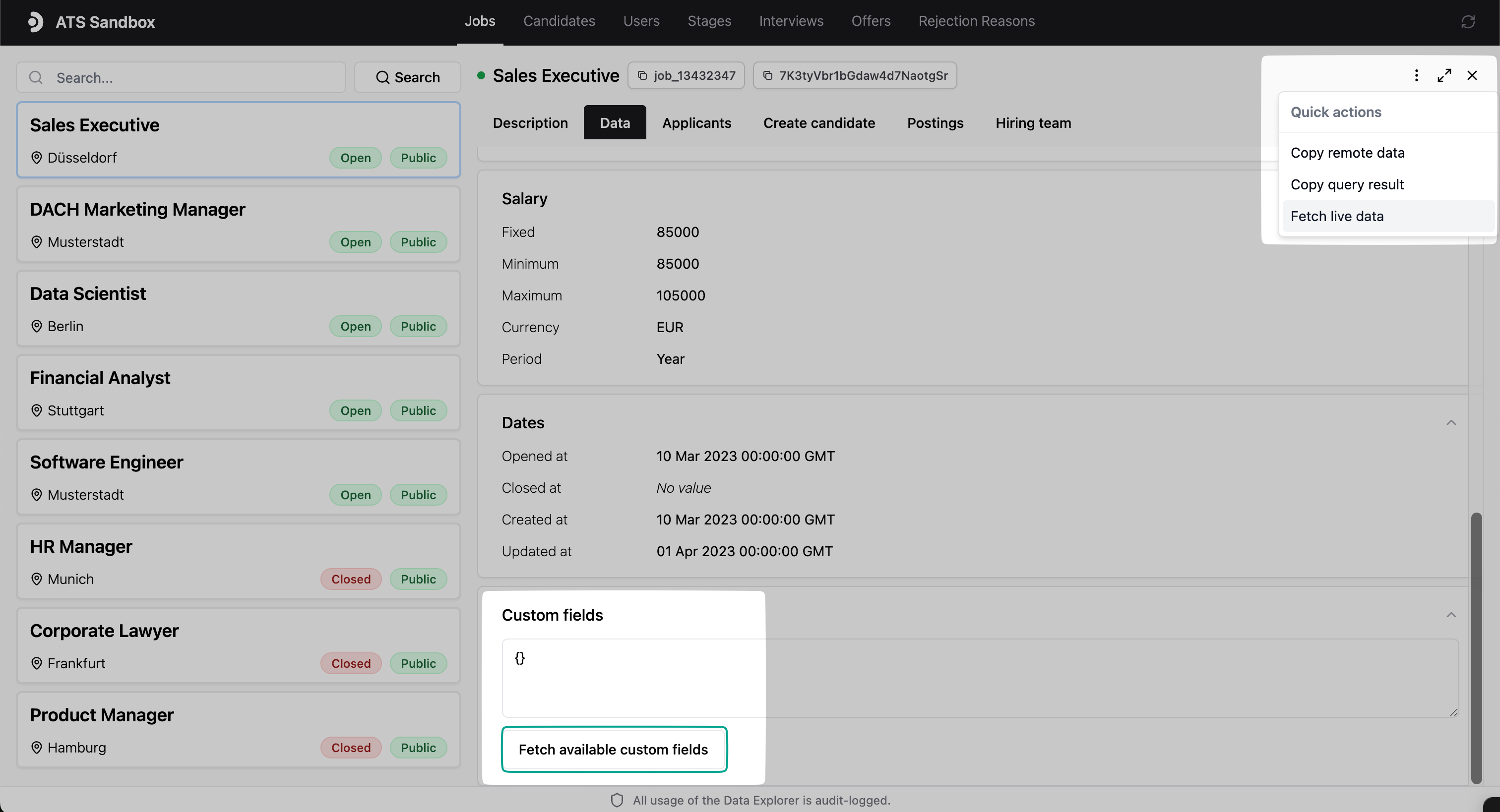
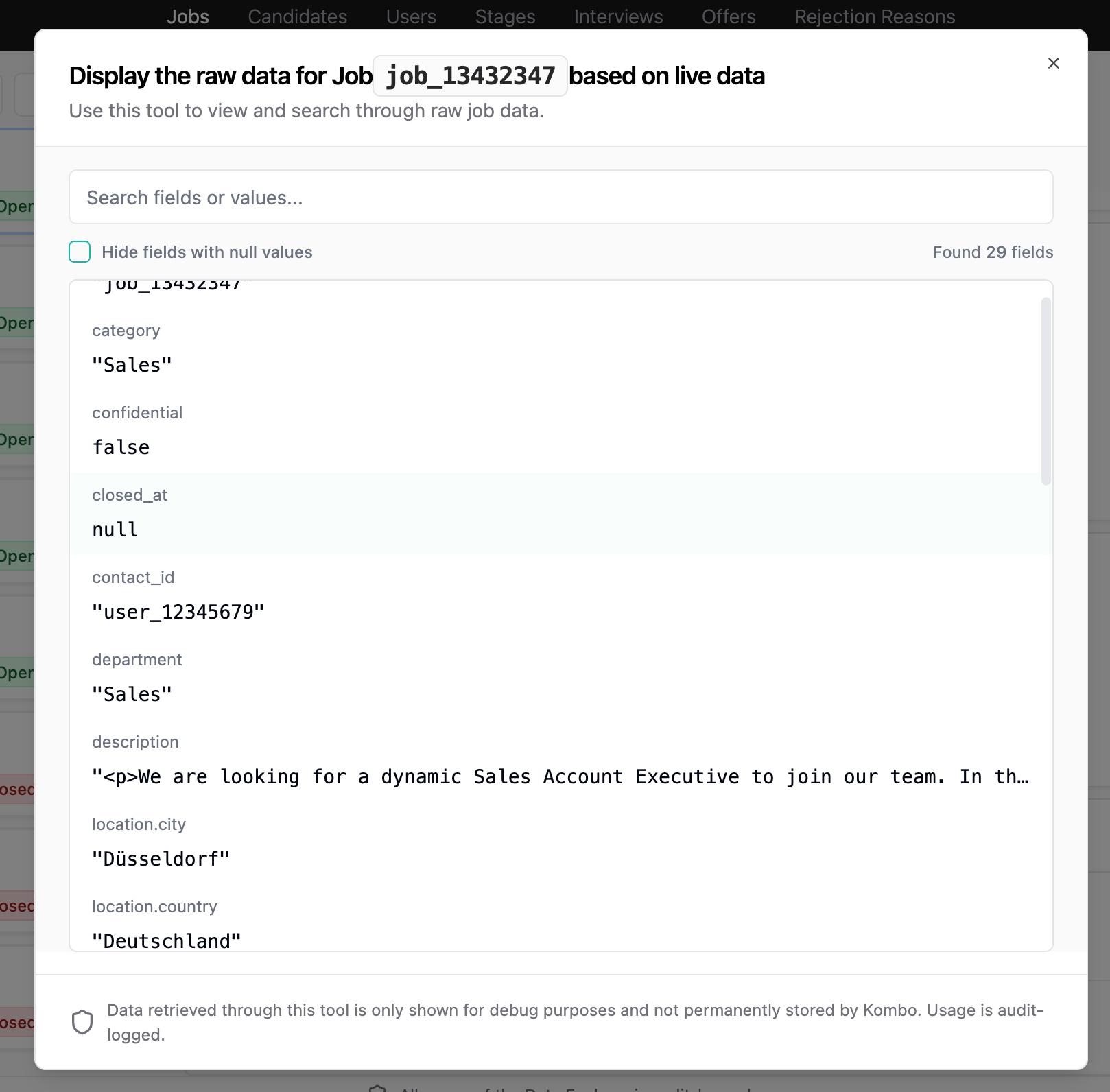
Fetch live data.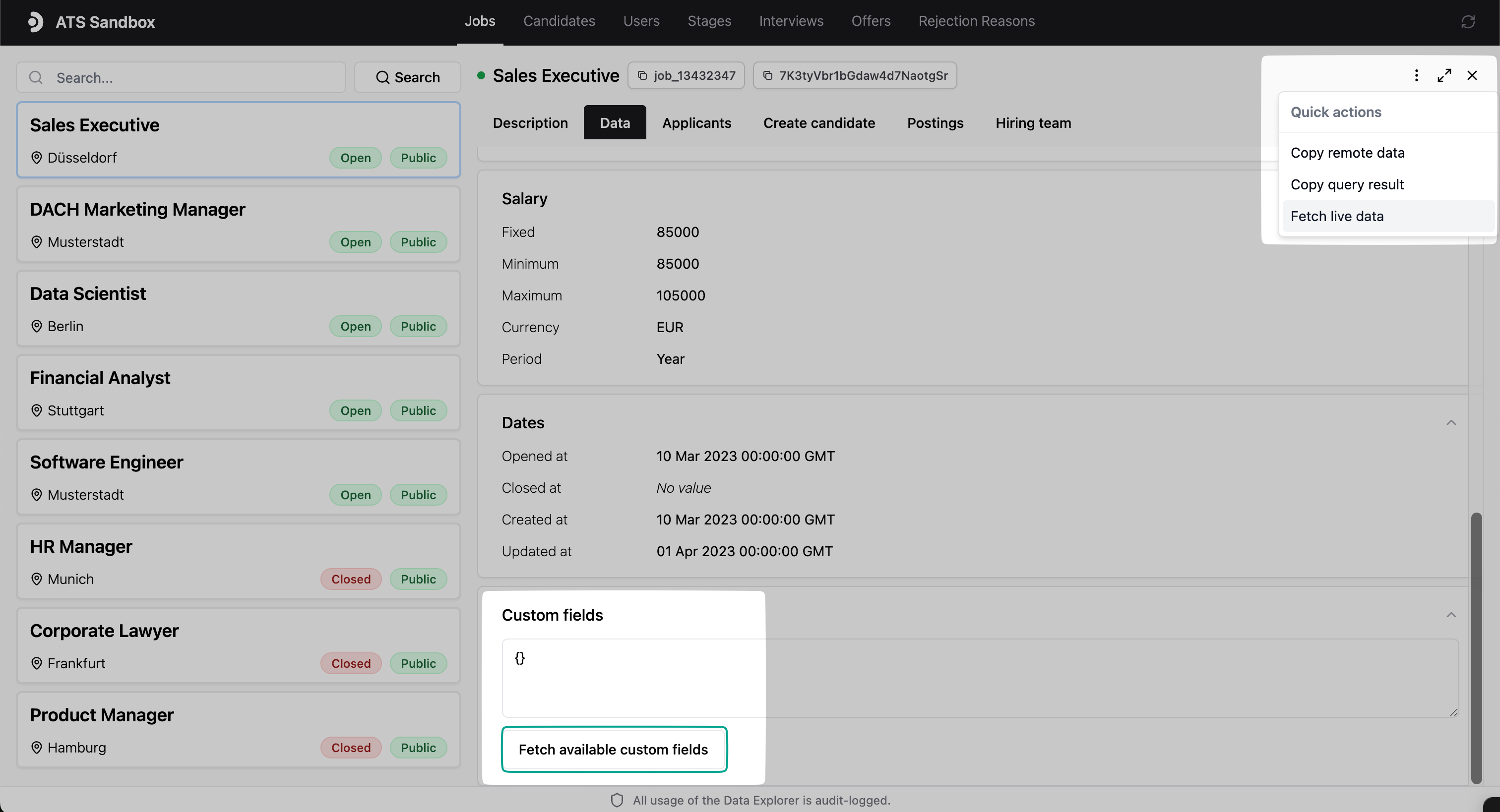
Custom fields card
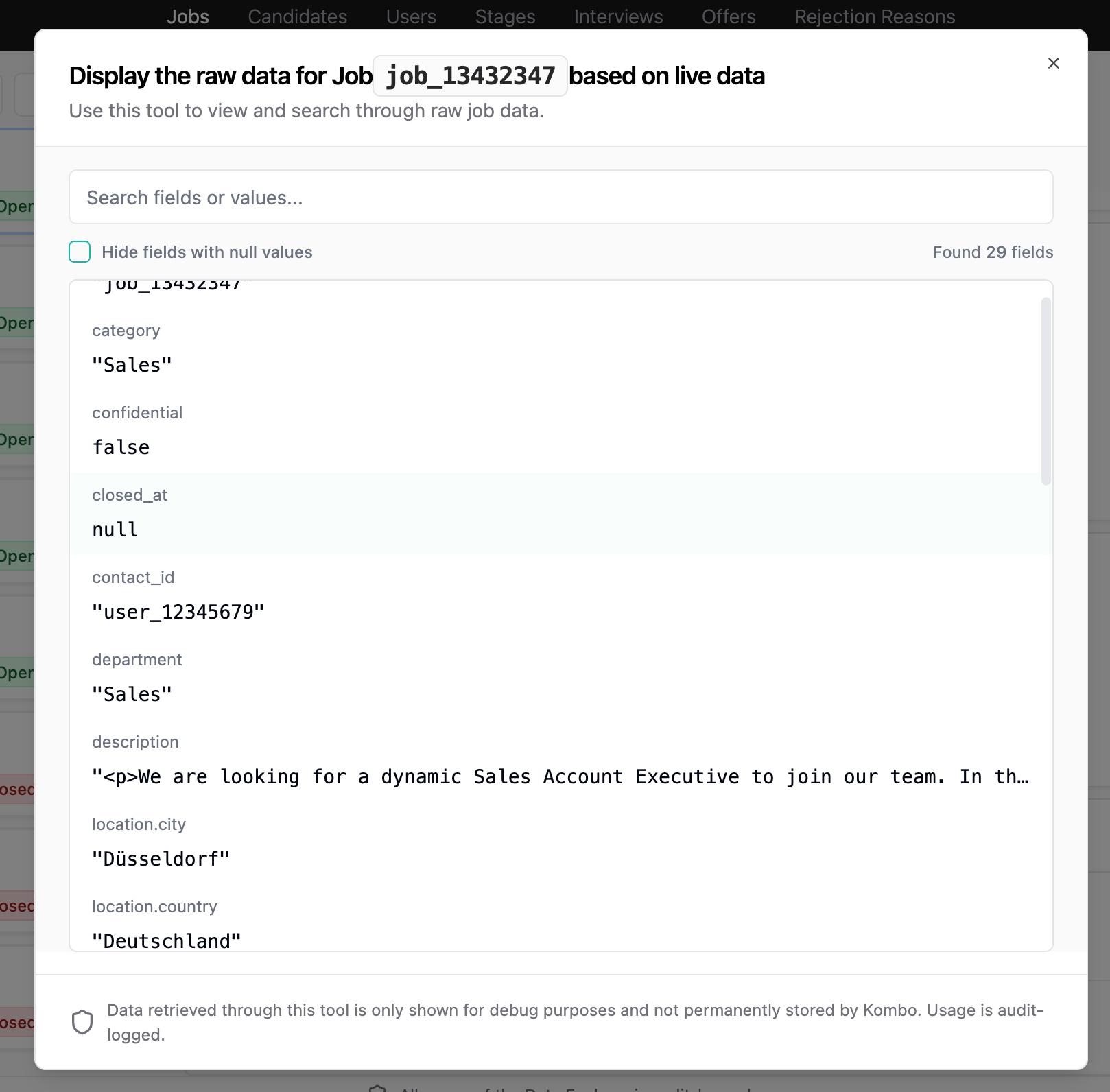
Model fetcher
How It Works
The Data Explorer is a feature built on top of the Kombo API. It allows you to interact with the Kombo API in a convenient UI in the Kombo dashboard. All integration-specific read and write actions that are possible via the Kombo API are available in the Data Explorer.Where to find the Data Explorer
The Data Explorer is located within individual integration pages in the Kombo dashboard:- Go to Integrations: Navigate to the Integrations page in your dashboard
- Select an Integration: Click on any connected integration from your list
- Access Data Explorer: Click the “Data Explorer” tab in the integration interface
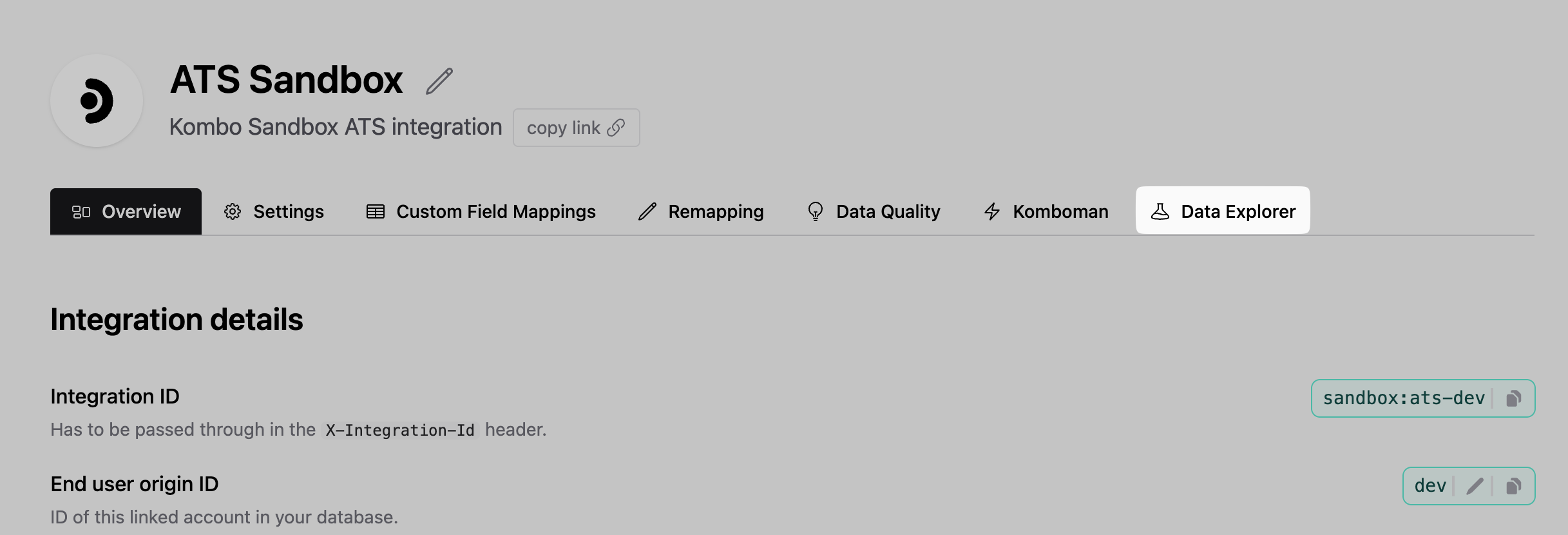
How to access the Data Explorer.
Access Permissions
The Data Explorer is available to:- Production Environment: Users with admin role
- Development Environment: Users with admin or developer role