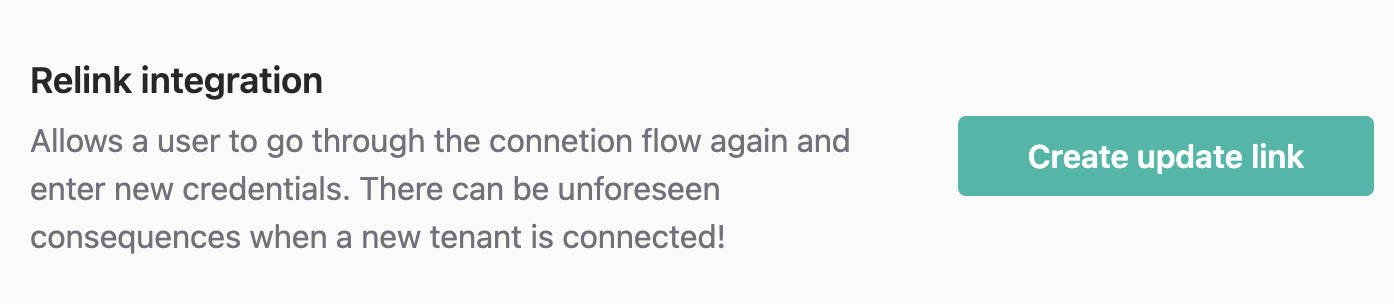This guide assumes you already have a Kombo account. If that’s not the case,
visit our website to learn more and get access.
Set the integration up
- Log in to the Kombo Dashboard
- Go to the “Integrations” page
- Click “New integration”
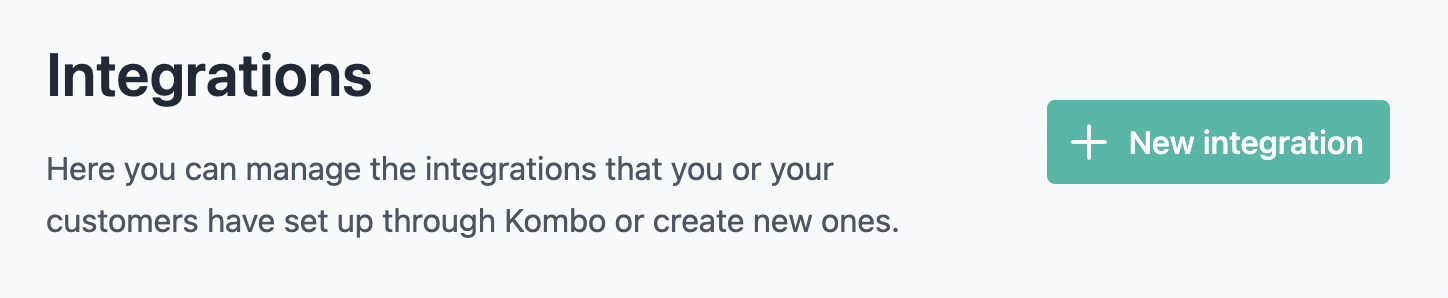
- Select “Create the integration yourself”:
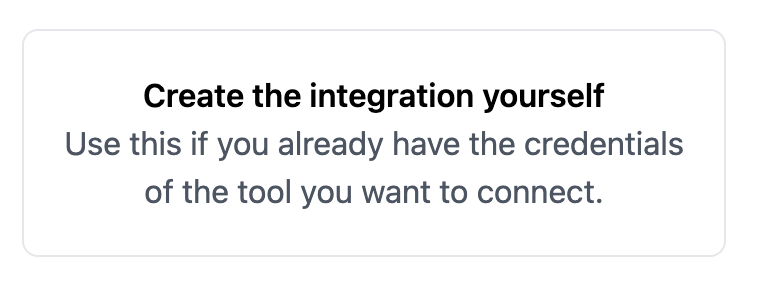
- Enter the metadata for the integration Select the ATS of the category
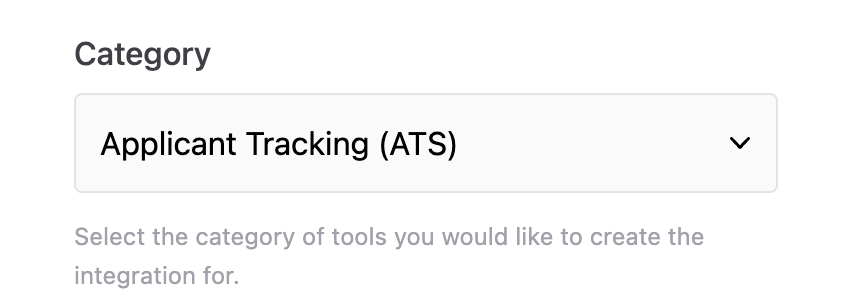

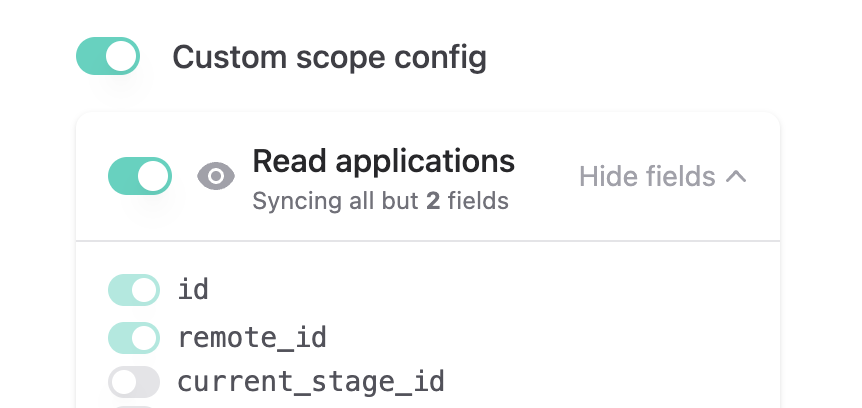
- Type in “Lever” in the search bar and click on the logo that just appeared
- Check the permissions that are configured and click “Continue” if you’re happy with them
- On the next page click “Continue” to enter the OAuth flow
- Log into your Lever account on the next page

Configure the Integration
If you need to configure anything about your integration, find it on the integrations overview (As shown in step 9 of “Set up the Integration”) and click on it to get to the integrations details pageChanging the scope configuration
Once you are on the integrations details page, scroll down to the Scope config block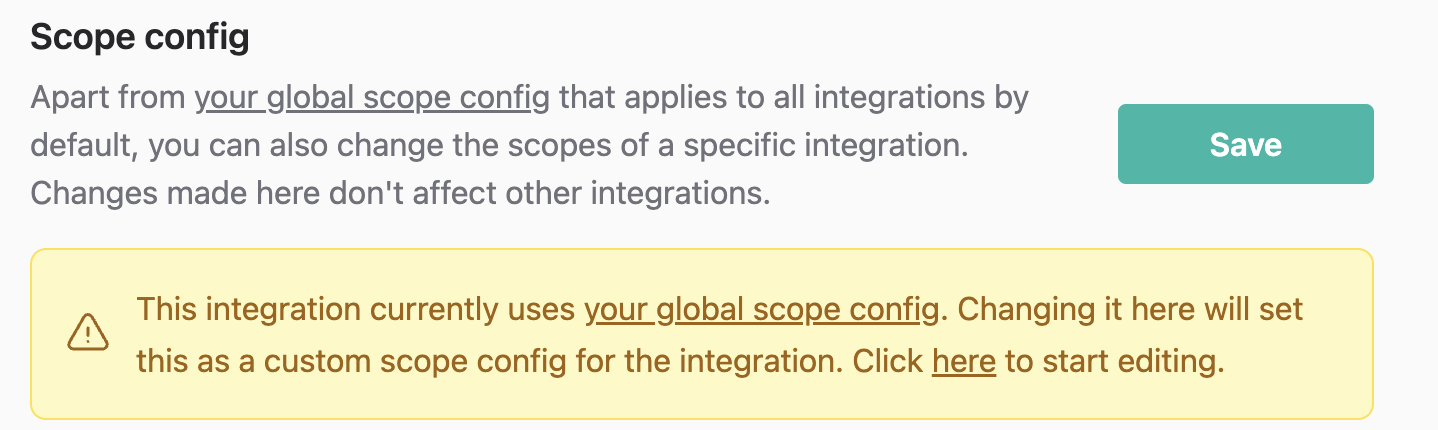
Triggering a custom sync
By default, data is synced every three hours. You can trigger a sync earlier than that either by hitting the/force-sync api endpoint (documented here) or by clicking the “Sync now” button in the integrations overview
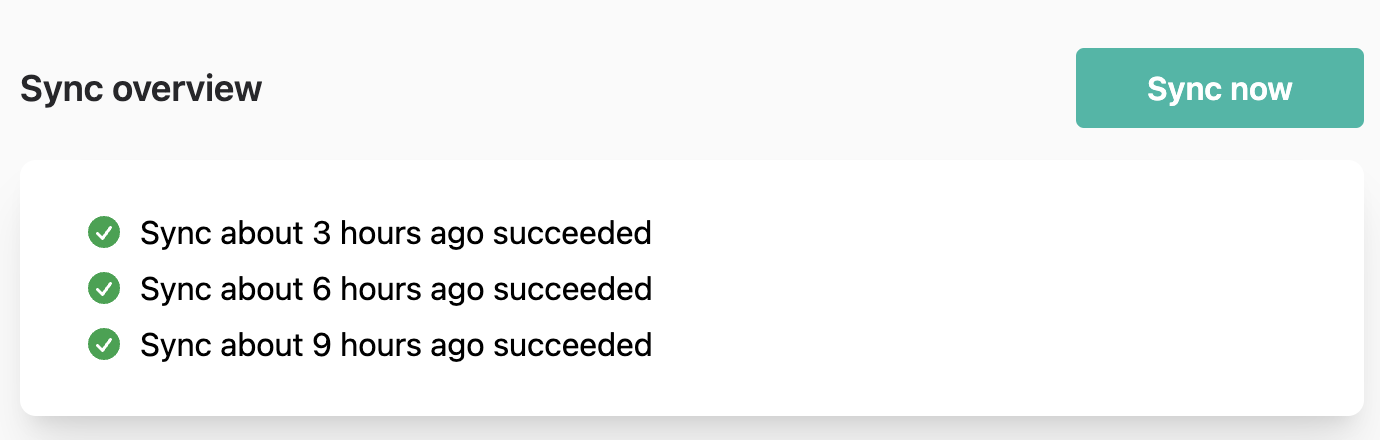
Updating the integration credentials
If the user that authenticated the integration changed their lever password or some other authentication problems occured, you can relink the integration without having to create a new one. Go to the integration details page and click on the “Create update link” button.