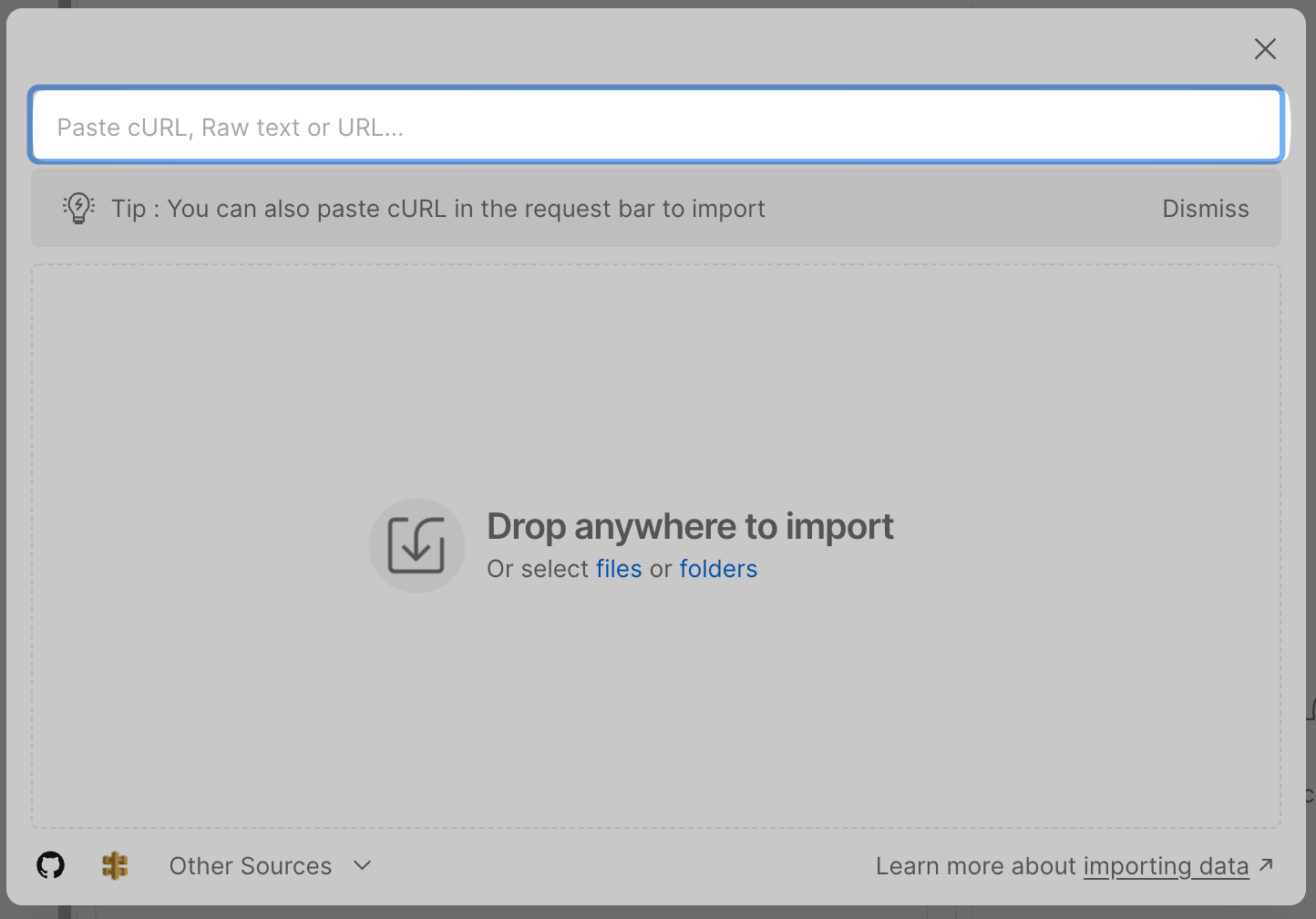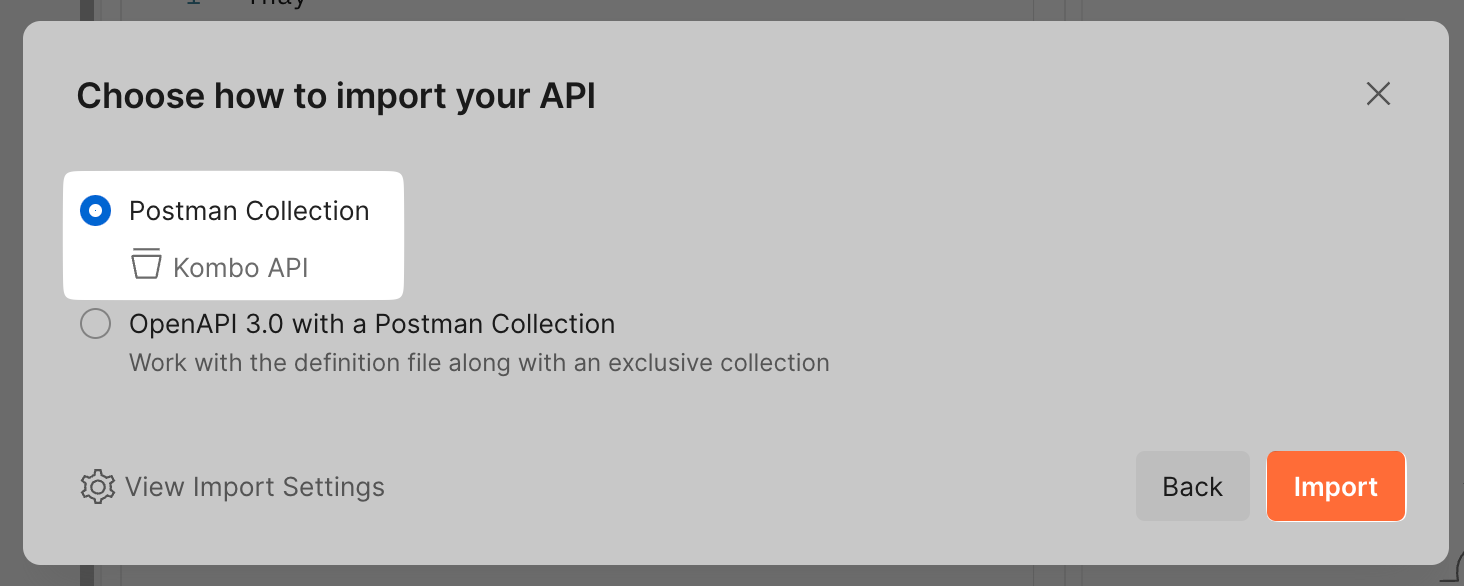Log into the dashboard
Login to the Kombo dashboard. You should have received an invite via email but if you didn’t, reach out to your team members or to Kombo directly via Slack/Teams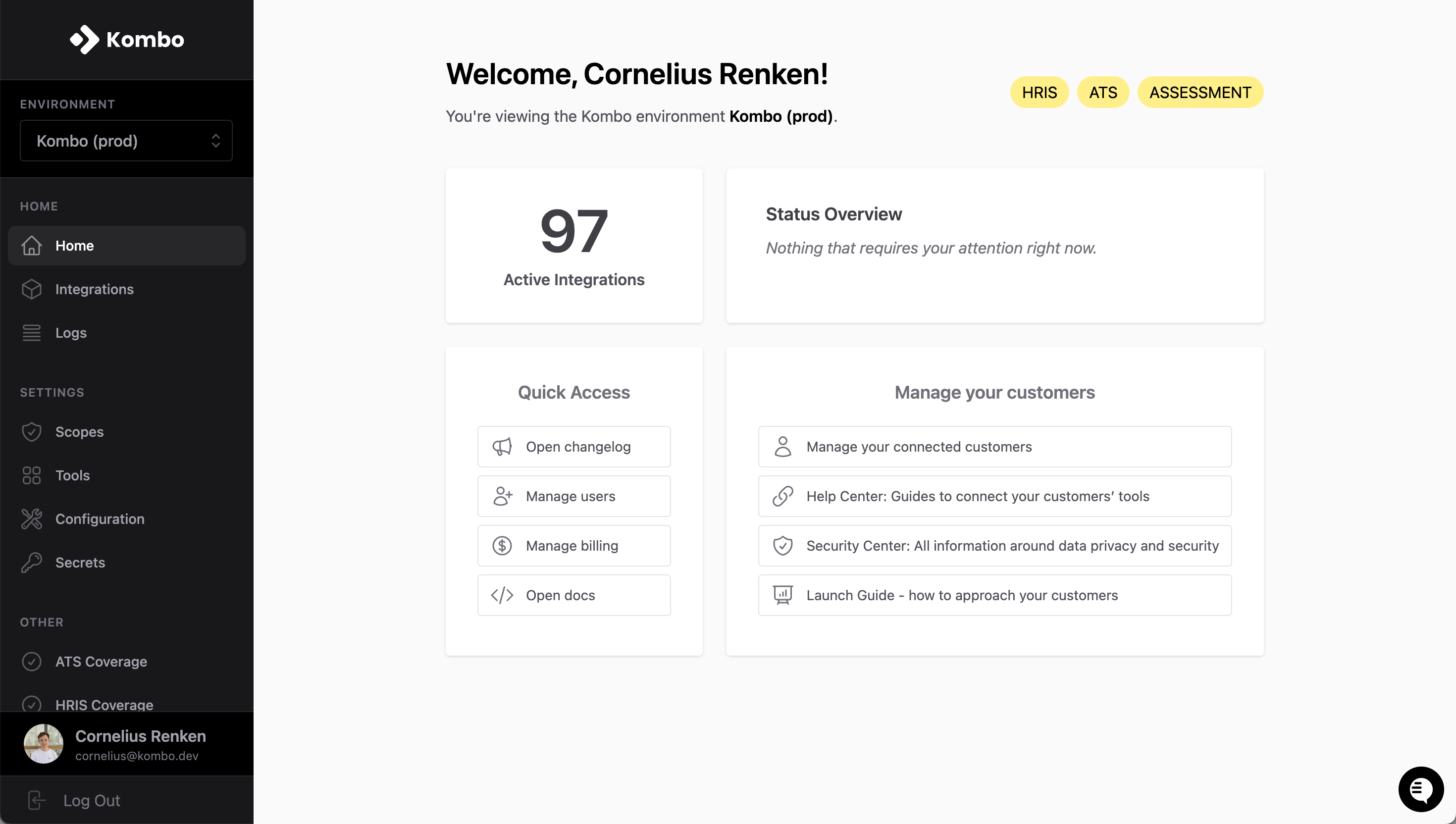
Scope configuration
The scope config allows you to set which models and properties will be included when reading data from Kombo. Additionally, when your customers create an integration, they will only be prompted to grant permission to read the properties included in your scope config.To understand more about this feature and how to use it to evoke a great first impression with customers, read more here
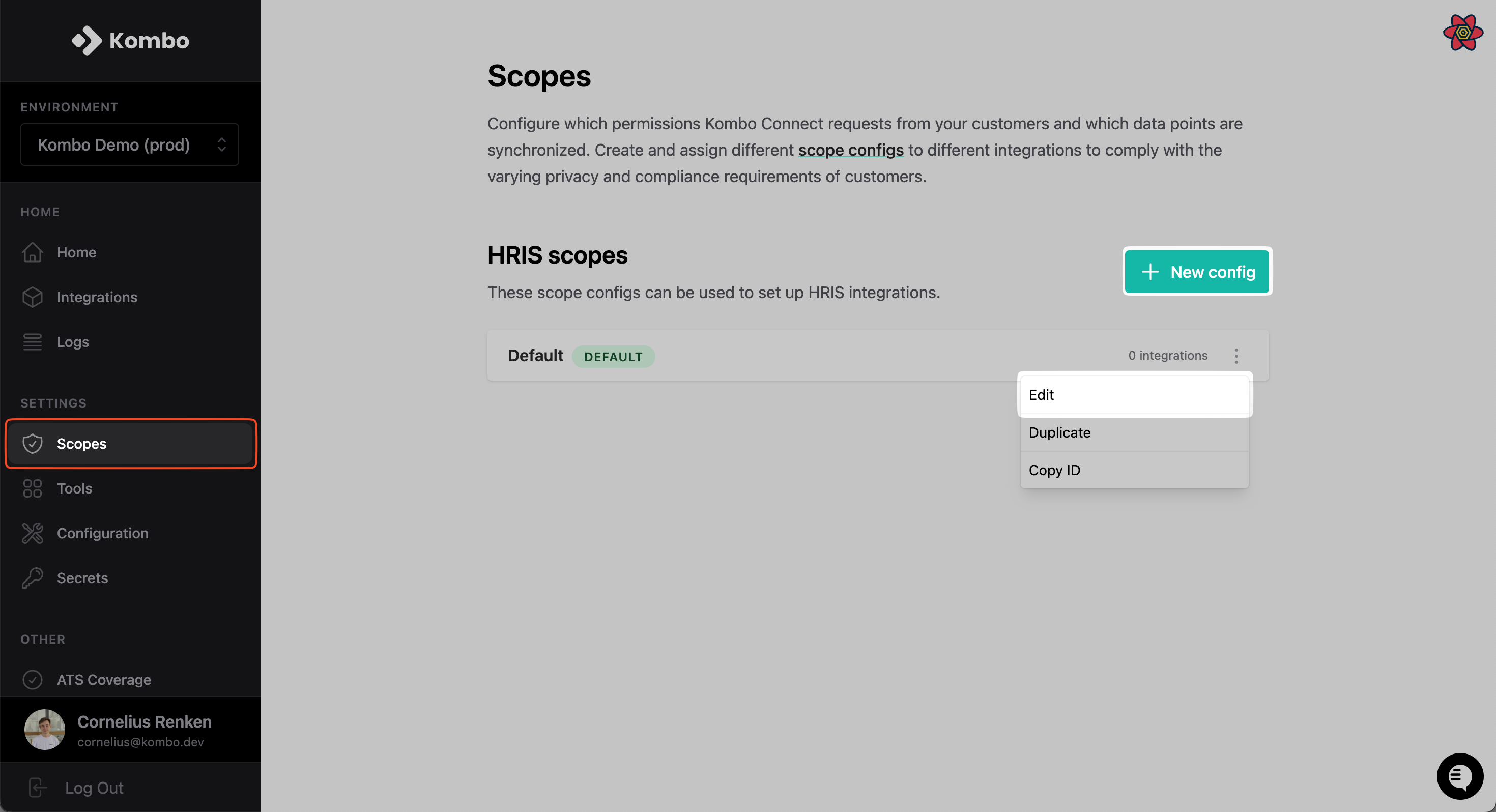
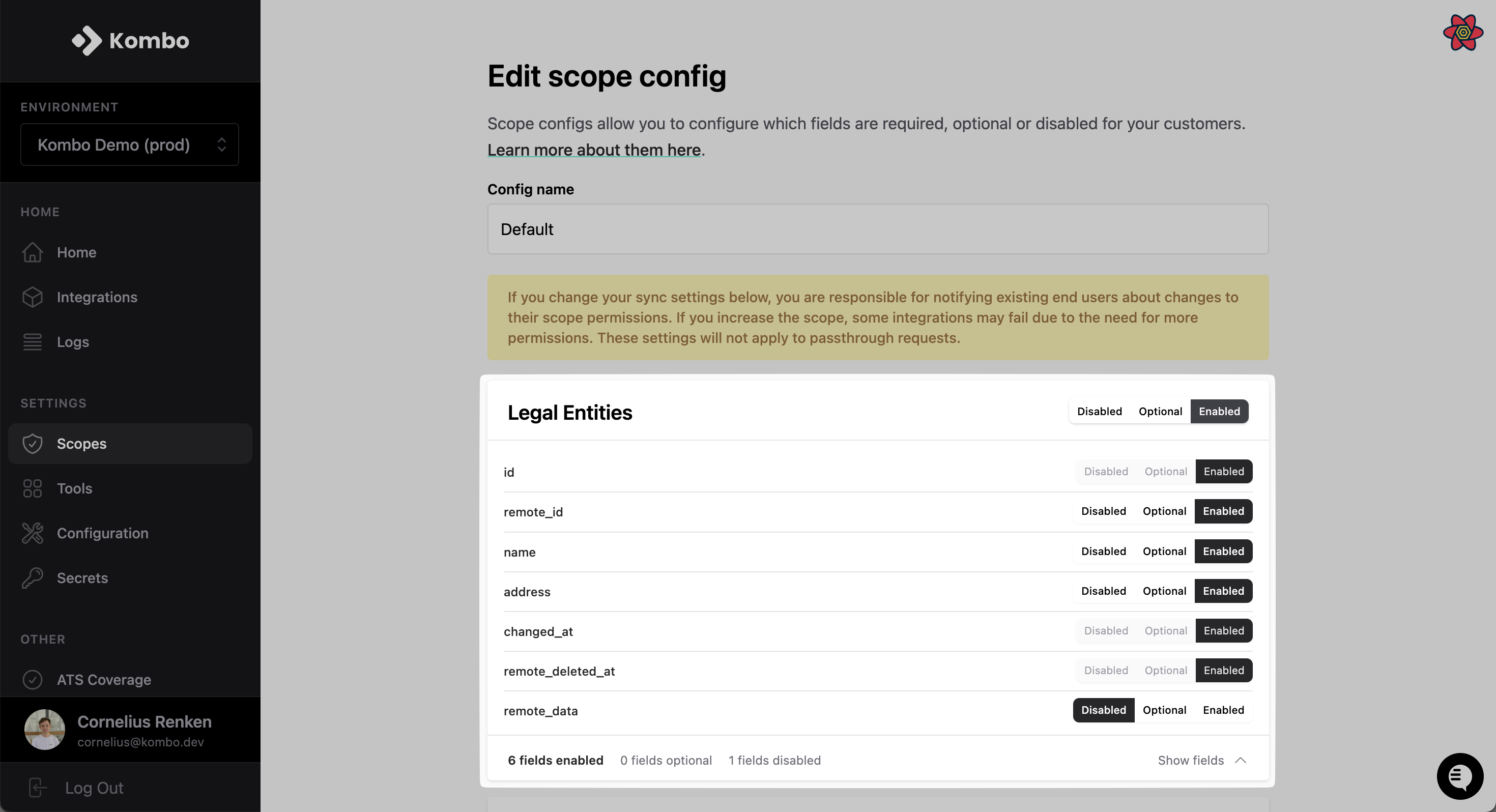
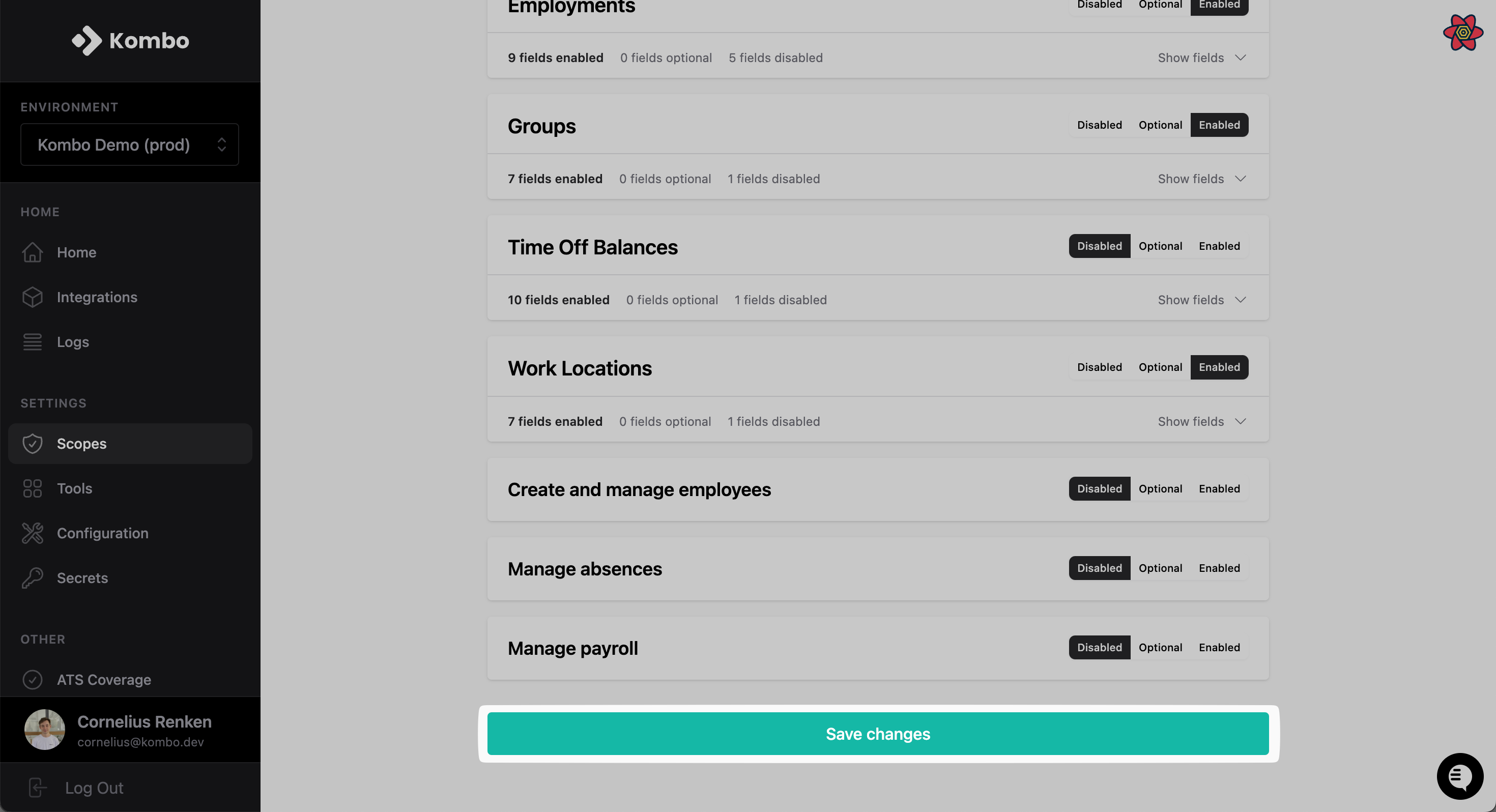
Integration configuration
Go to the tools overview and select/deselect all tools that you want to offer. You can change this at any time. You can also select if you want to enable newly released tools; on average Kombo adds one tool per week.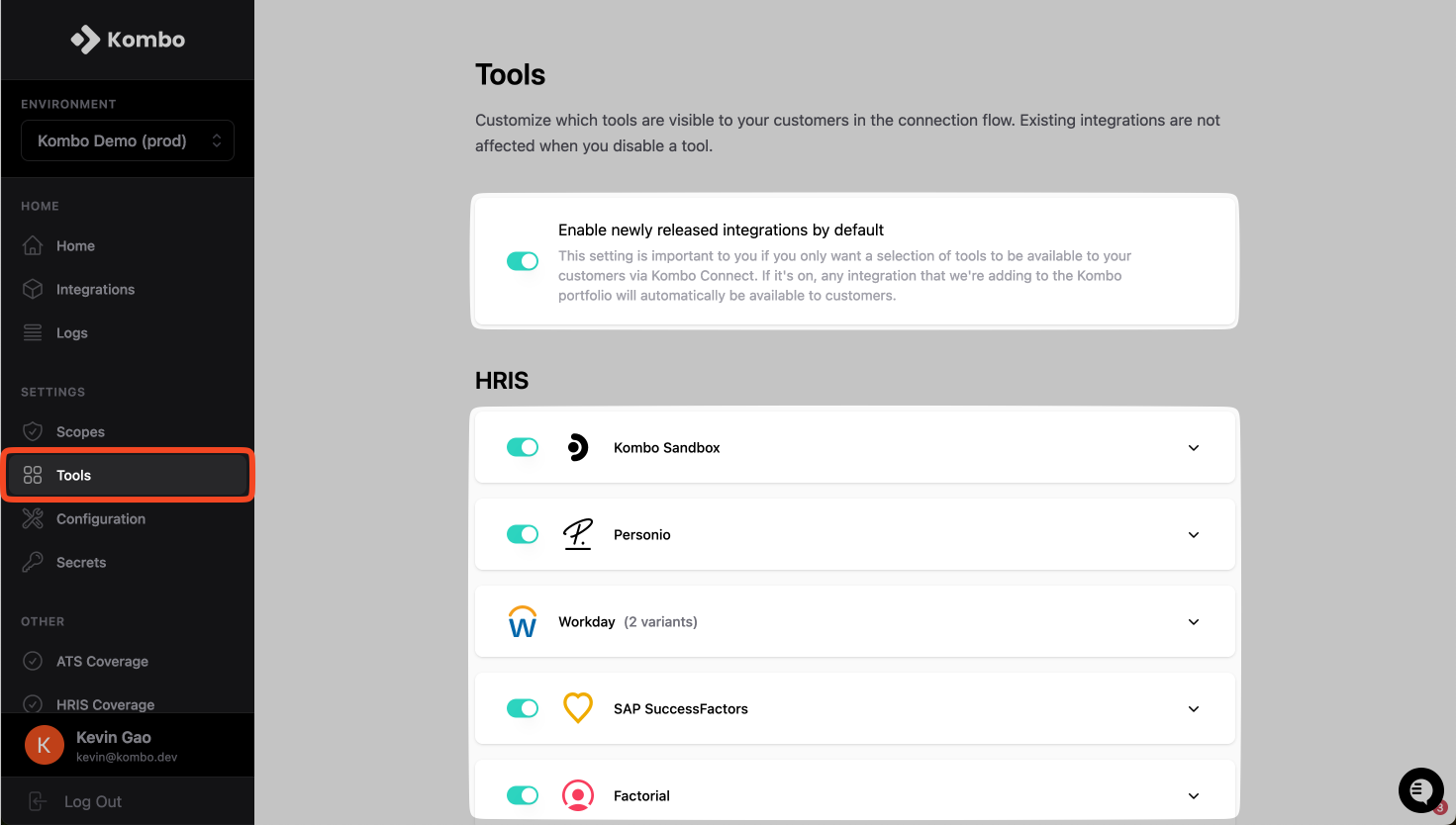
Set up a linked account for development
To call the API you always need to have a linked HRIS account to pull and push data from. You can either use our built-in mock integration to get started quickly (recommended), or get yourself a sandbox via a free trial. To use our built-in sandbox, go to the integrations tab and click on “New integration”, selecting Kombo Sandbox as your tool.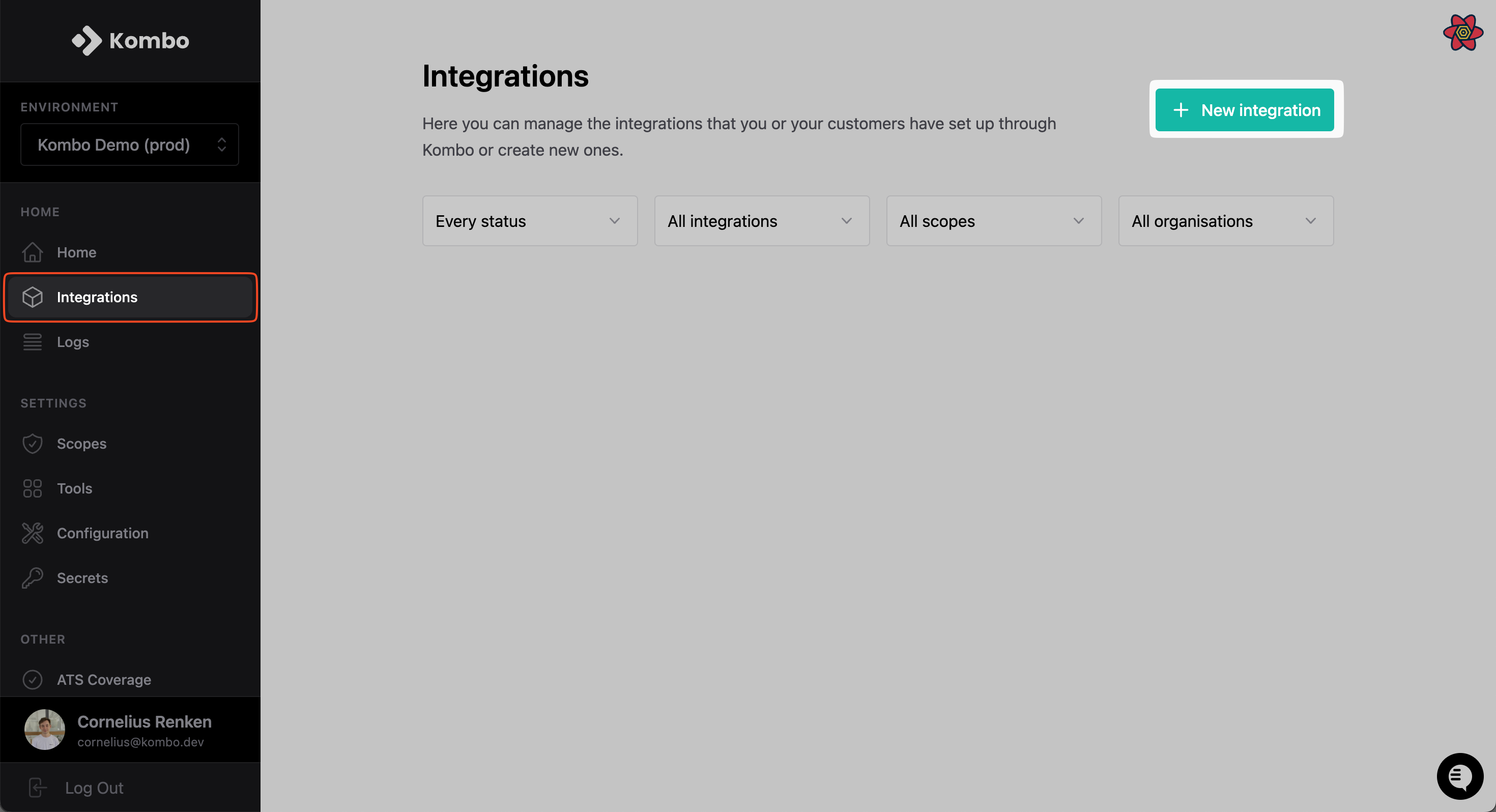
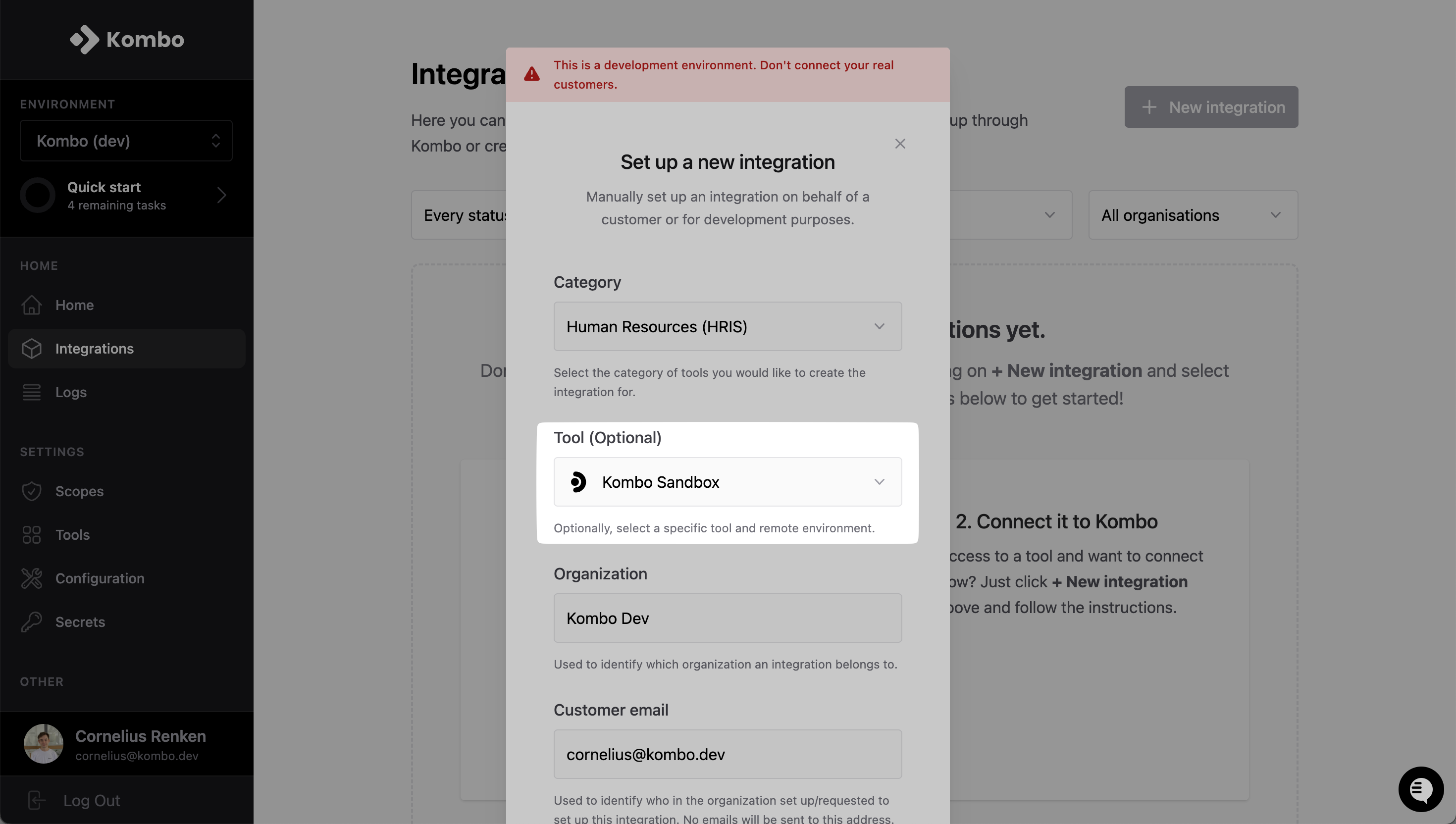
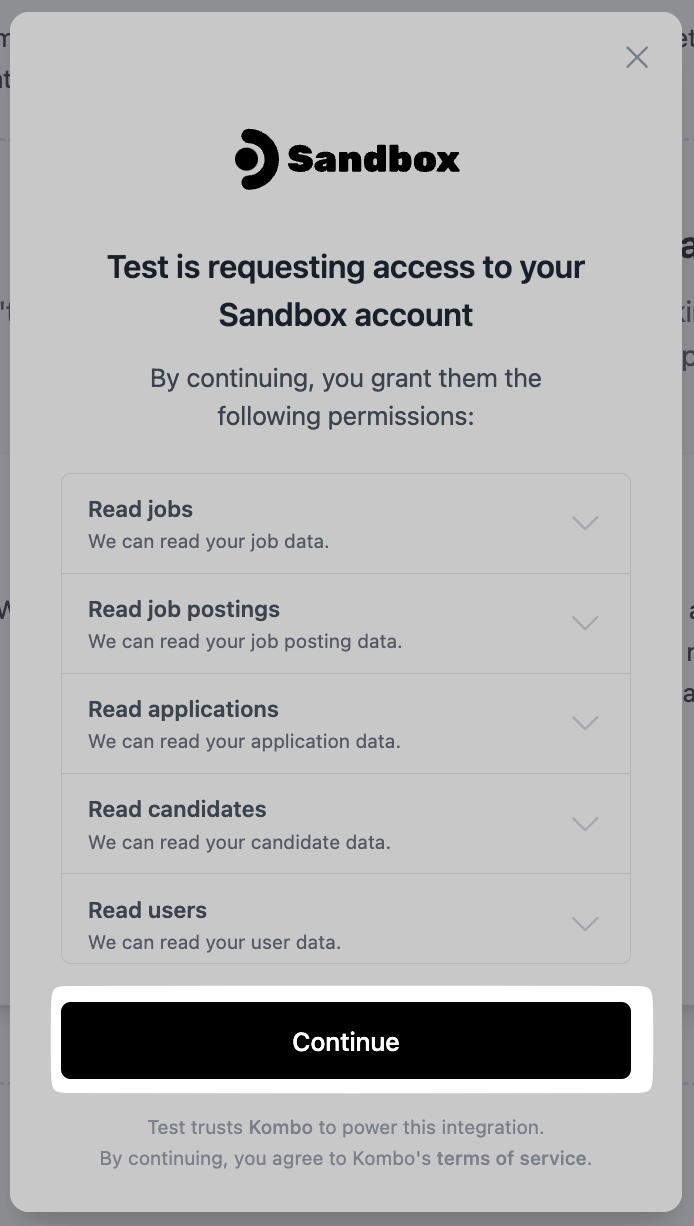
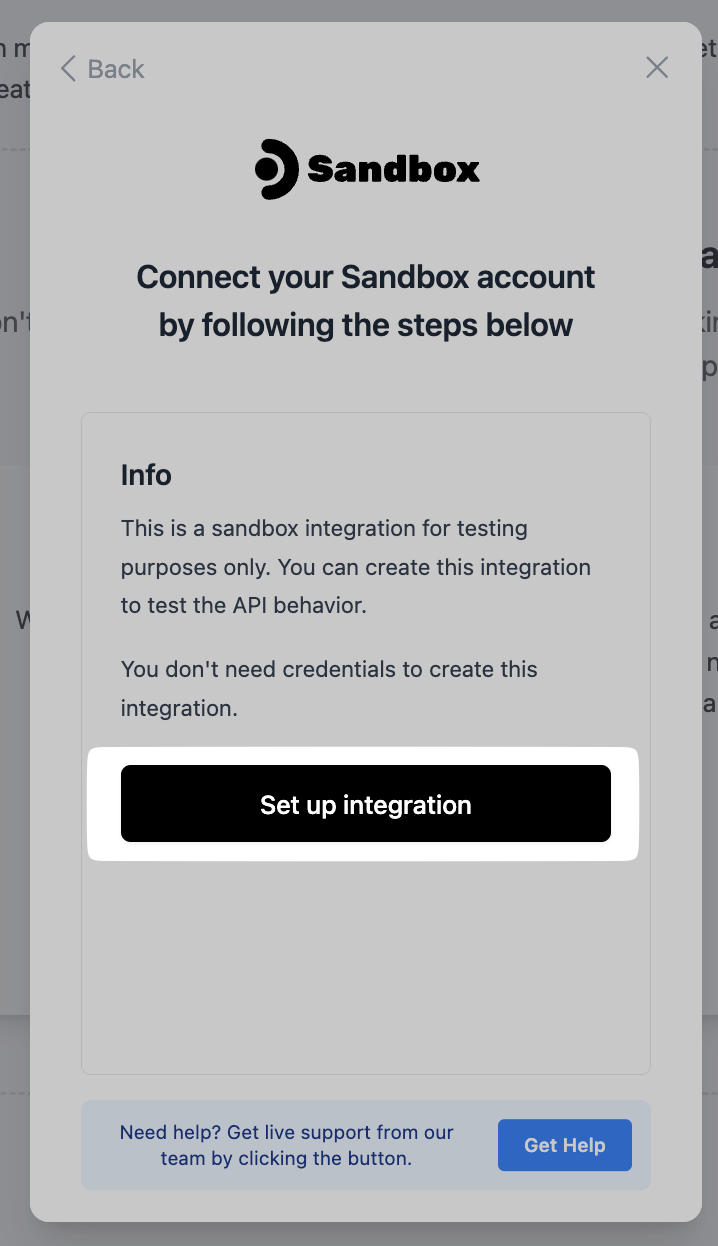
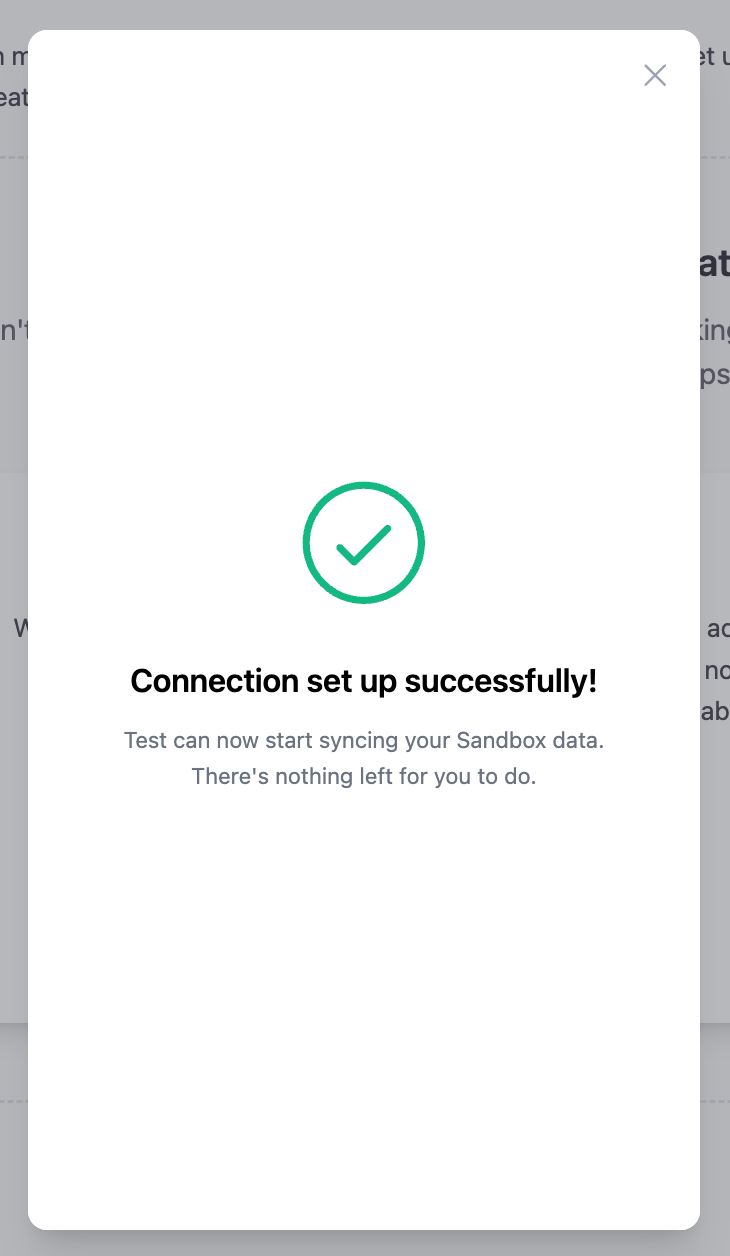
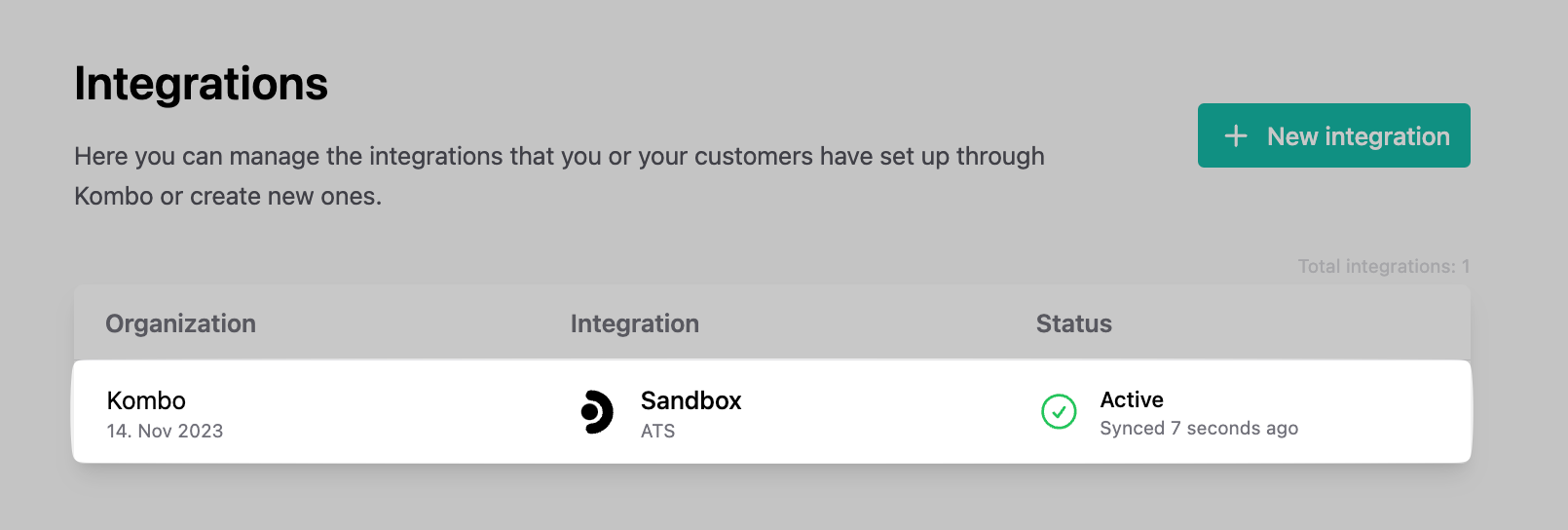
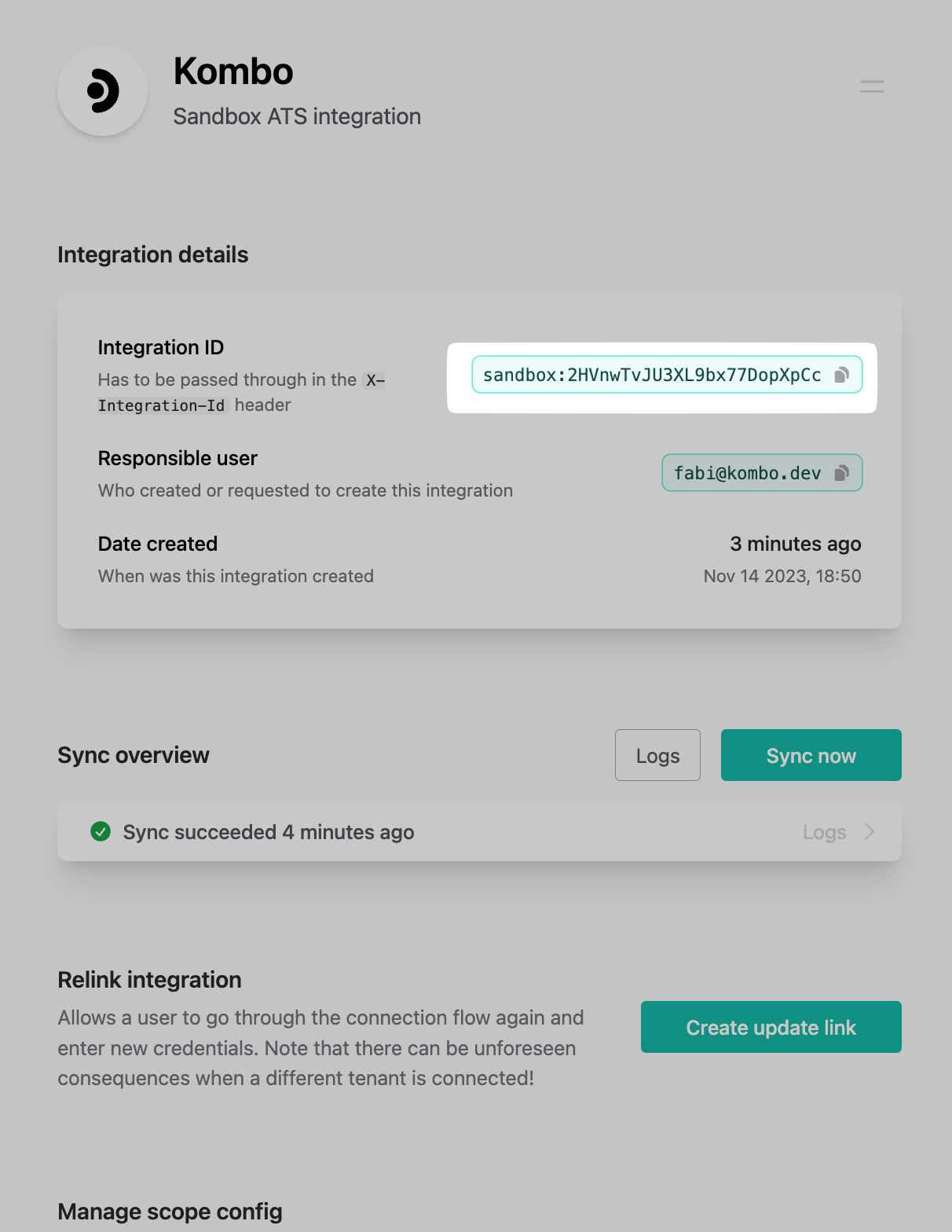
Set up webhooks
Webhooks are a fundamental part of your Kombo implementation. There are multiple different webhook types for different purposes (you can find all of them here) but setting them up always works the same: Go to the webhooks tab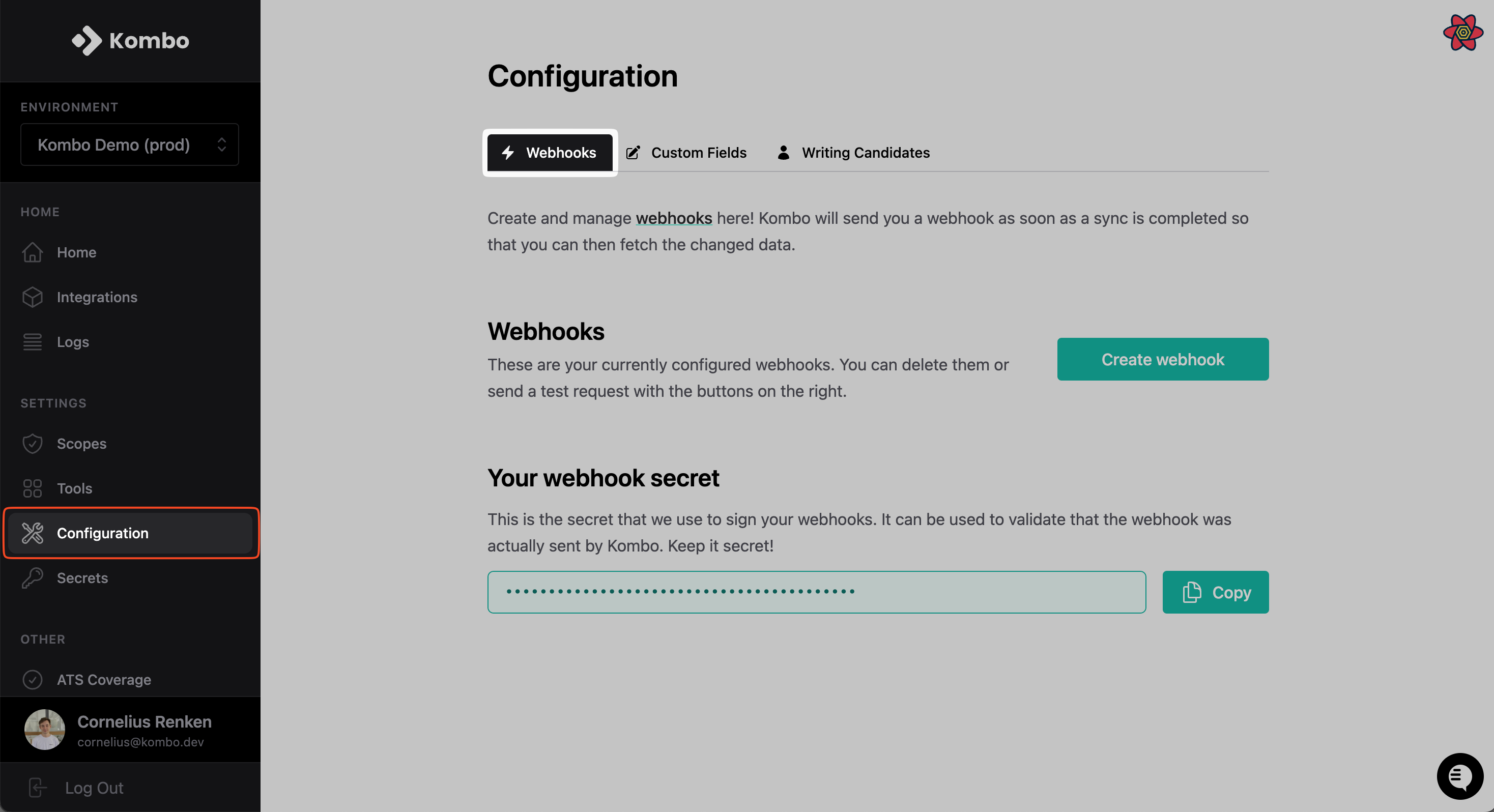
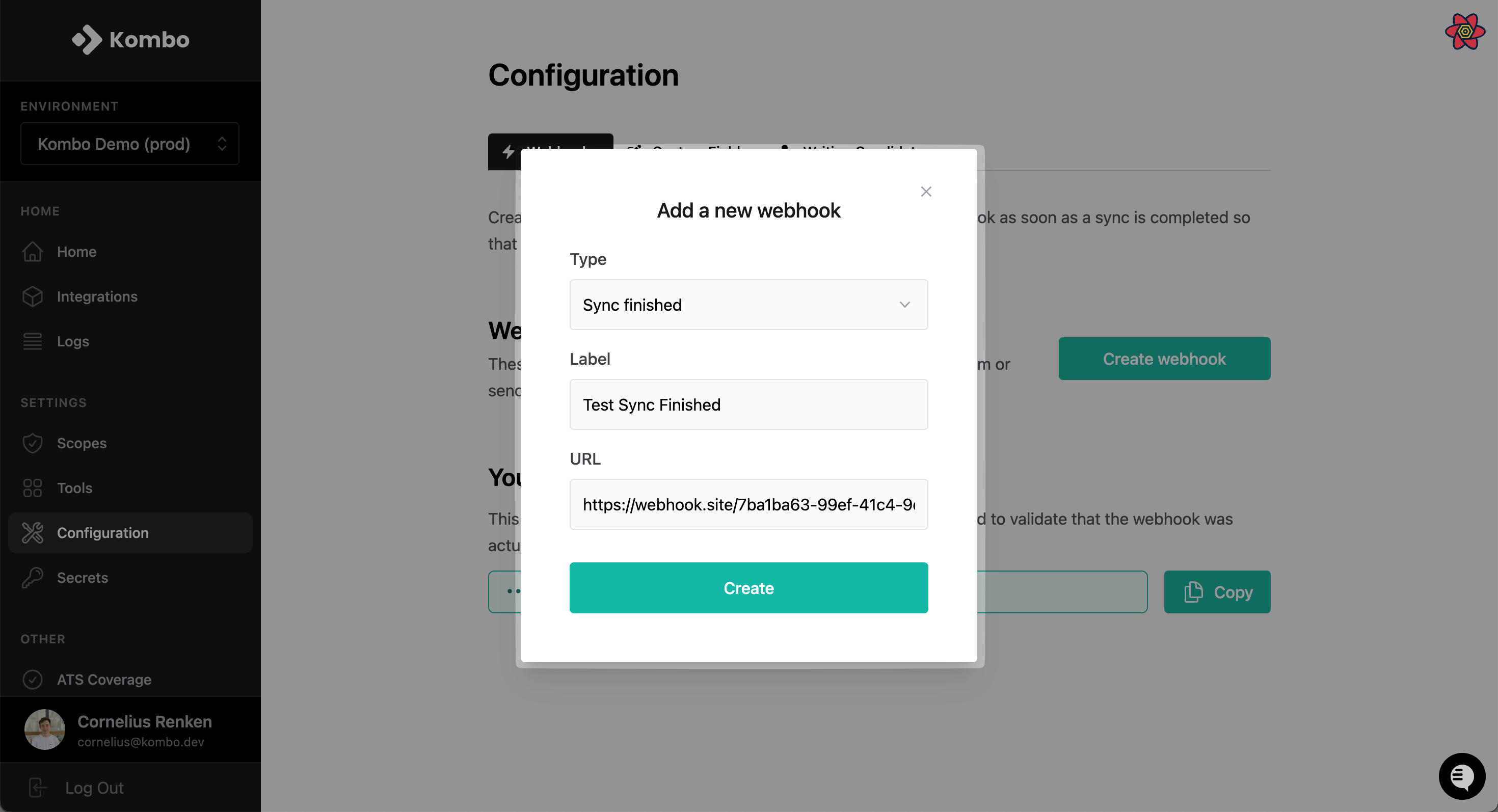
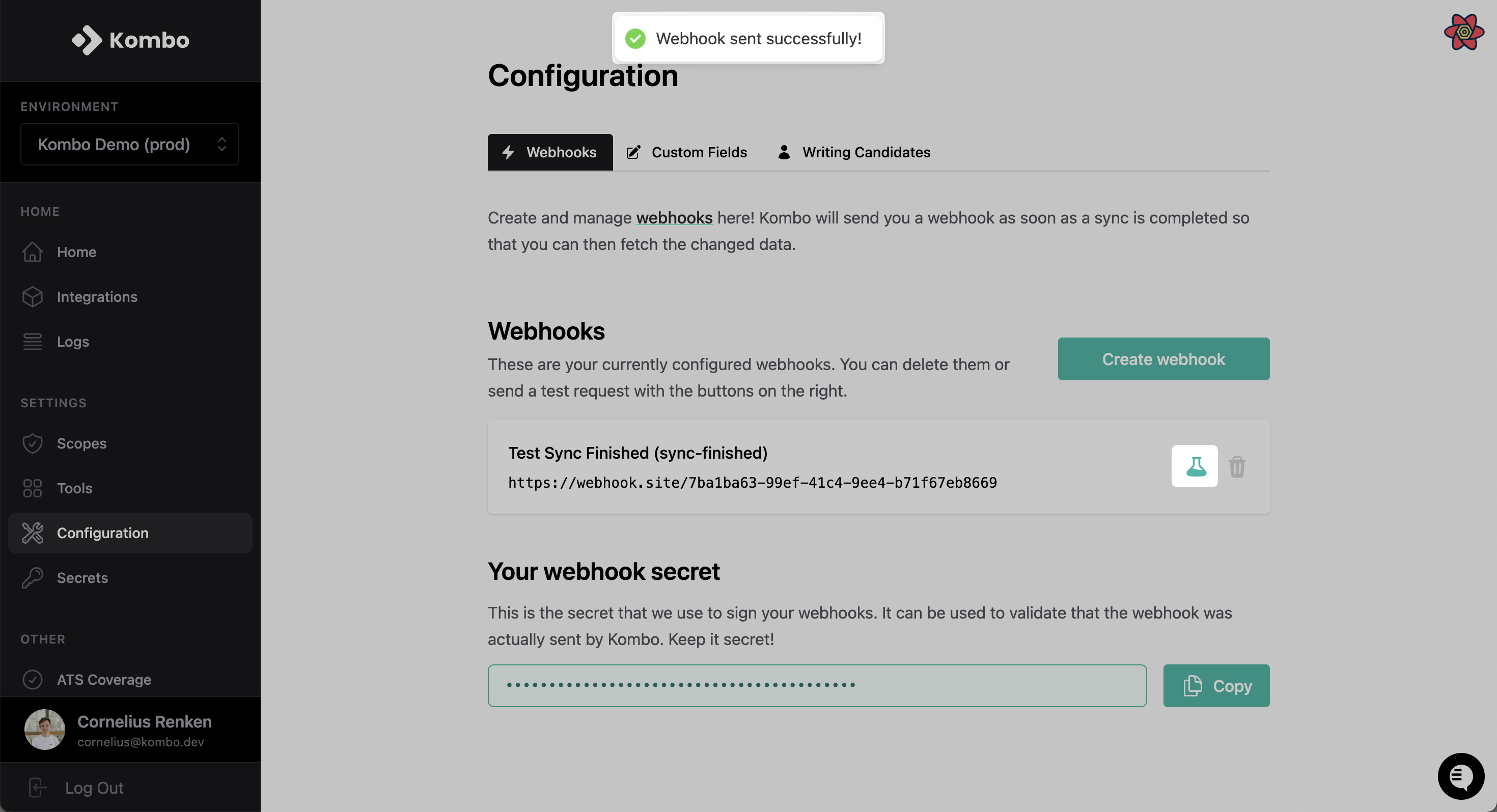
Later on in this guide, we will talk more about the most important types of
webhooks, but you can find an all-encompassing overview on our webhooks
page
Create Kombo API key
Go to the Secrets tab and click on “New API key”.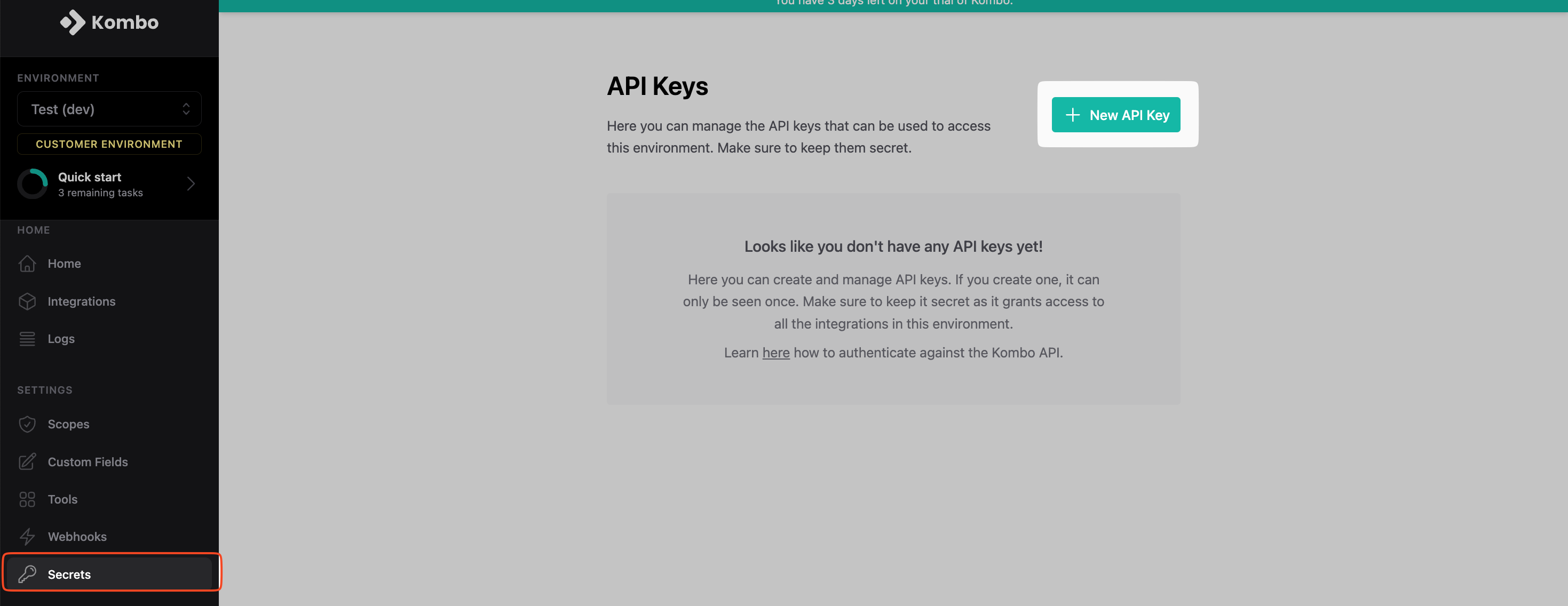
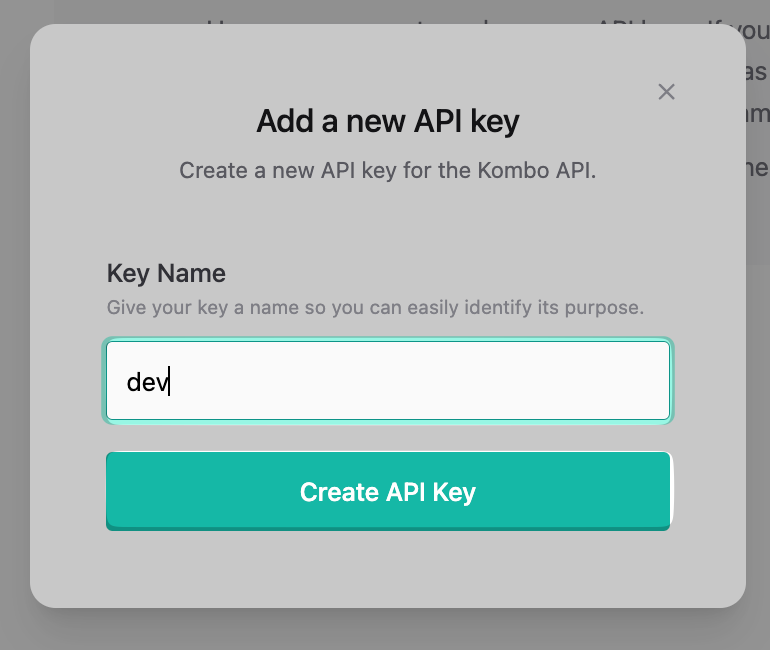
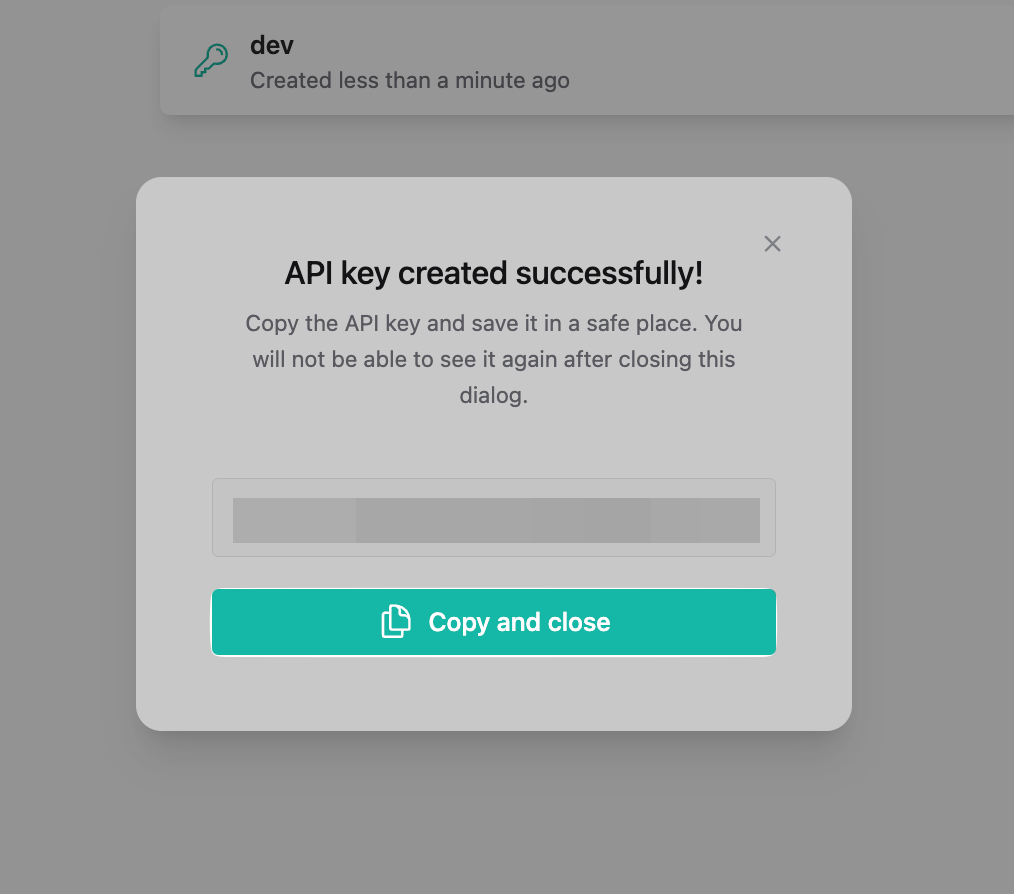
Test your setup
🎉 You made it through the setup and have everything in place to get started developing 🎉 To verify you set up the sandbox integration and API key correctly, try the following HTTP request to the “get integration details”-endpointOptional: set up Postman collection
To make development easier, we recommend setting up a Postman collection. It takes only one minute and can be done like this:-
Copy the link of our OpenAPI schema:
-
Open Postman, and click Import
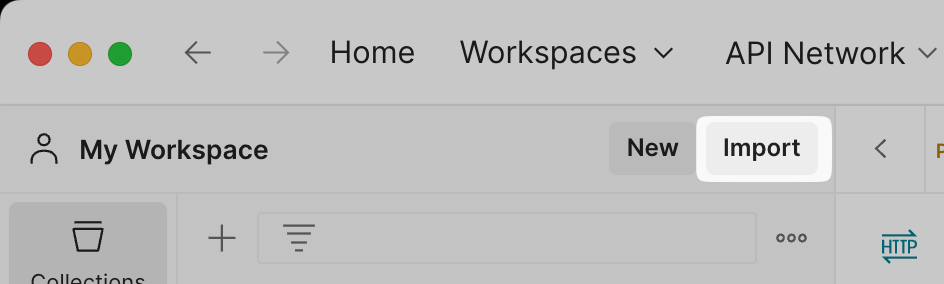
-
Paste the URL and click Import