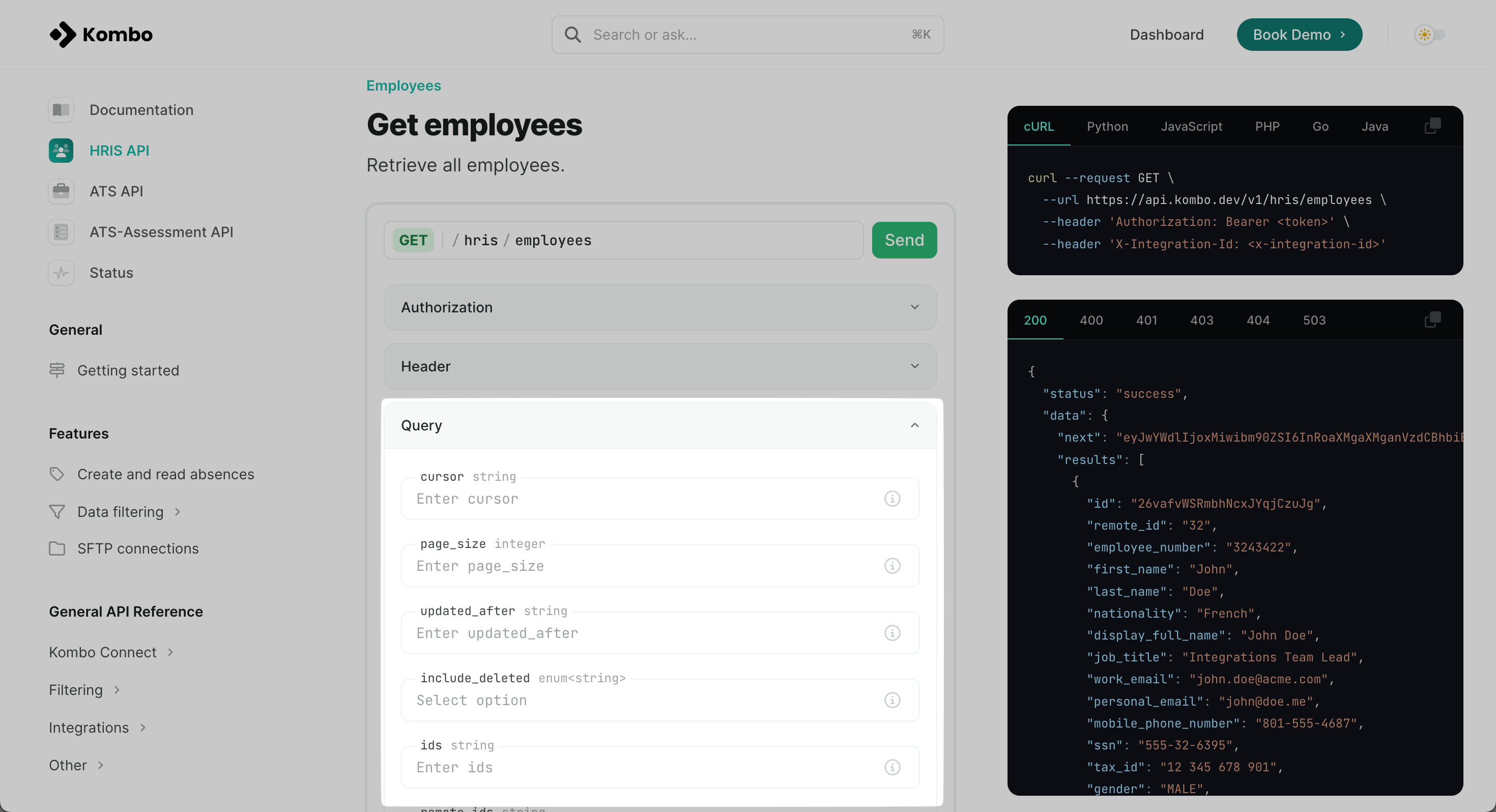Determining the filter
Most of our users go about this by building specific UI components that let your customer choose a set of criteria, like membership of:- groups (departments, cost centers, teams, etc.)
- legal entities (sub-companies)
- work locations (certain offices, production sites, etc.)
- List of all groups, legal entities, work locations, etc. (fetched from the “organization” endpoints) that can be marked as include vs exclude
- List of all employees that match the current inclusion criteria
- Button to save the current criteria
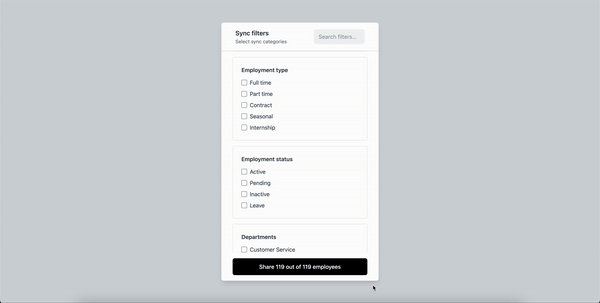
Setting up filtering for explicit criteria
Once you have the criteria from your customer, you can use them to make filtered requests against Kombo’s endpoints. You should be able to filter all relevant things based on the query parameters that are already provided. Therefore you do not have to read all the data and filter it on your end. When combining top-level filters they are working in an and fashion, but comma-separated filters are working in an or fashion. For example: The query parameters?group_ids=123,321&location_ids=abc could be translated to “give me all employees that are part of either group 123 or 321, and of location abc”
The available query parameters are listed under each endpoint: