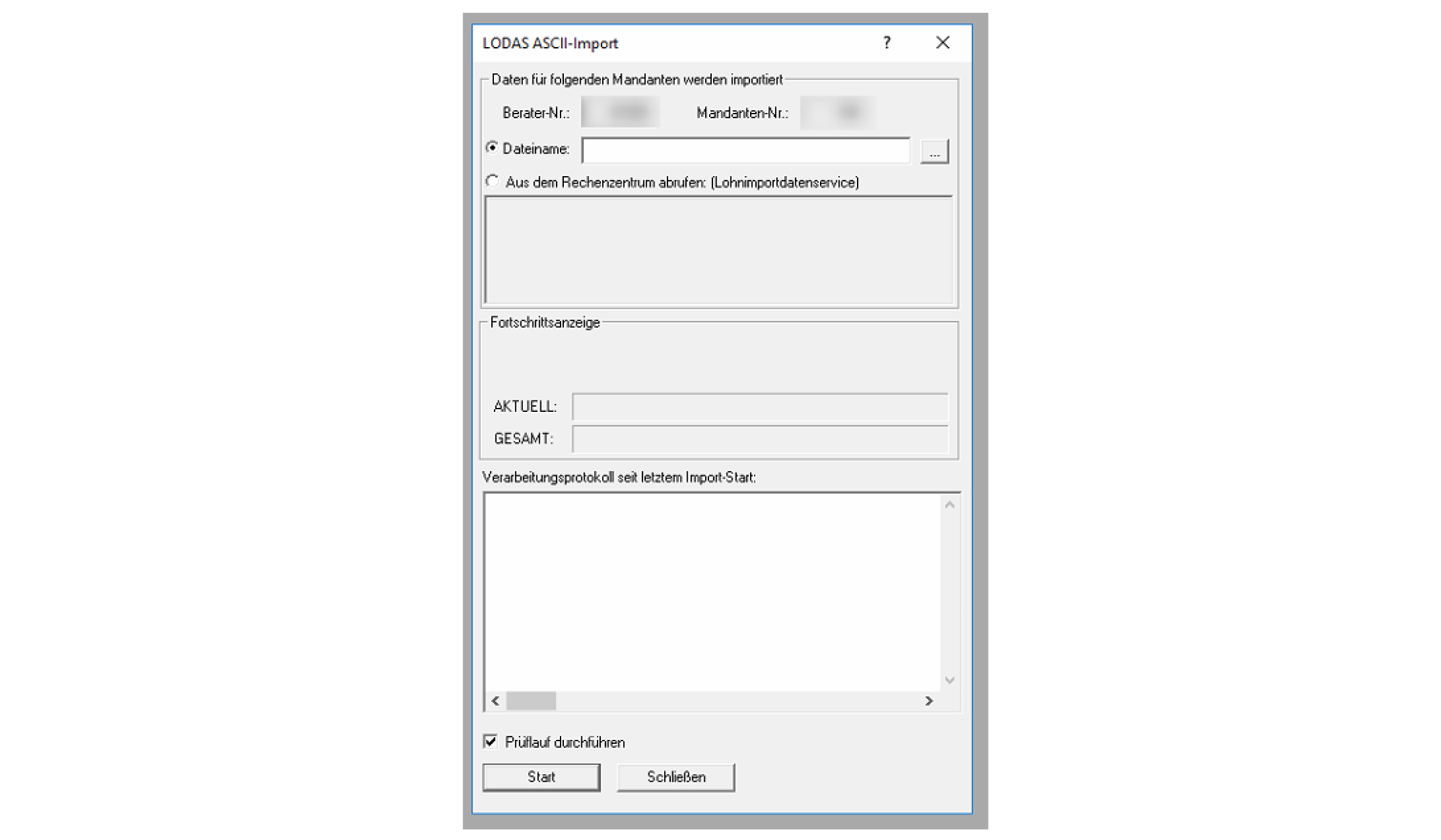Good to know
Transition from legacy to latest DATEV Integration
Initially, we implemented two separate DATEV integrations: one for DATEV LODAS and another for DATEV Lohn und Gehalt. These were write-only integrations because, at the time, DATEV did not provide an API for reading data. Since then, we have developed a new, unified DATEV integration that supports both systems and includes the ability to read data through the API. We strongly recommend using this new DATEV integration for all future projects.Current limitations
It is important to note that some commonly required fields, such as email addresses and phone numbers, cannot be read from DATEV. Also data in DATEV changes infrequently. Usually once per month when the payroll run is done. Data is only available after a payroll run. This limitation may restrict the integration’s usefulness for many HRIS use cases.Implementation
Integrating with DATEV can be both challenging and rewarding. If you are planning to undertake a DATEV integration, we encourage you to reach out to us for assistance. For our enterprise-tier clients, we offer comprehensive support throughout the integration process. This includes help with generating the necessary files, explaining key concepts, and providing insights that are often overlooked. We also offer testing sessions and access to our production testing environment.Connecting DATEV integrations
Creating a sandbox integration
To develop your integration with Kombo, you will connect DATEV at least a few times. DATEV offers a sandbox with some sample development data. Here is everything you need to know about that. Call our Create link endpoint. Specify the tooldatevhr and enter the remote_environment SANDBOX. The other parameters are up to you. This will create a link to connect a DATEV sandbox account. Find the credentials for that here:
In Kombo Connect
- System:
any - Consultant ID (Berater Nummer):
455148 - Client ID (Mandanten Nummer):
1
In the DATEV popup
- Select login with DATEV Benutzerkonto
- Username:
Test6 - Password:
bTomu4cTKg
Creating a production integration
A detailed guide that you can share with your customer is available here. Since customers usually don’t have direct access to their DATEV instance (managed by their tax consultant), the consultant must enable specific DATEV services to access the required APIs. These services come with a nominal cost, typically passed on to the customer. Based on your scope config a combination of the following services is required:- DATEV Lohnergebnisdatenservice (read payroll data)
- DATEV Lohnimportdatenservice (write payroll data)
- DATEV Lohnauswertungsdatenservice (read documents/payslips)
- DATEV Lohnaustauschdatenservice (eAU)
Reading data from DATEV
DATEV can be used as the source of truth for employee data. It is particularly useful for tax-relevant and compensation data. However, it is important to note that some commonly required fields, such as email addresses and phone numbers, cannot be read from DATEV. Also, data in DATEV changes infrequently. Usually once per month when the payroll run is done. Data is only available after a payroll run. This limitation may restrict the integration’s usefulness for many HRIS use cases.Read employee data through unified API
You can fetch employee data from DATEV using our unified GET employees endpoint. The endpoint will return all employees that are available in DATEV. For some DATEV usecases you may want to extend our model for example with tax relevant data. You can use custom fields to achieve this. You can also use remote data to see all the available data. You can also reach out to our support to adjust our remote data model so it returns the data for all available months, which is particularly relevant for analytics.Documents / payslips
Documents can be downloaded with this endpoint. The response contains a download link to the document. The endpoint requires you to submit theemployee_id. Alternatively you can passthrough a remote_id / Personalnummer by using remote:{Personalnummer}.
The accounting month and the document type are also required. A list of available document types can be found here. Most common is payslips and the document type is LOBN.
eAU
The electronic sick certificate is now available for publicly insured employees. Using our eAU API you can validate sick leaves. We offer the following endpoints: We wrote a detailed guide about the eAU process here.Writing data to DATEV
Submitting the data to DATEV
Writing to DATEV is done by generating ASCII files in DATEVs proprietary format. You can generate such files based on our write docs. They are currently in BETA. You can reach out to us to get access to them. Afterwards you can submit the files to DATEV using the POST ASCII endpoint. The necessary information to generate the file can be queried with the GET system-information endpoint.Please note that we can’t read if the payroll run was already completed in
DATEV for the specified month, so it might be possible that you submit data
that can’t be taken into account anymore. In this case, your customers’ tax
consultant should look into the necessary corrections.
Importing data in DATEV
Your customer tax consultant/employee might already know this, but here are the steps to import files. First, open theDaten Übernehmen function and select ASCII-Import (the actual files are not in ASCII)
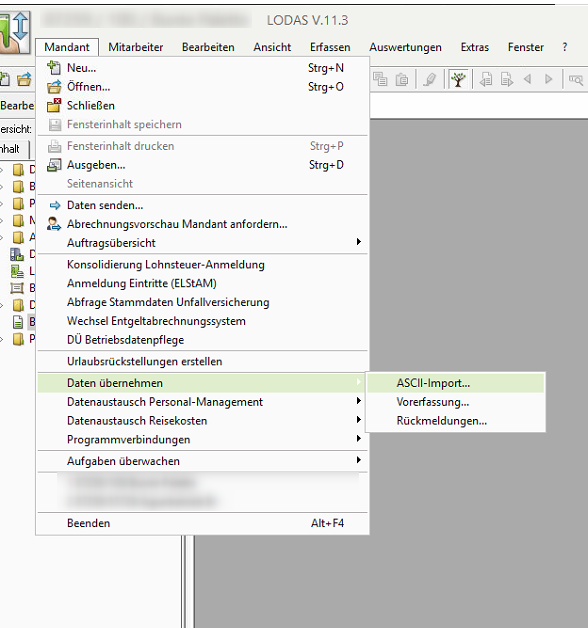
Aus dem Rechenzentrum abrufen (Lohndatenimportservice). Now the user should be able to see all the files that were submitted.