Overview
Setting up an assessment integration with a real ATS (Applicant Tracking System) can be complex, particularly when managing webhook forwarding, triggering assessments, and related tasks. The Kombo Assessment Sandbox simplifies this process by enabling you to configure everything with a single button click. Once connected, the sandbox provides an Assessment UI accessible via the integrations page, allowing you to add packages and trigger assessment orders seamlessly.Connection flow
Below is a visual representation of how the Assessment Sandbox connection flow works: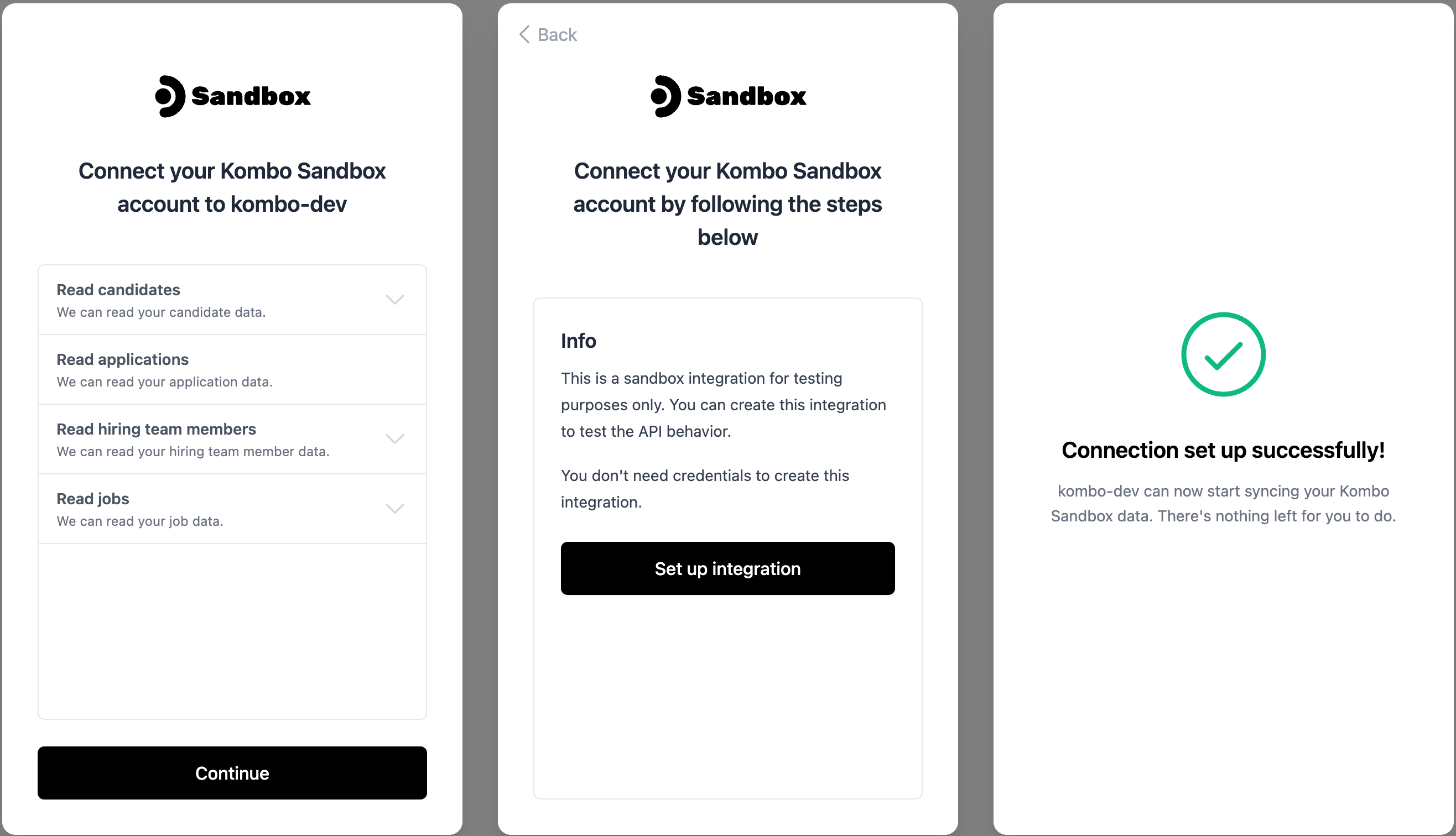
Assessment Sandbox Connection Flow
Sandbox UI
Once connected, the Assessment UI becomes available under the “Assessment UI” tab in the integrations section. This UI allows you to manage assessment packages and orders.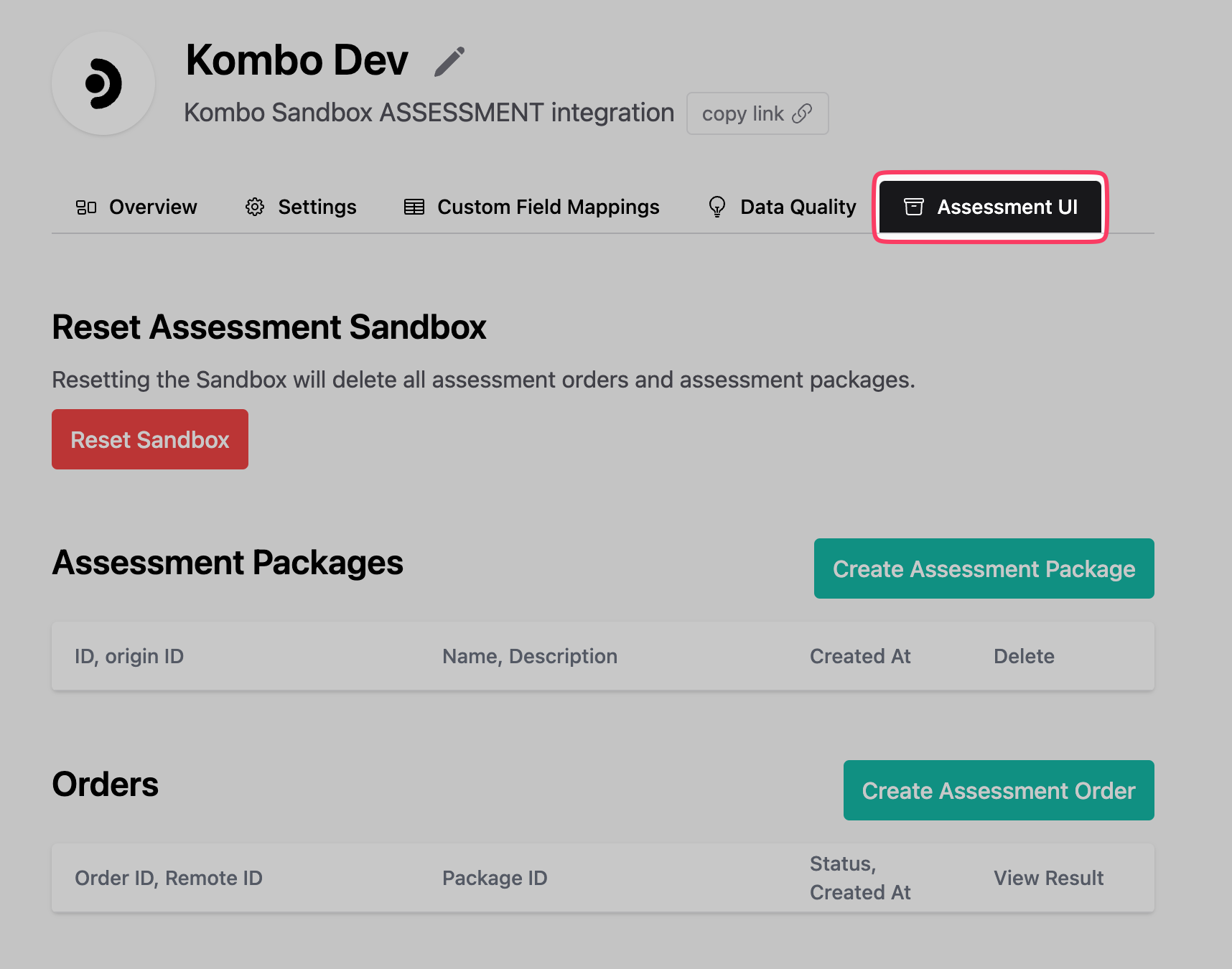
Assessment UI
Reset Assessment Sandbox
The Reset Assessment Sandbox button provides a way to purge all records from this integration. This action will delete all assessment packages and orders on Kombo’s side.If your database stores assessment orders, those entries will persist but will
reference invalid IDs on Kombo’s side after the reset.
Create Assessment Packages
The Create Assessment Packages button launches a UI for adding new assessment packages to the sandbox: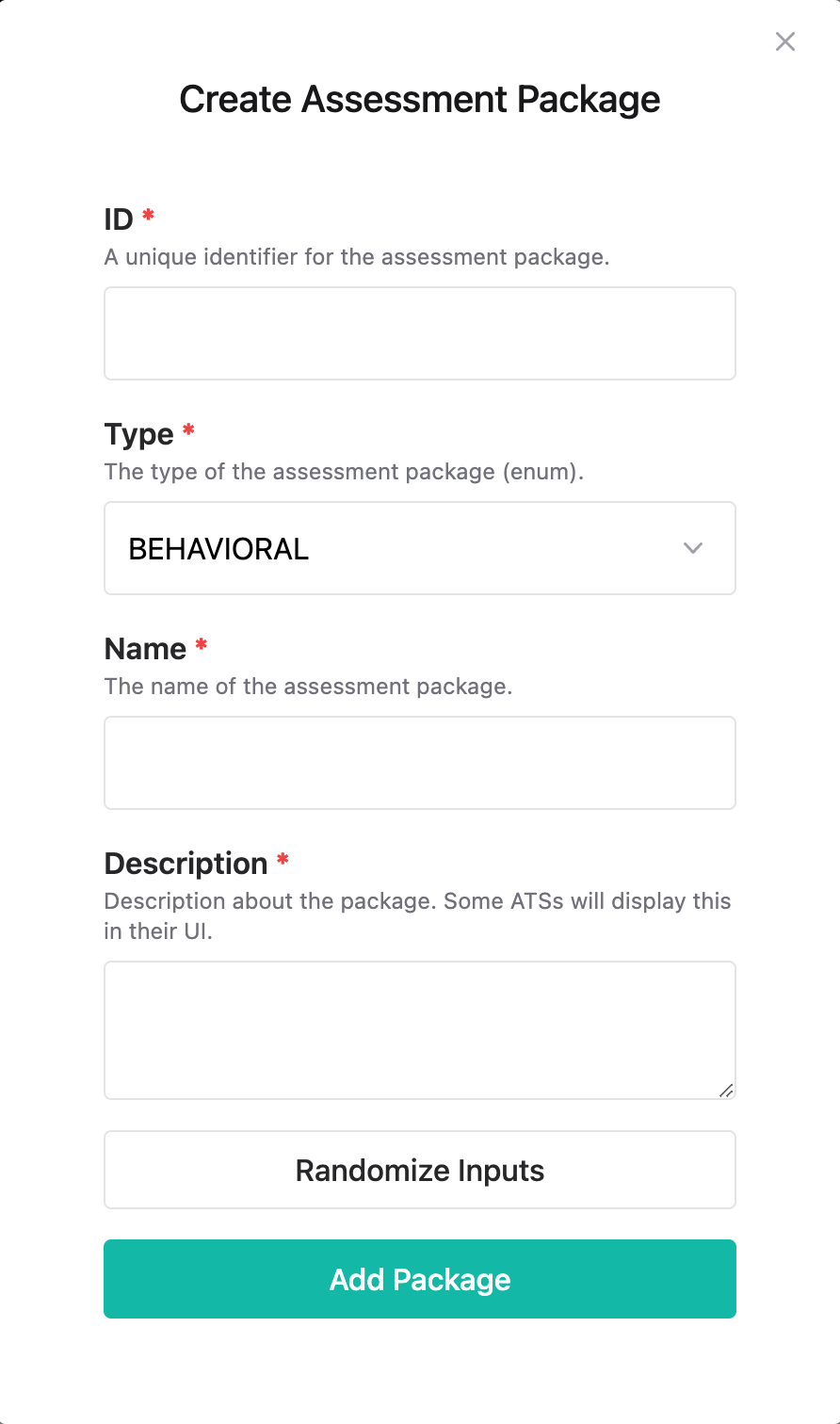
Create Package UI
Create Assessment Orders
The Create Assessment Orders button opens a UI for placing new assessment orders: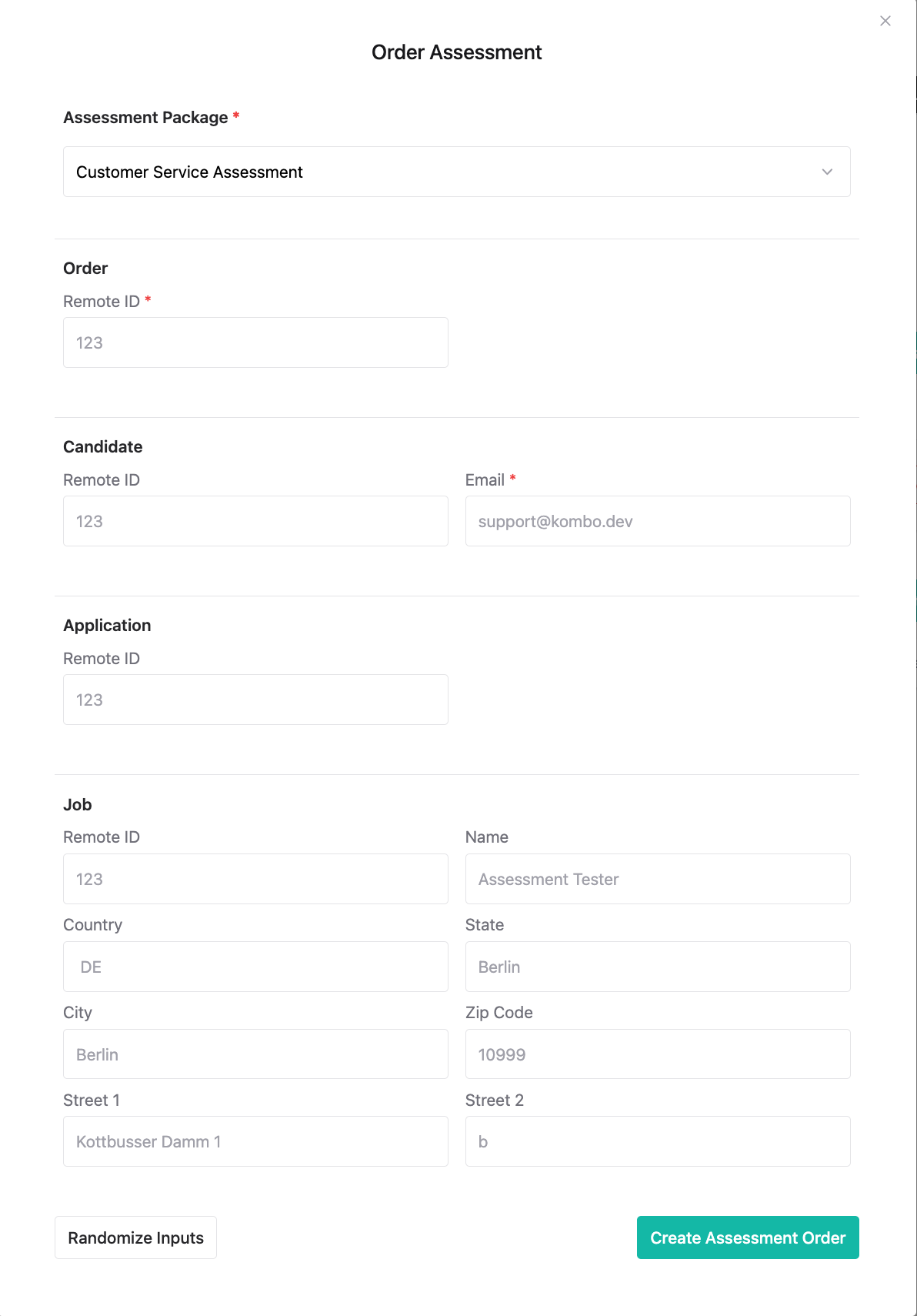
Order Assessment UI
Viewing Assessment Order Results
Once an assessment order is completed via the Update Order Result API endpoint, the results will appear in the Orders table: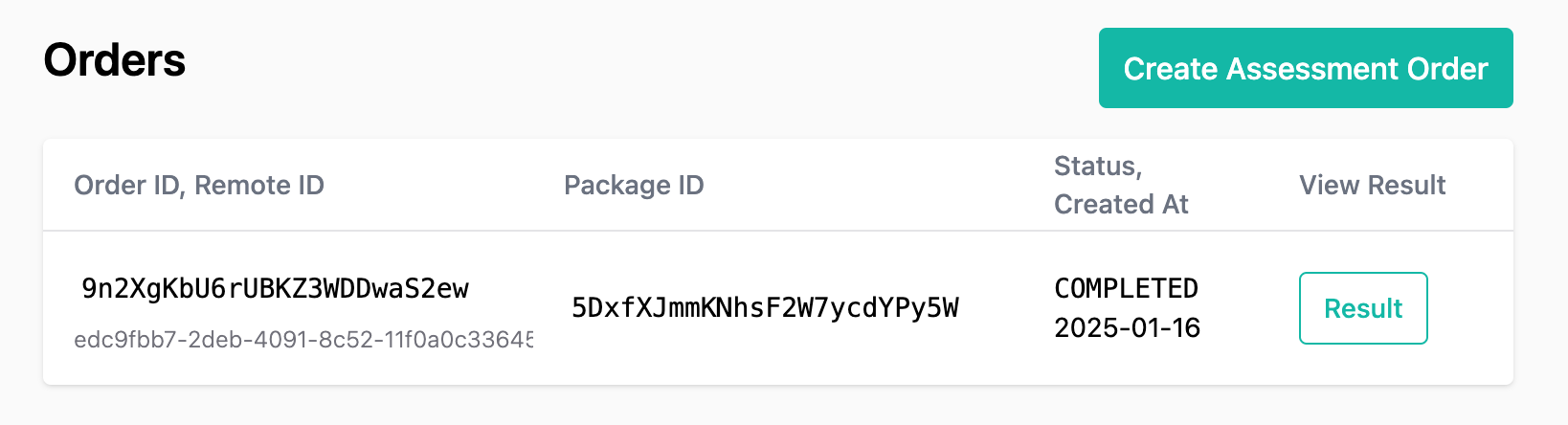
Assessment Orders Table
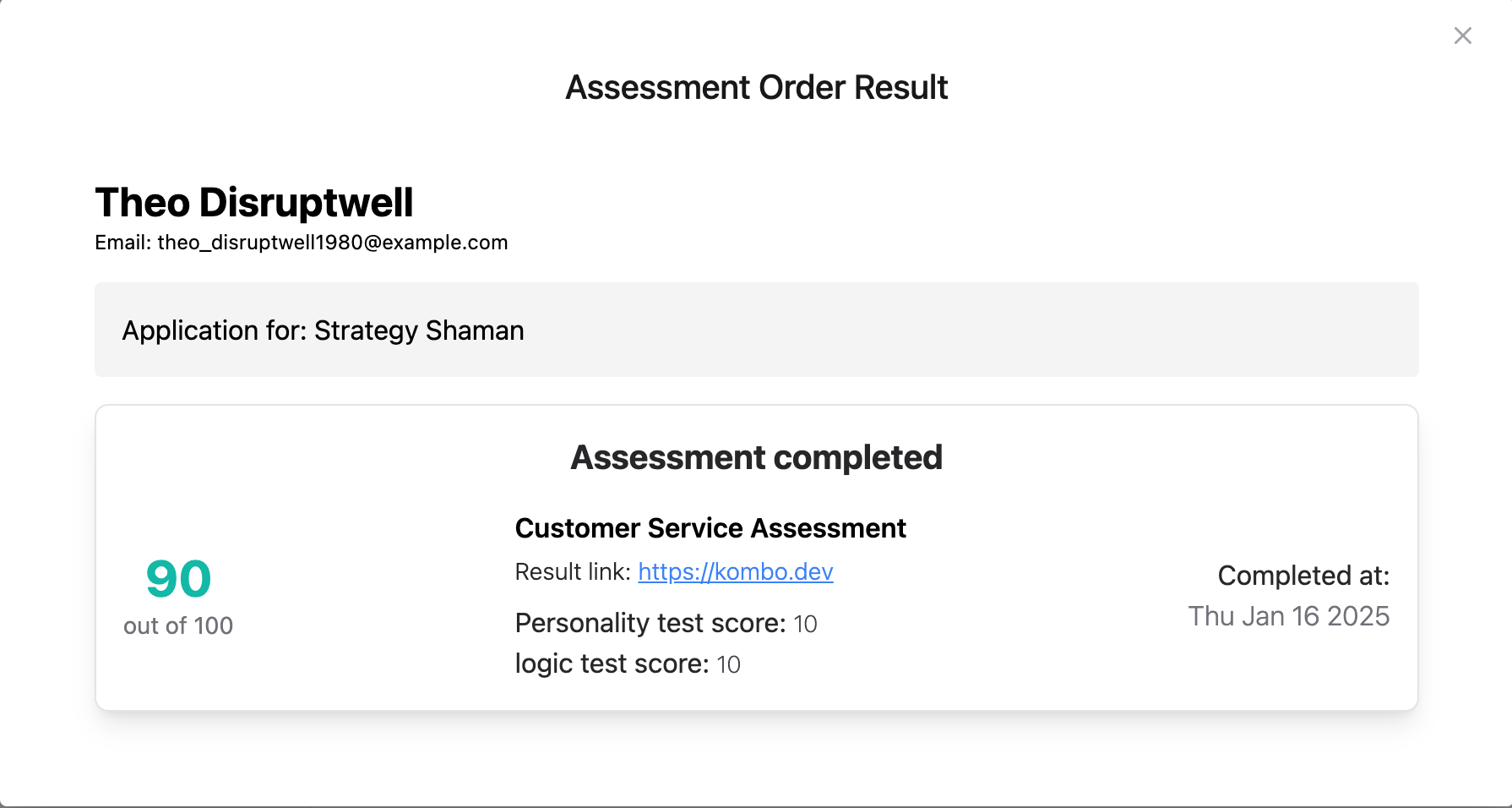
Assessment Result Preview UI