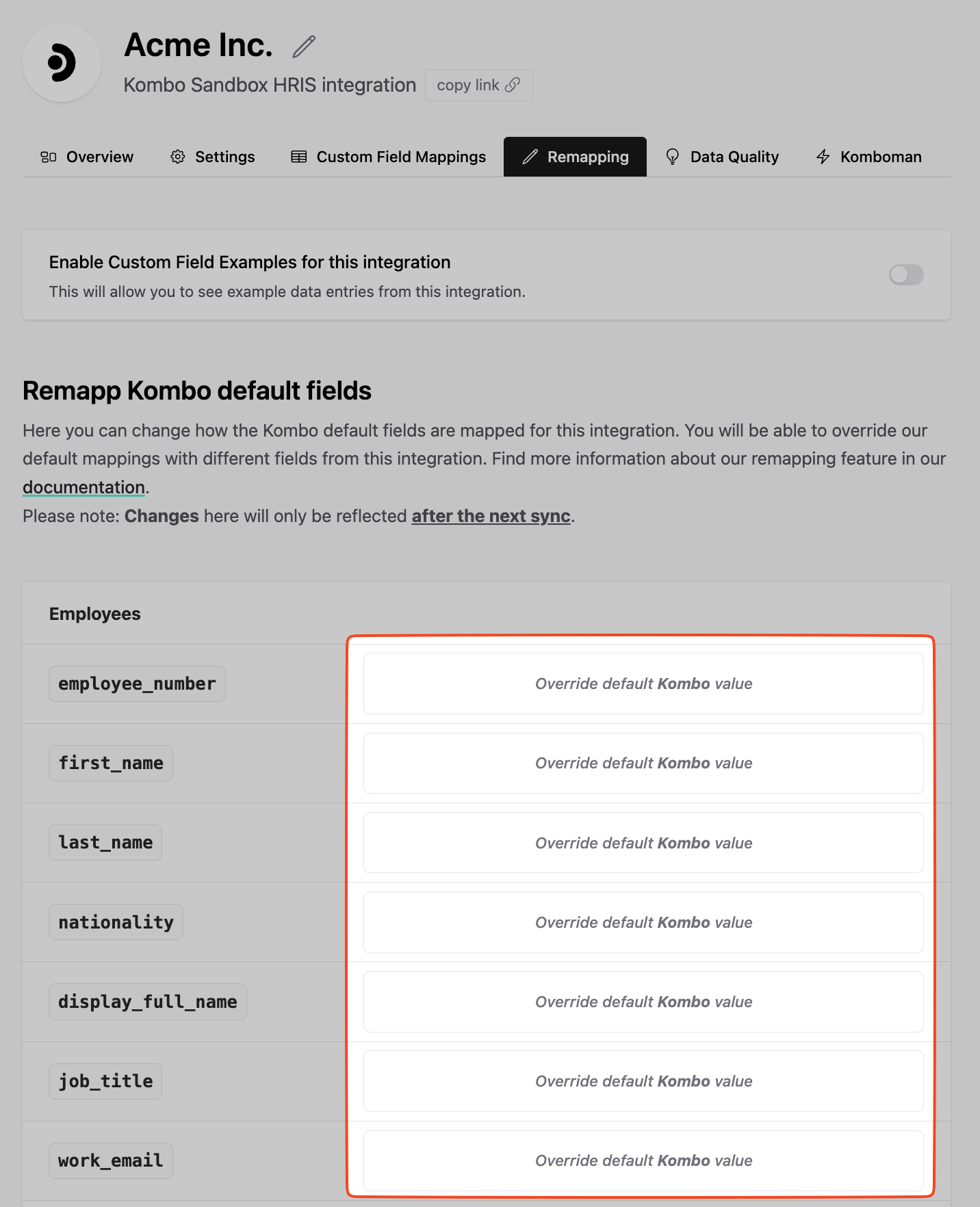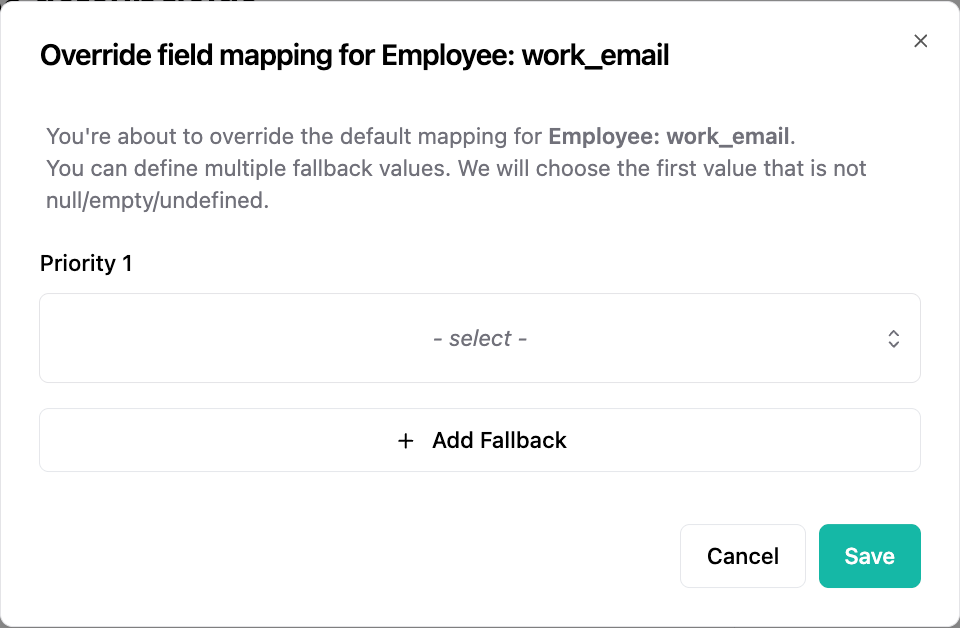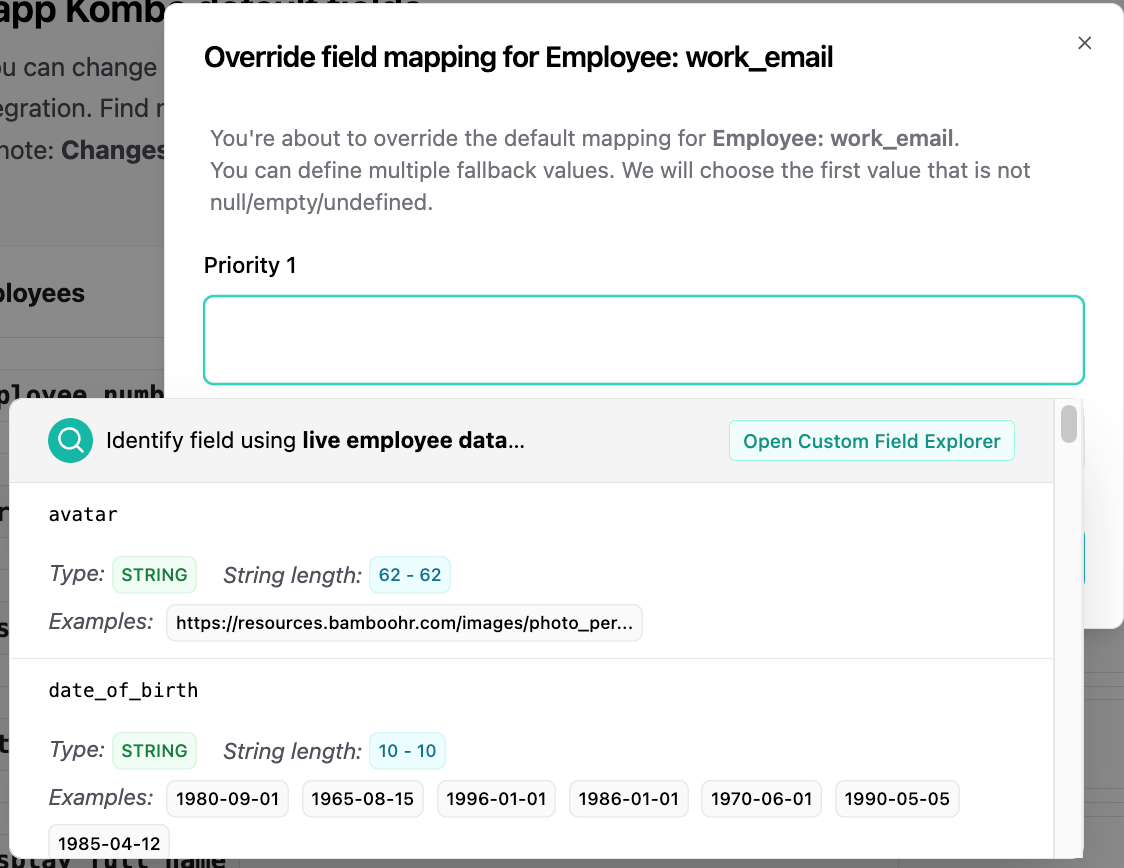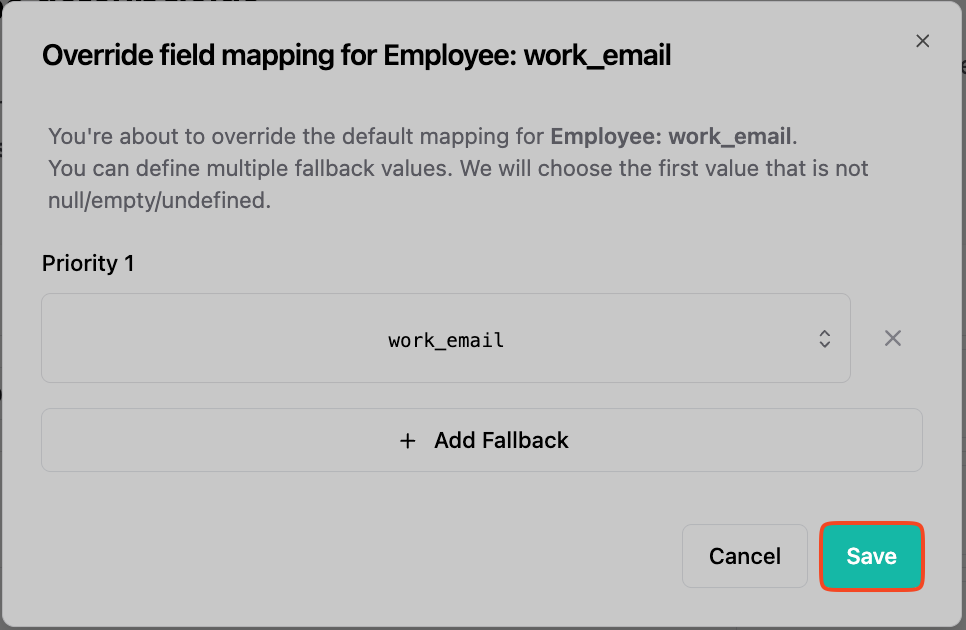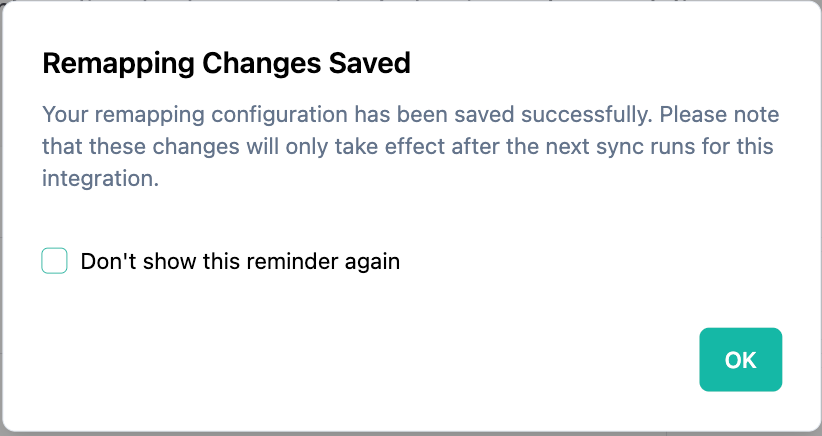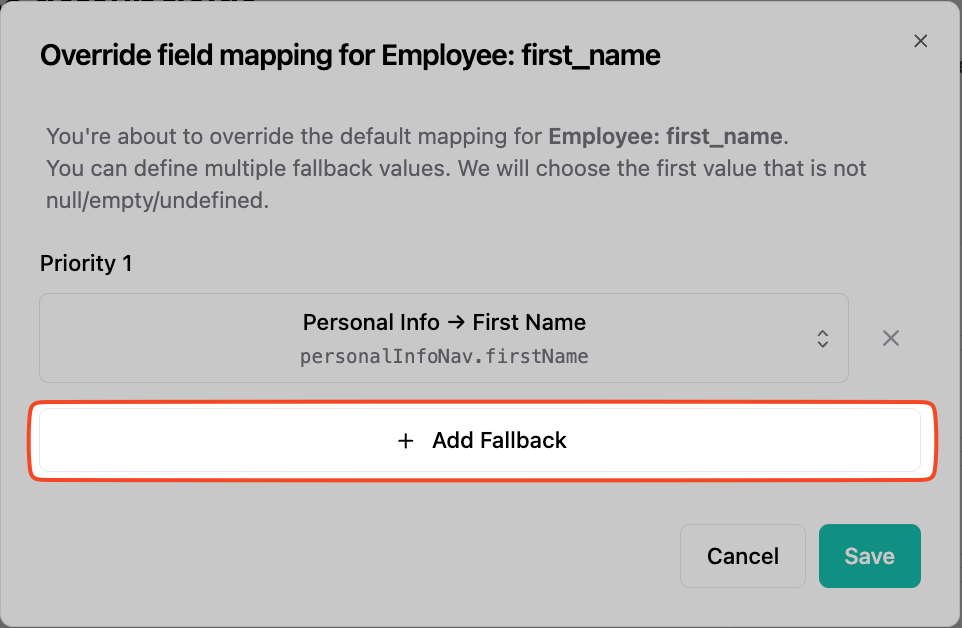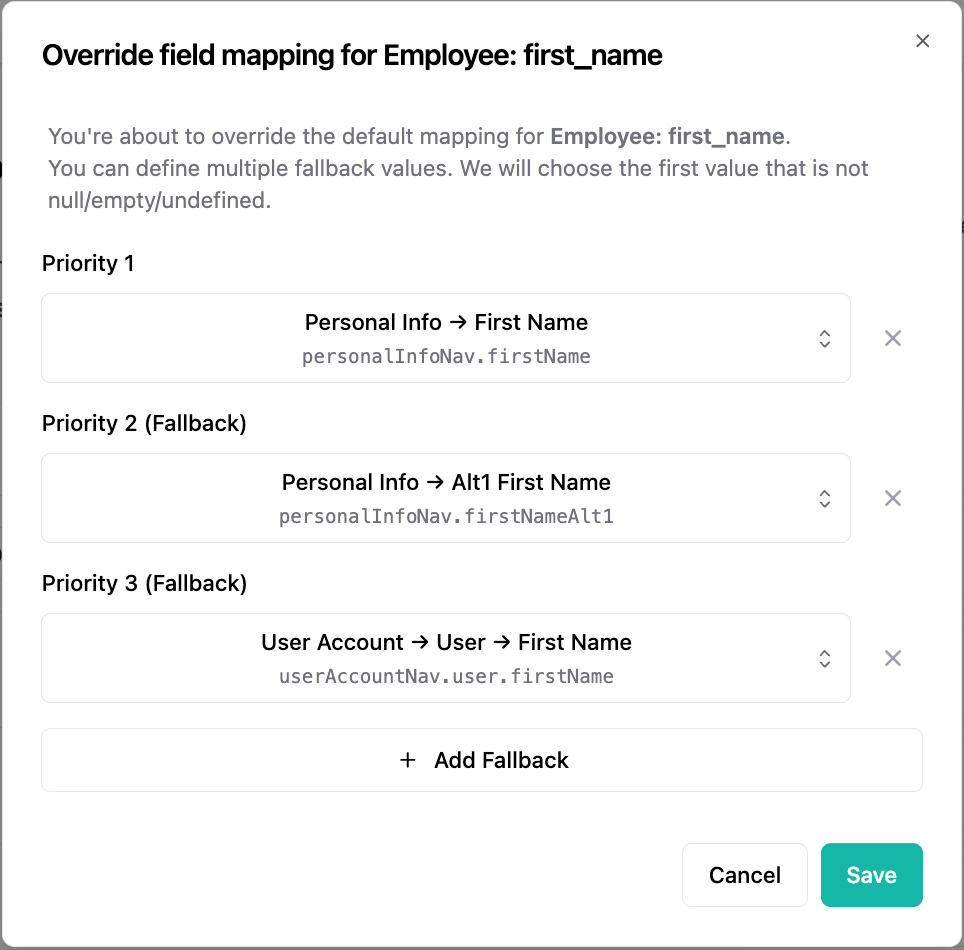Skip to main contentRemapping a simple string/number/boolean field
To start the remapping process open the remapping UI and click on the Override default Kombo value button of the field you want to remapp.
A new popup will
appear allowing you to configure the remapping for the individual field.
Under Priority 1 you can select the source field you would like to use for the
remapping. You can search in the selection box, see the example values and even
use our custom field explorer feature.
After selecting the field, you can press the Save button to save the
configuration.
If this is your first remapping, a popup will appear, which reminds you that a
sync is required for the saved changes to show their effect.
Fallbacks
In case the selected field is removed (undefined), null or changes it’s structure (string => array), the remapping will result in null as output.
For these cases it makes sense to define one or multiple fallback values, when configuring a remapping. You can do so by clicking the Add fallback button in the configuration UI.
We will execute the remapping top to bottom. This means the remapping stops for
each the entity (employee, candidate, job…) has soon as valid value is found.